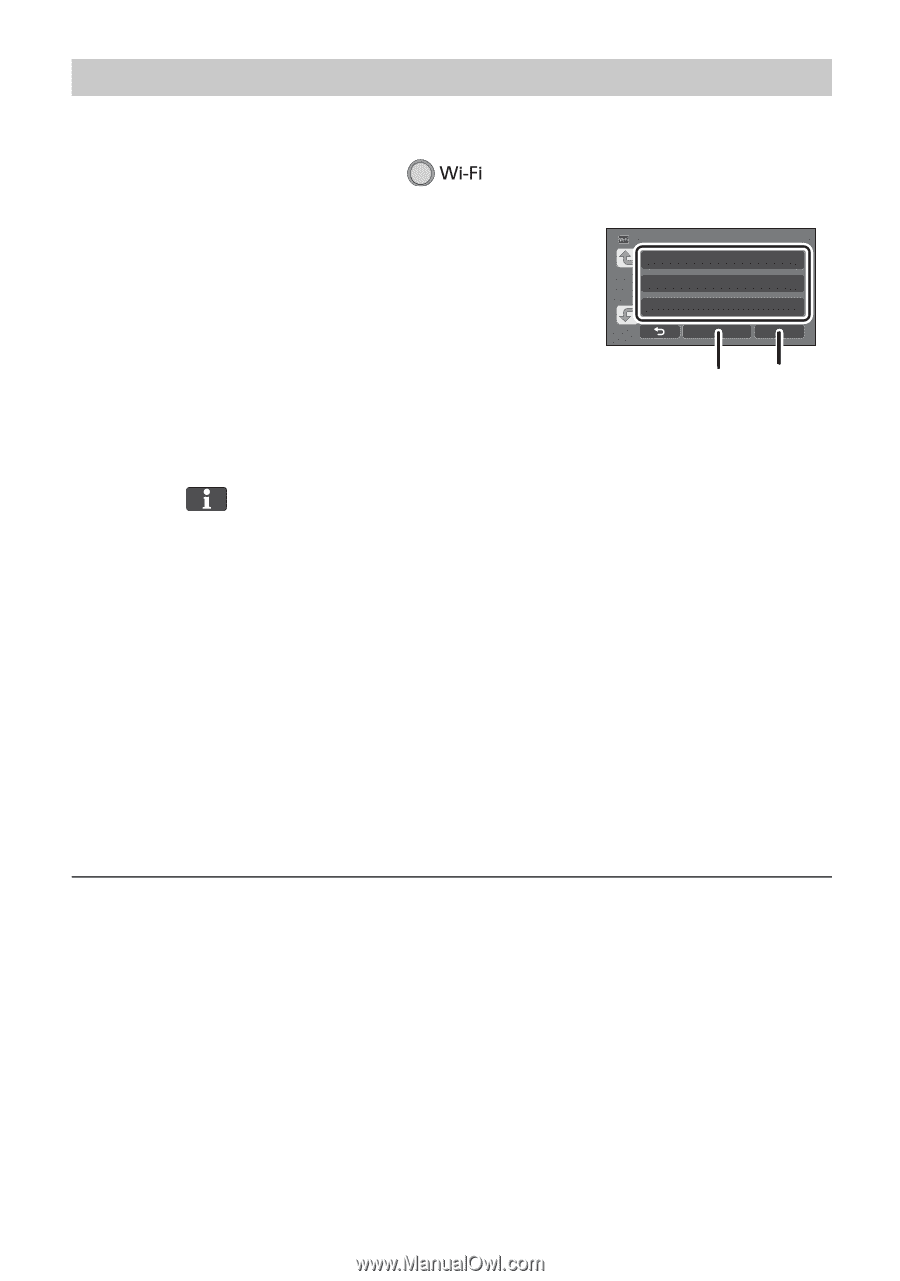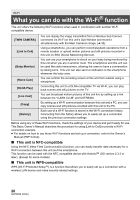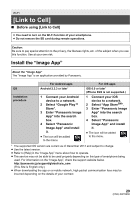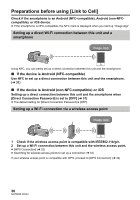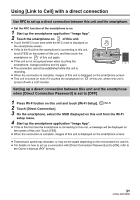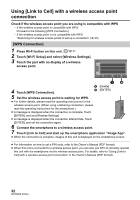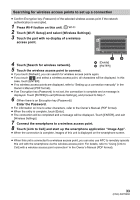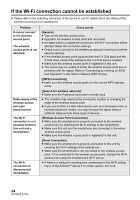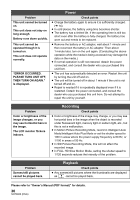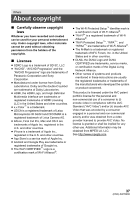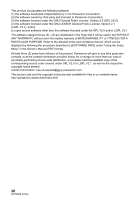Panasonic HC-VX870K Basic Operating Manual - Page 33
Searching for wireless access points to set up a connection
 |
View all Panasonic HC-VX870K manuals
Add to My Manuals
Save this manual to your list of manuals |
Page 33 highlights
Searching for wireless access points to set up a connection ≥ Confirm Encryption key (Password) of the selected wireless access point if the network authentication is encrypted. 1 Press Wi-Fi button on this unit. 2 Touch [Wi-Fi Setup] and select [Wireless Settings]. 3 Touch the part with no display of a wireless access point. 4 Touch [Search for wireless network]. 5 Touch the wireless access point to connect. A [Delete] B [ENTER] ≥ If you touch [Refresh], you can search for wireless access points again. ≥ If you touch and select a wireless access point, all characters will be displayed. In this case, touch [ENTER]. ≥ If no wireless access points are displayed, refer to "Setting up a connection manually" in the Owner's Manual (PDF format). ≥ If an Encryption key (Password) is not set, the connection is complete and a message is displayed. Touch [ENTER] to exit [Wireless Settings], and proceed to Step 7. 6 (When there is an Encryption key (Password)) Enter the Password. ≥ For information on how to enter characters, refer to the Owner's Manual (PDF format). ≥ When the entry is complete, touch [Enter]. ≥ The connection will be completed and a message will be displayed. Touch [ENTER], and exit [Wireless Settings] 7 Connect the smartphone to a wireless access point. 8 Touch [Link to Cell] and start up the smartphone application "Image App". ≥ When the connection is complete, images of this unit is displayed on the smartphone screen. ≥ When this unit is connected to a wireless access point, you can also use NFC to remotely operate this unit with the smartphone via the wireless access point. For details, refer to "Using [Link to Cell] with a wireless access point connection" in the Owner's Manual (PDF format). 33 (ENG) SQT0650