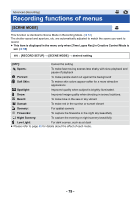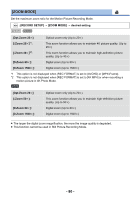Panasonic HC-VX870K Advanced Operating Manual - Page 75
To select the color for fade in/out, Intelligent Contrast Control, PRE-REC, WHITE] or [BLACK]
 |
View all Panasonic HC-VX870K manuals
Add to My Manuals
Save this manual to your list of manuals |
Page 75 highlights
Fade When you start recording, the image/audio gradually appears. (Fade in) When you pause recording, the image/audio gradually disappears. (Fade out) ≥ The Fade setting is canceled when the recording stops. ∫ To select the color for fade in/out MENU : [RECORD SETUP] # [FADE COLOR] # [WHITE] or [BLACK] (Fade in) (Fade out) ≥ The thumbnails of scenes recorded using fade in become black (or white). Intelligent Contrast Control This brightens parts that are in shadow and difficult to see and suppresses white saturation in bright parts at the same time. Both bright and dark parts can be recorded clearly. ≥ If there are extremely dark or bright parts or the brightness is insufficient, the effect may not be clear. PRE-REC This prevents you from missing a shot. This allows recording of the pictures and sound to start approximately 3 seconds before the recording start/stop button is pressed. ≥ PRE-REC appears on the screen. ≥ Aim the unit at the subject beforehand. ≥ There is no beep sound. ≥ PRE-REC is canceled in the following cases. j Press the recording/playback button j Touch the recording mode switching icon j If you remove the SD card j If you touch MENU j If you press the Wi-Fi button j If you turn the unit off j If you start recording j After 3 hours have passed ≥ After setting PRE-REC, if recording starts in less than 3 seconds, motion pictures taken 3 seconds before pressing the recording start/stop button cannot be recorded. ≥ Images displayed on the thumbnail in Playback Mode will differ from the motion pictures displayed at the start of playback. - 75 -