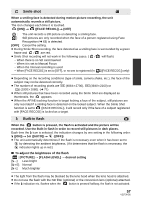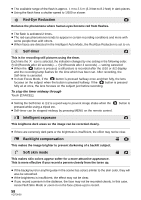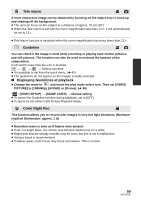Panasonic HDCSD800 HDCSD800 User Guide - Page 54
To set the display method of the Optical Image Stabilizer Lock icon, Optical Image Stabilizer Lock
 |
View all Panasonic HDCSD800 manuals
Add to My Manuals
Save this manual to your list of manuals |
Page 54 highlights
Optical Image Stabilizer Lock In Motion Picture Recording Mode, you can further improve optical image stabilization by touching and holding Optical Image Stabilizer Lock icon. With this function, you can further reduce the effects of the shake that tends to occur when using zoom. A Optical Image Stabilizer Lock icon 1 Press the Optical Image Stabilizer button to turn the image stabilizer on. 2 Touch and hold . ≥ is displayed while you are touching the icon. ≥ Optical Image Stabilizer Lock is released when you remove your finger from the icon. ∫ To set the display method of the Optical Image Stabilizer Lock icon MENU : [RECORD SETUP] # [O.I.S. LOCK DISPLAY] # desired setting [OFF]: [ON]: If no operation is performed for approx. 5 seconds, the icon disappears. Constantly display. ≥ Stabilization may not be possible under strong shaking conditions. ≥ To record while moving the unit quickly, release Optical Image Stabilizer Lock. Touch Shutter It is possible to focus and record a still picture of a subject that is touched. 1 Touch . 2 Touch the subject. ≥ Focus area will display to the touched position, and a still picture is recorded. ≥ Depending on the recording conditions or recognition of the touched position, it may not be possible to record the intended picture. 54 VQT3K35