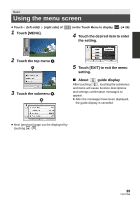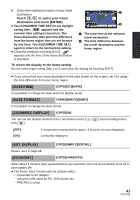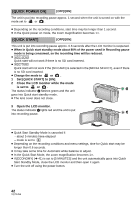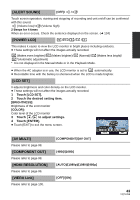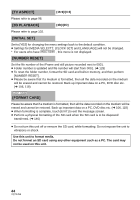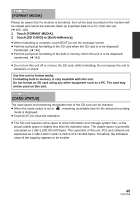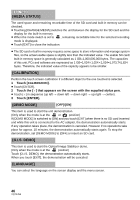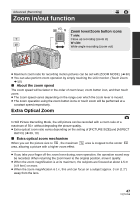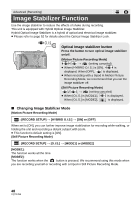Panasonic HDCSD90 HDCSD90 User Guide - Page 43
Alert Sound], Power Lcd], Lcd Set], Av Multi], Component Out], Hdmi Resolution], Viera Link], Touch
 |
View all Panasonic HDCSD90 manuals
Add to My Manuals
Save this manual to your list of manuals |
Page 43 highlights
[ALERT SOUND] [OFF]/ / Touch screen operation, starting and stopping of recording and unit on/off can be confirmed with this sound. (Volume low)/ (Volume high) 2 Beeps for 4 times When an error occurs. Check the sentence displayed on the screen. (l 134) [POWER LCD] +2 / +1 / 0 / -1 / A This makes it easier to view the LCD monitor in bright places including outdoors. ≥ These settings will not affect the images actually recorded. +2 (Makes even brighter)/ +1 (Makes brighter)/ 0 (Normal)/ -1 (Makes less bright)/ A *(Automatic adjustment) * It is not displayed in the Manual Mode or in the Playback Mode. ≥ When the AC adaptor is in use, the LCD monitor is set to +1 automatically. ≥ Recordable time with the battery is shortened when the LCD is made brighter. [LCD SET] It adjusts brightness and color density on the LCD monitor. ≥ These settings will not affect the images actually recorded. 1 Touch [LCD SET]. 2 Touch the desired setting item. [BRIGHTNESS]: Brightness of the LCD monitor [COLOR]: Color level of the LCD monitor 3 Touch / to adjust settings. 4 Touch [ENTER]. ≥ Touch [EXIT] to exit the menu screen. [AV MULTI] Please refer to page 99. [COMPONENT OUT] Please refer to page 99. [HDMI RESOLUTION] Please refer to page 99. [VIERA Link] Please refer to page 100. [COMPONENT]/[AV OUT] [480i]/[1080i] [AUTO]/[1080p]/[1080i]/[480p] [OFF]/[ON] 43 VQT3J56