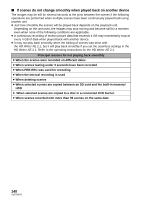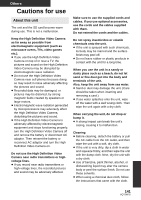Panasonic HDCTM700 HDCHS700 User Guide - Page 136
Problem, Check points, Auto focus function
 |
View all Panasonic HDCTM700 manuals
Add to My Manuals
Save this manual to your list of manuals |
Page 136 highlights
Problem Item other than the touched one is selected. The remote control does not function. The remaining time indication or the elapsed time indication is not shown. The unit arbitrarily stops recording. Auto focus function does not work. Color balance of images is strange when recording in a place such as a gymnasium. 136 VQT2M75 Check points ≥ Calibrate the touch screen. (l 51) ≥ [REMOTE CONTROL] of the [SETUP] is [OFF]. (l 53) ≥ The button-type battery of the remote control may have run out. Replace it with a new button-type battery. (l 53) ≥ [DISPLAY] of the [SETUP] is [OFF]. (l 46) ≥ Use an SD card that can be used for motion picture recording. (l 27) ≥ The recordable time may have shortened due to the deterioration of the data writing speed or repeated recording and deletion. Using the unit, format the SD card, built-in memory or HDD. (l 51) ≥ If [AGS] is [ON], record in the normal horizontal position or set [AGS] to [OFF]. (l 71) ≥ If the unit is exposed to strong vibrations or shocks while recording on HDD, recording may stop to protect the HDD. If the unit is used in a place with loud sounds, the recording may stop due to sound vibrations. Recording data on an SD card is recommended in these places. ≥ Switch to Intelligent Auto Mode. ≥ If you are trying to record a scene which is hard to bring into focus in Auto Focus Mode, use the Manual Focus Mode to adjust the focus. (l 40, 85) ≥ In a place with multiple light sources, such as a gymnasium or a hall, set the white balance setting to (Indoor mode2). If you cannot record clearly with the (Indoor mode2), set it to (Manual adjustment mode). (l 83)