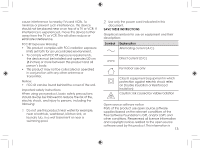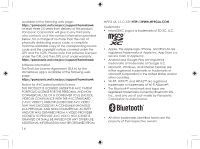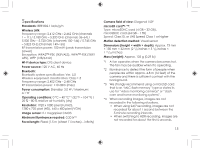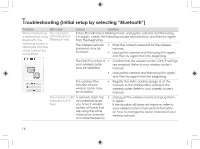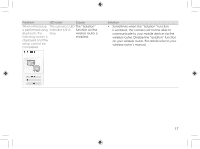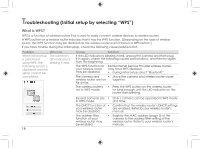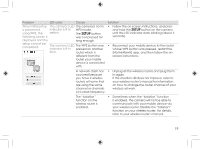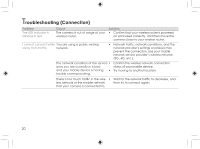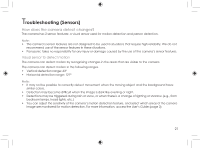Panasonic HomeHawk WINDOW Information and Troubleshooting Guide - Page 16
Troubleshooting Initial setup by selecting Bluetooth
 |
View all Panasonic HomeHawk WINDOW manuals
Add to My Manuals
Save this manual to your list of manuals |
Page 16 highlights
Troubleshooting (Initial setup by selecting "Bluetooth") Problem LED color When initial setup The camera's is performed using LED indicator is Bluetooth, the blinking in red. following screen is displayed and the setup cannot be completed. Cause Solution If the LED indicator is blinking in red, unplug the camera and then plug it in again, check the following causes and solutions, and then try again from the beginning. The wireless network password may be incorrect. • Enter the correct password for the wireless network. • Unplug the camera and then plug it in again, and then try again from the beginning. The DHCP function of • Confirm that the wireless router's DHCP settings your wireless router are enabled. Refer to your wireless router's may be disabled. manual. • Unplug the camera and then plug it in again, and then try again from the beginning. The address filter function of your wireless router may be enabled. • Register the MAC address (page 4) of the camera to the address filter setting of the wireless router. Refer to your wireless router's manual. The camera's LED A network clash has • Unplug all the wireless routers and plug them indicator is lit in occurred because in again. blue. you have 2 wireless If the situation still does not improve, refer to routers at home that are using the same channel or channels of a close frequency. your wireless router's manual for information on how to change the router channel of your wireless network. 16