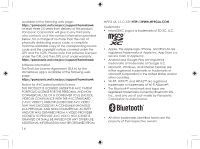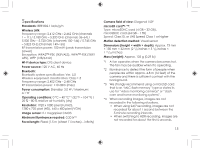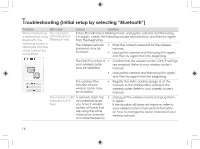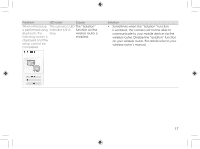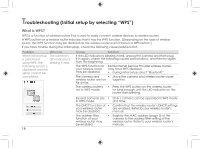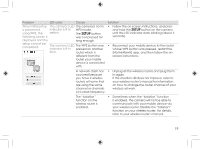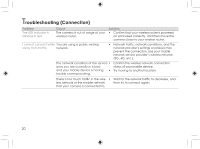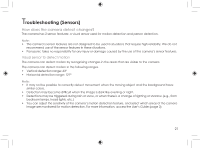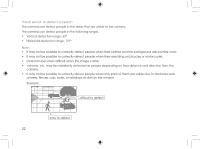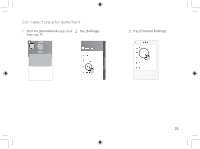Panasonic HomeHawk WINDOW Information and Troubleshooting Guide - Page 19
Setup
 |
View all Panasonic HomeHawk WINDOW manuals
Add to My Manuals
Save this manual to your list of manuals |
Page 19 highlights
Problem LED color Cause When initial setup The camera's LED The camera is not in is performed indicator is lit in WPS mode. using WPS, the yellow. The SETUP button following screen is was not pressed for displayed and the long enough. setup cannot be completed. The camera's LED The WPS button was indicator is lit in pressed on another blue. router which is different from the router your mobile device is connected with. Solution • Follow the on-screen instructions, and press and hold the SETUP button on the camera until the LED indicator starts blinking (about 5 seconds). • Reconnect your mobile device to the router whose WPS button was pressed, restart the [HomeHawk] app, and then follow the onscreen instructions. A network clash has • Unplug all the wireless routers and plug them occurred because in again. you have 2 wireless If the situation still does not improve, refer to routers at home that your wireless router's manual for information are using the same on how to change the router channel of your channel or channels wireless network. of a close frequency. The "Isolation" function on the wireless router is enabled. • Sometimes when the "Isolation" function is enabled, the camera will not be able to communicate with your mobile device via your wireless router. Disable the "Isolation" function on your wireless router. For details, refer to your wireless router's manual. 19