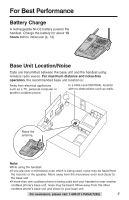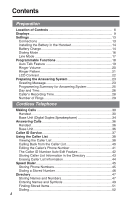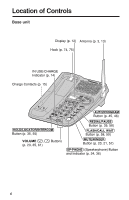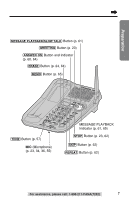Panasonic KX-TG2257S 2.4 Ghz Cordles Phon - Page 8
Handset, How to use the Navigator key - phone
 |
UPC - 037988472925
View all Panasonic KX-TG2257S manuals
Add to My Manuals
Save this manual to your list of manuals |
Page 8 highlights
Location of Controls Handset Back side Speaker (p. 30) Antenna Receiver (p. 33) (MUTE) Button (p. 57) (FUNCTION/2WAYÒREC) Button (p. 18, 25, 42, 48, 65) Headset Jack (p. 76) (TALK) Button (p. 30, 36, 40, 72) (Speakerphone) Button (p. 31, 36, 40, 72) (TONE) Button (p. 57) F2UWNACYTRIOENC/ MUTE CH SP-PHONE 1 REPEAT 4 NEW MSG 7 TONE FLASH PCLAALLYWBAAICTK 2 SKIP 5 ALL MSG 8 ANS ON 0 ANS OFF EDITCLEAR HOLD INTERCOM 3 6 9 STOP REDIAL PAUSE (FLASH/CALL!WAIT/PLAYBACK) Button (p. 58, 59, 63, 72) Display (p. 9) (CALLER!IQ) Button (p. 11, 85, 86, 87) (OFF) Button (p. 18, 25, 30, 38, 55, 72) Navigator Key ( , , , ) (p. 18, 25, 31, 32, 38, 48, 49) (HOLD/INTERCOM/CLEAR) Button (p. 32, 44, 48, 54, 55) (REDIAL/PAUSE) Button (p. 31, 32, 58) Microphone (p. 31) Charge Contacts (p. 15) How to use the Navigator key This key has four active areas that are indicated by arrows. •Pressing the up or down arrow allows you to enter the Caller List and scroll through the function menu, the Caller List and the directory list. It is also used to adjust CH EDIT the handset ringer and receiver/speaker volumes. •Pressing the right or left arrow allows you to enter the directory list and move the cursor when entering items. The right arrow is used to select or confirm your menu choices and to edit a phone number of the Caller List into one of 3 patterns. The left arrow is used to select a clearer channel. Throughout this Operating Instructions, the navigator key is indicated by the arrows Ö, Ñ, Ü or á. 8