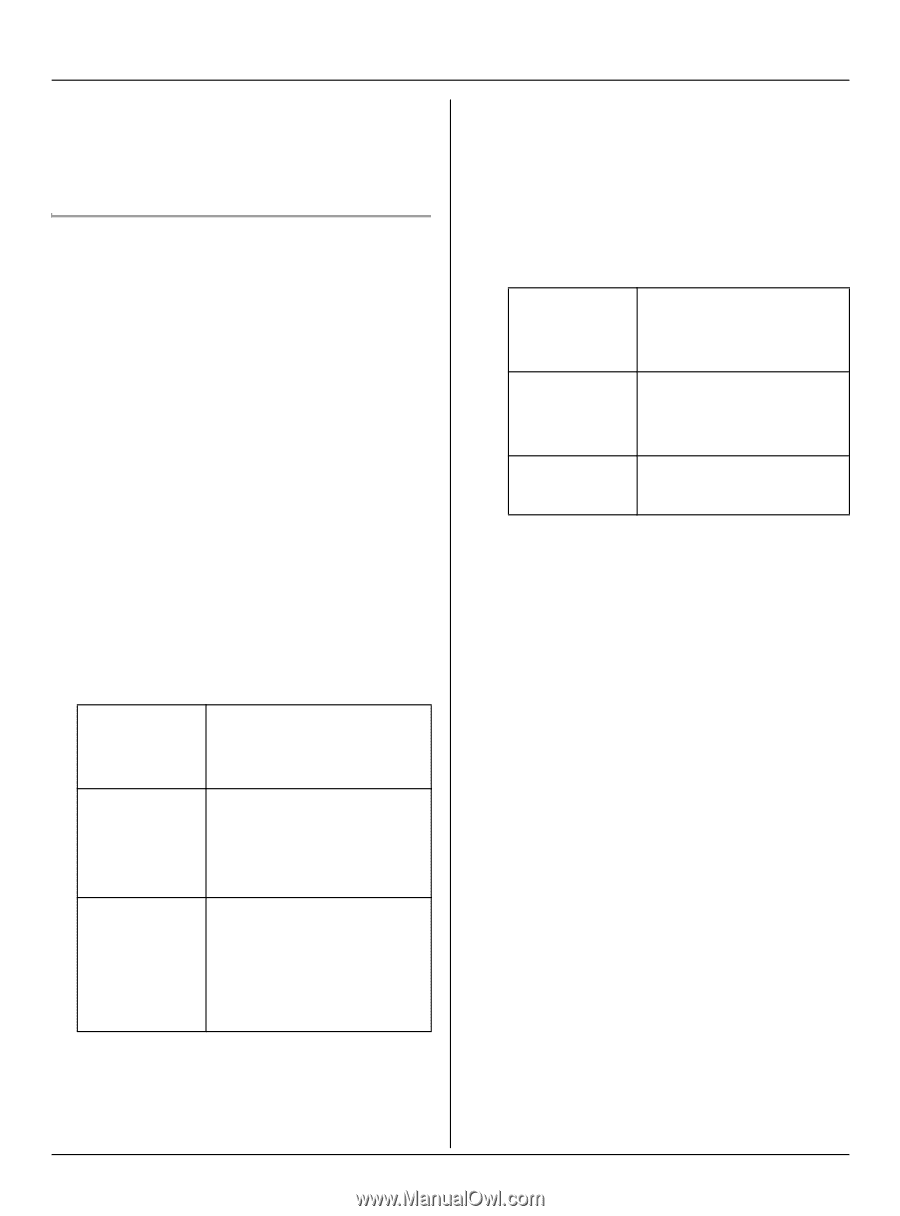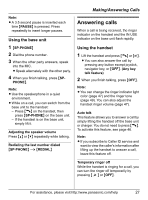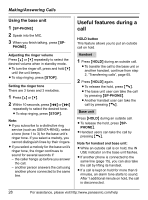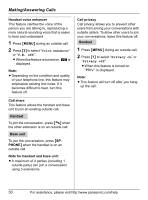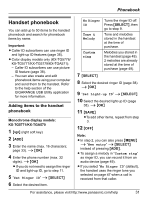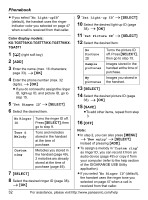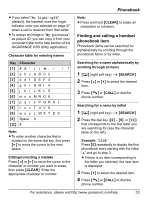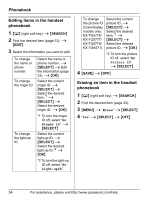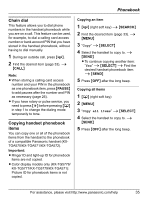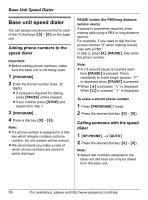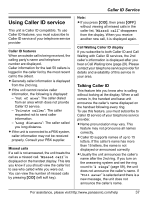Panasonic KX-TG5771S 5.8ghz Exp W/usb Hs - Page 32
Phonebook, Set Picture ID
 |
View all Panasonic KX-TG5771S manuals
Add to My Manuals
Save this manual to your list of manuals |
Page 32 highlights
Phonebook L If you select "No Light-upID" (default), the handset uses the ringer indicator color you selected on page 47 when a call is received from that caller. Color display models: KX-TG5776/KX-TG5777/KX-TG5779/KXTGA571 1 {C} (right soft key) 2 {ADD} 3 Enter the name (max. 16 characters; page 33). i {OK} 4 Enter the phone number (max. 32 digits). i {OK} L If you do not need to assign the ringer ID, light-up ID, and picture ID, go to step 15. 5 "Set Ringer ID" i {SELECT} 6 Select the desired item. No Ringer Turns the ringer ID off. ID Press {SELECT}, then go to step 9. Tone & Melody Tone and melodies stored in the handset at the time of purchase. Custom ring Melodies you stored in the handset (page 49). 2 melodies are already stored at the time of purchase (page 49). 7 {SELECT} 8 Select the desired ringer ID (page 38). i {OK} 9 "Set Light-up ID" i {SELECT} 10 Select the desired light-up ID (page 38). i {OK} 11 "Set Picture ID" i {SELECT} 12 Select the desired item. No Picture ID Turns the picture ID off. Press {SELECT}, then go to step 15. Sample pictures Images stored in the handset at the time of purchase. My Images you stored in pictures the handset. 13 {SELECT} 14 Select the desired picture ID (page 38). i {OK} 15 {SAVE} LTo add other items, repeat from step 3. 16 {OFF} Note: L In step 2, you can also press {MENU} i "New entry" i {SELECT} instead of pressing {ADD}. L To assign a melody in "Custom ring" as ringer ID, you can record it from an audio device (page 49) or copy it from your computer (refer to the help section of the GIGARANGE USB Utility application). L If you select "No Ringer ID" (default), the handset uses the ringer tone you selected on page 47 when a call is received from that caller. 32 For assistance, please visit http://www.panasonic.com/help