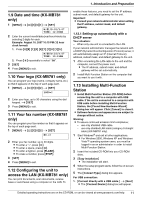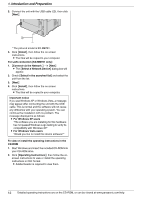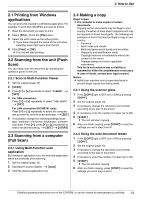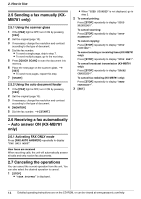Panasonic KXMB271 Quick Reference Guide - Page 16
Display, Cause & Solution - paper jam
 |
UPC - 037988478408
View all Panasonic KXMB271 manuals
Add to My Manuals
Save this manual to your list of manuals |
Page 16 highlights
3. Help Display "OUT OF PAPER INPUT TRAY #2" "PAPER JAMMED" "OPEN TOP COVER" "PC FAIL OR BUSY" "PLEASE WAIT" "REDIAL TIME OUT" "REMOVE DOCUMENT" "REMOVE PAPER IN INPUT TRAY #2" "REPLACE DRUM CHANGE SUPPLIES" "RX MEMORY FULL" "TONER EMPTY" "CHANGE SUPPLIES" "TONER LOW" "CHANGE SUPPLIES" "TOP COVER OPEN" "TRANSMIT ERROR" "WARMING UP" "WRONG PAPER" Cause & Solution L Recording paper is not installed in the manual input tray. Install paper. L A recording paper jam occurred. Remove the jammed paper. L The cable or the computer power cord is not connected correctly. Check the connections. L The software is not running on the computer. Restart the software and try again. L The unit is warming up. Wait for a while. L The other party's fax machine is busy or has run out of recording paper. Try again. L The document is jammed. Remove the jammed document. L Attempted to send or copy a document longer than 600 mm (235/8") using the auto document feeder. Press {STOP} to remove the document. Divide the document into two or more sheets and try again. L The recording paper is installed in the manual input tray when trying to copy, receive faxes or print reports. Remove the recording paper from manual input tray. L The drum unit's service life is finished. Replace the drum unit immediately. L The memory is full of received documents due to a lack of recording paper or a recording paper jam. Install paper or remove the jammed paper. L If feature #442 is set to "ALWAYS", check the connection between the computer and the unit. L The toner's service life is finished. Replace the toner cartridge immediately. L The toner's service life is near to an end. Replace the toner cartridge as soon as possible. L The top cover is open. Close it. L A transmission error occurred. Try again. L The inside of the unit is cold. Let the unit warm up. Wait for a while. L The fax message was printed on paper which is shorter than letter size paper. Use the appropriate size paper. 16 Detailed operating instructions are on the CD-ROM, or can be viewed at www.panasonic.com/help