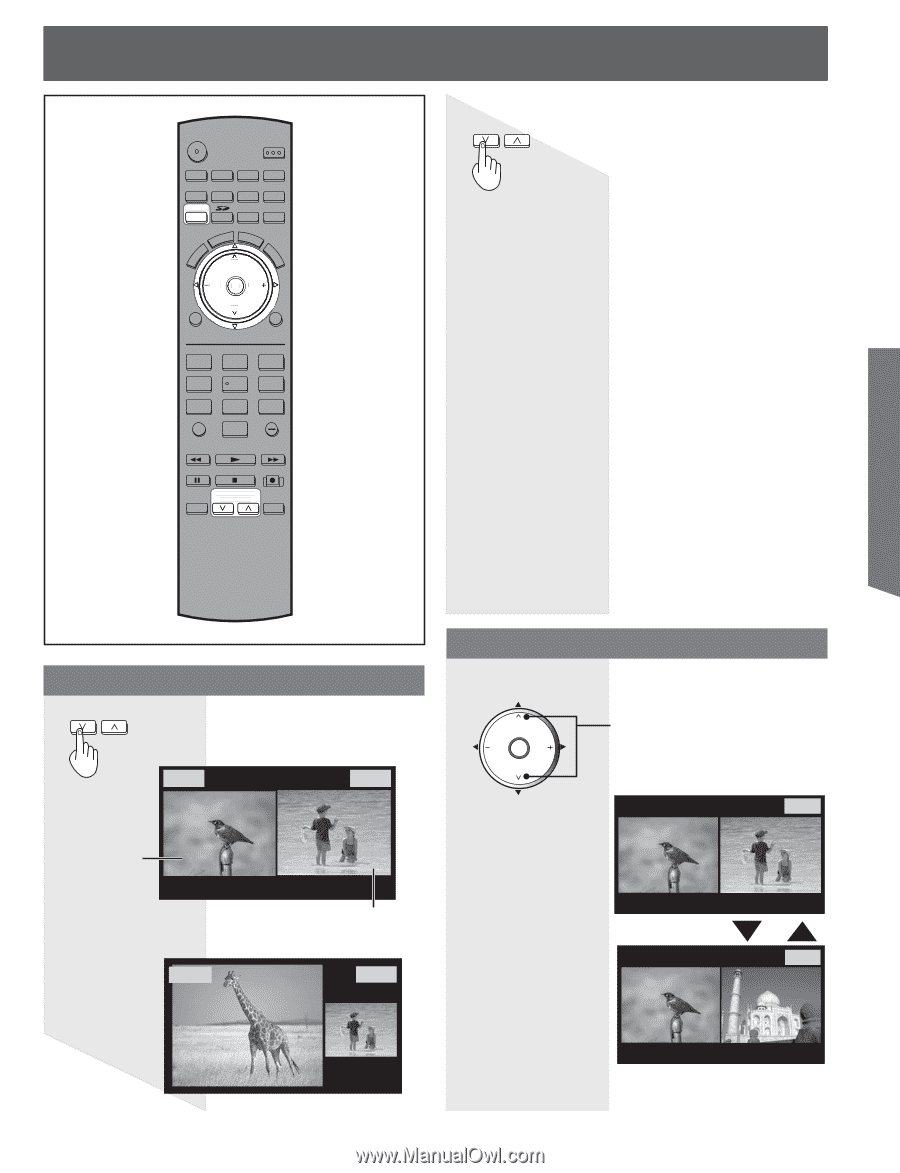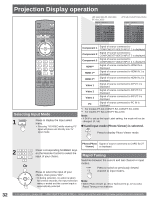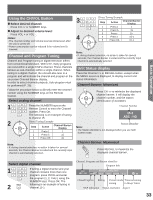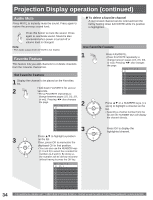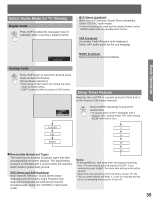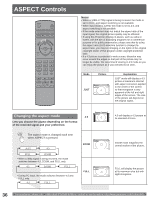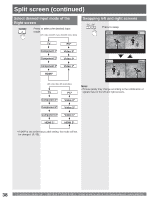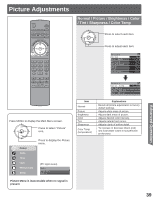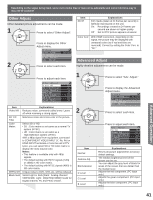Panasonic PT-44LCX65 Multi Media Display - Page 37
Split Screen - pt settings
 |
UPC - 037988975334
View all Panasonic PT-44LCX65 manuals
Add to My Manuals
Save this manual to your list of manuals |
Page 37 highlights
Basic Operation CALL Split screen POWER SAP LIGHT TV VCR DVD DTV RCVR DBS/CBL AUX TV/VIDEO SLEEP EXIT E ASPECT FAVORITE RE CH MUT VOL OK VOL MENU CH RETURN 1 2 4 5 7 8 R-TUNE 0 3 6 9 PROG REW PLAY FF PAUSE STOP REC SPLIT SWAP TV/VCR DVD/VCR CH OPEN/CLOSE Splitting the screen SPLIT SWAP DVD/VCR CH Press to split. (The previously selected screen appears on the left.) Video 1 5 Returning to one screen (Left screen) SPLIT SWAP DVD/VCR CH Press to return. Notes: • Sound from the Left screen is output from the speakers on the Projection Display set. • When the screen is split, signal of the Left screen is output from the rear monitor output terminal. (P.17). • The left and right screens are processed by individual circuits and, therefore, may vary in image quality. • Split screen returns to single screen when the unit is turned off. • The right and left screens essentially cannot display the same picture at the same time. • Photo Viewer cannot be displayed using the Split screen function. • The aspect mode can not be changed using the Split screen function. Caution when HDMI/PC is input • An HDMI signal and a PC input signal cannot be displayed at the same time on the left and right sides of the screen. • For models PT-44LCX65/PT-52LCX65/PT-61LCX65: While HDMI or PC is input and Split feature is used, if the HDMI/PC signal is lost, both the left and right screens will display a black background. • For models PT-52LCX35/PT-61LCX35: An HDMI 1 input signal and an HDMI 2 input signal cannot be displayed at the same time on the left and right sides of the screen. Changing the channel The channel on the TV display side of the screen can be changed. CH VOL OK VOL CH Press to select the desired channel. Example: During SPLIT SCREEN NORMAL 4 5 Left screen (Main picture) Right screen (Sub picture) 6 PC 5 (Example: PC input) Note: • If neither the left or right screen is displaying TV, pressing CH buttons places the left screen in TV mode. 37