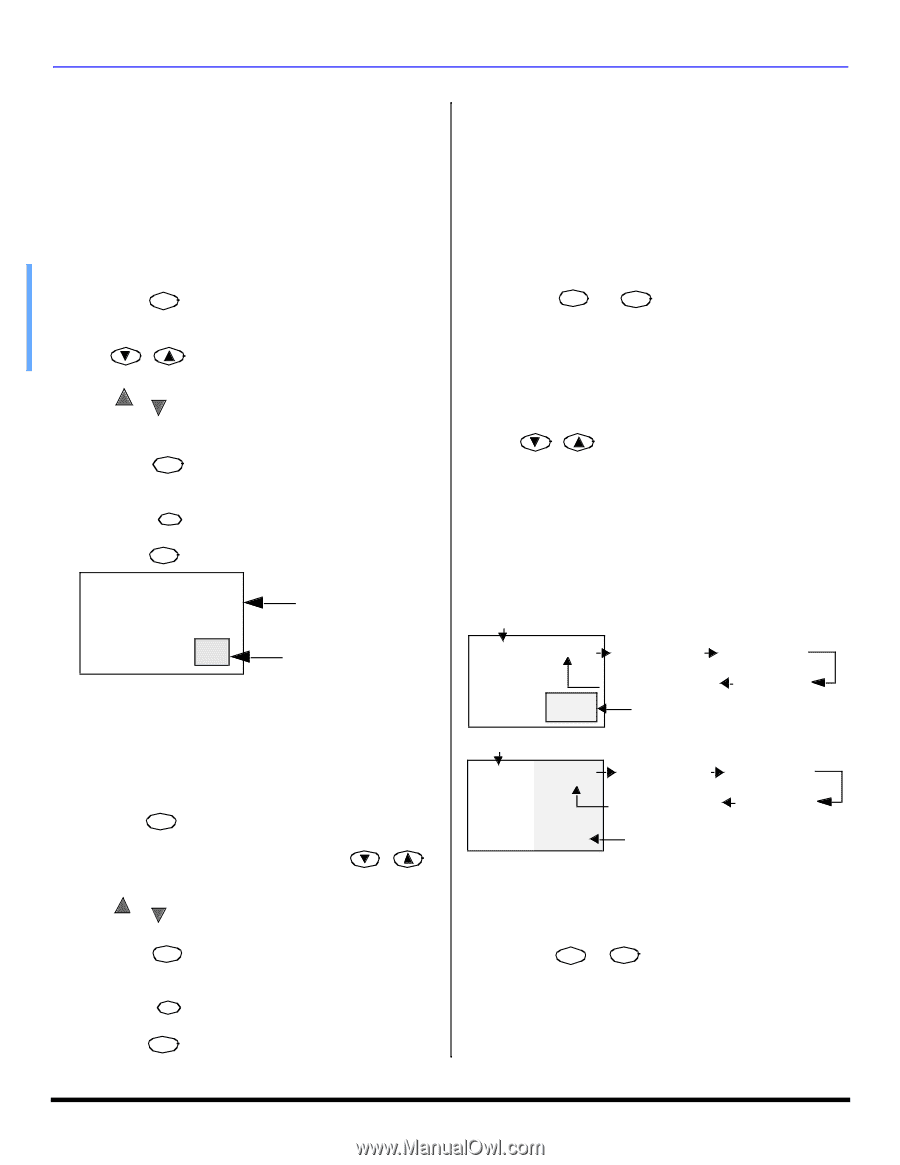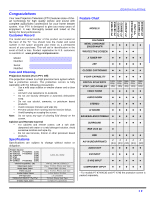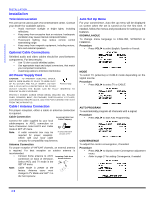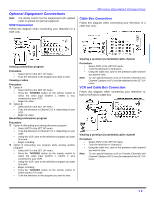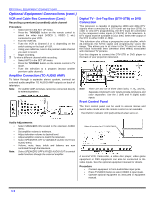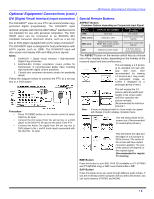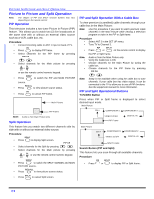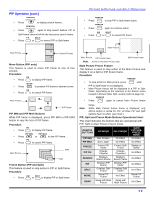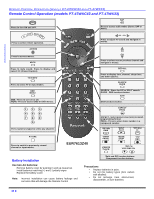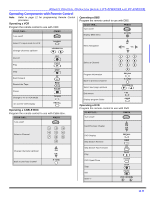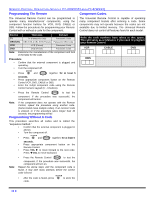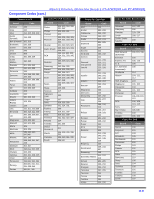Panasonic PT47WXC43G PT4743G User Guide - Page 10
Picture In Picture and Split Operation
 |
View all Panasonic PT47WXC43G manuals
Add to My Manuals
Save this manual to your list of manuals |
Page 10 highlights
PICTU RE IN PICTUR E AND SPLIT OPERA TION Picture In Picture and Split Operation Note: The shapes of PIP and SPLIT function buttons may vary depending on the remote control. PIP Operation This television includes a two-tuner Picture In Picture (PIP) feature. This allows you to watch two (2) live broadcasts at the same time with or without an external video source such as a VCR, cable box, etc. Procedure • Connect incoming cable to ANT 1 input on back of TV. PIP • Press to display PIP frame. • Select channels for the PIP frame by pressing PIP CH . • Select channels for the Main picture by pressing CH or CH or use the remote control numeric keypad. SWAP • Press to switch the PIP and MAIN PICTURE source. RECALL • Press to view picture source status. PIP • Press to cancel PIP frame. Main Picture PIP Frame Note: Audio is from Main Picture only. Split Operation This feature lets you watch two different channels side by side with or without an external video source. Procedure SPLIT • Press to display Split screen. PIP CH • Select channels for the Split by pressing . • Select channels for the Main picture by pressing CH or or use the remote control numeric keypad. CH SWAP • Press to switch the SPLIT SCREEN and MAIN PICTURE source. RECALL • Press to view picture source status. • Press SPLIT to cancel Split screen. PIP and Split Operation With a Cable Box To view premium (scrambled) cable channels through your cable box in the Main Picture: Note: Use this procedure if you want to watch premium cable channels in the Main Picture while viewing a television program or video in the PIP or Split frame. Procedure • Select ANT 2 in the SET UP menu. • Tune TV to Channel 3. PIP SPLIT • Press or on the remote control to display Note: • • • the PIP or Split frame. Audio is from the Main Picture only. Verify the Cable box is ON. Choose channels for the Main Picture by tuning the cable box. Choose channels for the PIP frame by pressing PIP CH . Note: Swap is not available when using the cable box to tune channels. If your cable box has video output, it can be connected to the TV to allow you to use all PIP functions. See the equipment manual for more information. PIP and Split Operational Buttons TV/VIDEO Button Press when PIP or Split frame is displayed to select desired input mode. Main Picture CH # COMPONENT1 COMPONENT2 VIDEO 1/2/3/4 PIP Frame DIGITAL-IN Main Picture CH # COMPONENT1 COMPONENT2 VIDEO 1/2/3/4 DIGITAL-IN SPLIT Frame Search Button (PIP and Split) This feature lets you scan through all available channels. Procedure PIP SPLIT • Press or to display PIP or Split frame. 8 l