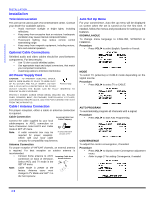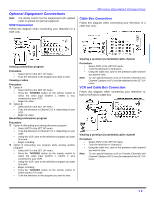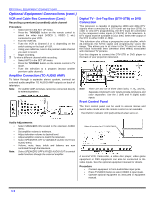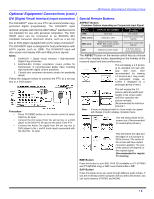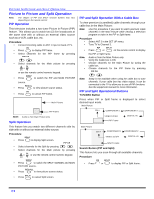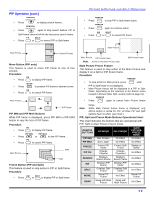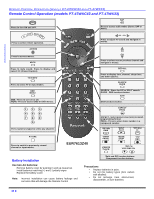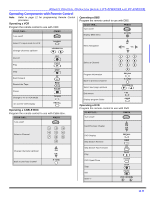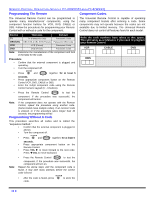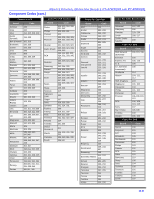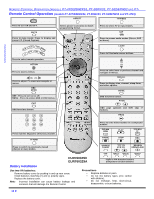Panasonic PT56TW53G PT4743G User Guide - Page 11
PIP Operation cont.
 |
View all Panasonic PT56TW53G manuals
Add to My Manuals
Save this manual to your list of manuals |
Page 11 highlights
PIP Operation (cont.) SEARCH • Press OPENp /CLOSE to display search frames. SEARCH OPEN/CLOSE • Press p again to stop search feature. PIP or Split frame channel will be the last active search frame. PIP SPLIT • Press or to cancel PIP or Split frame 2 Main Picture 3 Search Frames 4 Move Button (PIP only) This feature is used to move PIP frame to one of four corners. Procedure PIP • Press to display PIP frame. MOVE • Press to position PIP frame to desired corner. PIP • Press to cancel PIP frame. Main Picture PIP Frame PIP MIN and PIP MAX Buttons While PIP frame is displayed, press PIP MIN or PIP MAX button to vary the size of PIP frame. Procedure PIP • Press to display PIP frame. PIP MIN PIP MAX • Press or to size PIP frame. PIP • Press to cancel PIP frame. Main Picture MAX MIN Freeze Button (PIP and Split) This feature is used to stop action in PIP or Split frame. Procedure • Press PIP SPLIT or to display PIP or Split frame PICTUR E IN PICTURE A ND SPLIT OPERATION FREEZE TV/VCR • Press to stop PIP or Split frame action. FREEZE TV/VCR • Press again to continue action. PIP SPLIT • Press or to cancel PIP frame. Main Picture Main Picture PIP freeze frame Note: Audio is from Main Picture only. Split freeze frame Main Picture Freeze Feature This feature is used to stop action of the Main Picture and display it on a Split or PIP freeze frame. Procedure FREEZE TV/VCR • To stop action for Main picture, press while PIP or Split frame is not displayed. • Main Picture freeze will be displayed in a PIP or Split frame, depending on the selection in the Freeze menu located in Picture Other ADJ. section (refer to page 21). FREEZE TV/VCR • Press again to cancel Main Picture freeze frame. Note: While Main Picture freeze frame is displayed, only MOVE button is active for PIP, all other PIP and Split buttons have no effect (see chart ). PIP, Split and Freeze Mode Buttons Operational chart This chart indicates the buttons that are operational with PIP, Split or Main Picture Freeze mode. REMOTE BUTTONS PIP MIN PIP MODE Size Smaller SPLIT MODE No Effect MAIN PICTURE FREEZE MODE No Effect PIP MAX Size Larger No Effect No Effect FREEZE PIP CH Freeze PIP frame Change Channel Freeze Split Frame Change Channnel Display or Delete No Effect SEARCH Displays Displays Search Frame Search frame No Effect PIP SPLIT Displays PIP Frame Displays Split Frame Displays PIP frame Displays Split frame No Effect No Effect MOVE Move PIP Frame No Effect Move PIP Frame SWAP Swap with Main Swap with Picture Main Picture No Effect 9 l