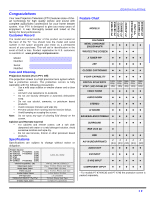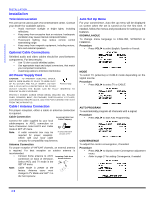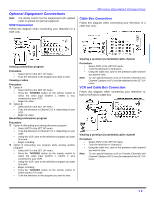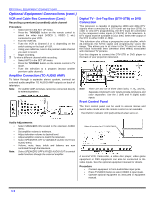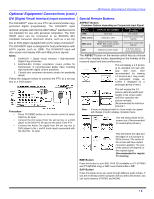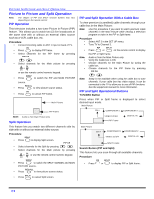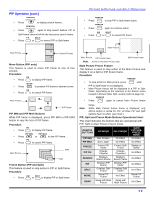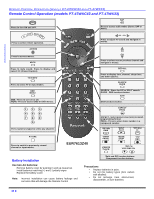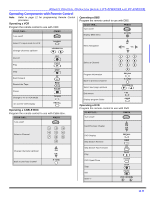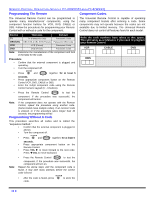Panasonic PT56TW53G PT4743G User Guide - Page 9
DVI Digital Visual Interface input connection, Special Remote Buttons - picture settings
 |
View all Panasonic PT56TW53G manuals
Add to My Manuals
Save this manual to your list of manuals |
Page 9 highlights
Optional Equipment Connections (cont.) OPTIONAL EQUIPMENT CONNECTIONS DVI (Digital Visual Interface) input connection The DVI/HDCP1 input on your PTV can accommodate copy protected digital programming. The DVI/HDCP input terminal complies with the EIA-861Profiles2 standard and is not intended for use with personal computers. The DVI/ HDCP input can be connected to an EIA/CEA 861 compliant consumer electronic device, such as a set top box or DVD player equipped with a DVI output connection3. The DVI/HDCP input is designed for best performance with HDTV signals, such as 1080i. The DVI/HDCP input will also accept and display 480i and 480p picture signals. Notes: 1. 2. 3. DVI/HDCP = Digital Visual Interface / High-Bandwith Digital Copy Protection. EIA/CEA-861 Profiles compliance covers profiles for transmission of uncompressed digital video including high bandwidth digital content protection. Consult your consumer electronics dealer for availability details. Follow the diagram below to connect the PTV to a set top box or a DVD player. Special Remote Buttons ASPECT Button Customer Options depending on Component Input Signal INPUT SIGNAL DISPLAY ON SCREEN ASPECT BUTTON OPTIONS 1080i 16:9 only No options 480p (16:9) Default to 16:9 4:3, Full or Zoom (see below) 480p (4:3) Default to FULL mode. Note: Will stretch picture horizontally.. 4:3, Full or Zoom (see below) 480i Default to JUST mode 4:3, Full, Just or Zoom (see below) The ASPECT button on the remote control lets you choose one of four display modes, depending on the formats of the received signal and your preferences.. This will display a 4:3 picture at its standard 4:3 size with gray side bars. (Not recommended for viewing 4:3 pictures as it may create a permanent image on screen if displayed for a prolonged period of time.) Procedure • Press TV/VIDEO button on the remote control to select DIGITAL-IN input. • Connect the DVI output from the set top box or a DVD player to the DIGITAL IN input on the back of the PTV. • Connect the Audio Out signal from the set top box or DVD player to the L and R Audio inputs associated with the DIGITAL IN input. Note: This will expand the 4:3 picture uniformly (width and height) to full screen width and then reposition the picture vertically. (Recommended for letterbox pictures.) If menu is displayed while in Zoom mode, the aspect will change to Full to display complete menu. This will show picture at full screen size. (Recommended for anamorphic pictures.) This will stretch the right and left edges of a 4:3 picture to fill the screen, The center of the screen will have aspect correction appliled. The size of the picture will depend on the original signal. (Recommended for regular TV viewing.) BBE Button Press this button to turn BBE VIVA 3D (available on PT-53TW53 and PT-56TW53 only) or BBE sound feature On or Off. SAP Button Press this button to let you cycle through different audio modes. If you are receiving a stereo program and you press this button, you can cycle between STEREO and MONO. 7 l