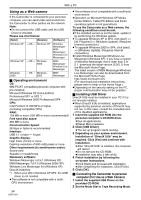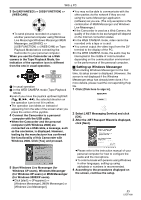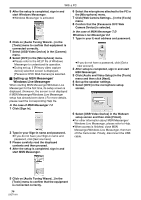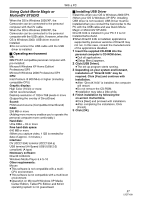Panasonic PV GS32 Digital Video Camcor-english/spanish - Page 52
With A Pc, Check Before Use, Using The Camcorder With A Pc - windows 7
 |
UPC - 037988980093
View all Panasonic PV GS32 manuals
Add to My Manuals
Save this manual to your list of manuals |
Page 52 highlights
With a PC With a PC Check before Use Available software and required drivers vary depending on the OS of the personal computer. Check the required software and drivers with the table described below and then install them from the CD-ROM. Supplied CD-ROM is available for Windows only. Purpose Softof ware use used Installation of drivers Windows XP Windows 2000 Mac OS 1) 1 Not Not Not required required required°8 2) 2 Not required °1, 3 Not required °1, 5 Not required °8 3 Not required °1, 2, 3 USB Driver °1, 2, 5 Not available 3) 2 Not required °1, 3 Not required °1, 5 Not required °8 3 Not Not Not available available available 4) 4 USB Driver °1, 4, 6 USB Driver °5, 7 Not available 1) Copying files in the card onto the personal computer ≥PC connection mode 2) Capturing pictures on the tape to the personal computer ≥Tape recording mode ≥Tape playback mode 3) Recording pictures on the personal computer to the tape ≥Tape playback mode 4) Using the Camcorder as a WEB camera ≥Tape recording mode ≥Tape playback mode 1 No software (The Camcorder is used as a removable disc.) 2 Quick Movie Magic/MotionDV STUDIO (Connect with the DV cable (optional).) iMovie 4/iMovie HD (Connect with a FireWire (DV) cable (not supplied).) 3 Quick Movie Magic/MotionDV STUDIO (Connect with the USB cable (supplied).) 4 Windows Messenger/MSN Messenger/ Windows Live Messenger °1 If DirectX 9.0b/9.0c is not installed in the personal computer you use, the installation of [DirectX] is required. °2 The personal computer you use should comply with USB 2.0 (Hi-Speed). °3 Available only on Windows XP SP2 °4 Available only on Windows XP SP1/SP2 °5 Available only on Windows 2000 SP4 °6 Not required for Windows XP SP2 °7 Available only on MSN messenger °8 Available only on Mac OS X v10.3 to 10.4 If using other brands of video editing software, please consult with your retailer for compatibility. Using the Camcorder with a PC An image stored on the DV Cassette can be transferred to your personal computer. ª Software Installation 1 Turn on Computer and start up Windows. 2 Insert supplied CD-ROM into the CD-ROM drive. ≥[Setup Menu] appears. 3 Select the software to be installed from [Setup Menu]. ≥USB Driver -54-, -57-: If the Camcorder is connected to your personal computer, you can send video from the Camcorder to the other parties via a network or by the Internet. It is also needed when you use Quick Movie Magic or MotionDV STUDIO with USB connection. (Windows 2000 only) ≥DirectX -54-, -57-: To activate Quick Movie Magic or MotionDV STUDIO, Microsoft DirectX 9.0b/9.0c should be installed. (If you install USB Driver, DirectX 9.0b is automatically installed.) ≥Quick Movie Magic -57-: Using the Quick Movie Magic software allows you to easily import video on a tape to a personal computer and then auto edit the imported video. For advanced importing and editing, use MotionDV STUDIO. 52 LSQT1091