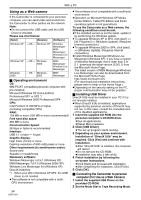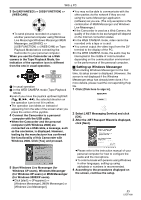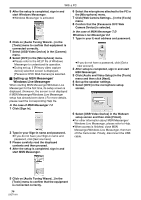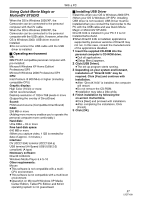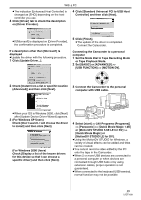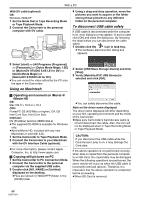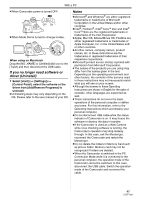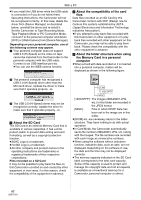Panasonic PV GS32 Digital Video Camcor-english/spanish - Page 58
Installation of Quick Movie Magic, MotionDV STUDIO, To start Quick Movie Magic or - driver for windows
 |
UPC - 037988980093
View all Panasonic PV GS32 manuals
Add to My Manuals
Save this manual to your list of manuals |
Page 58 highlights
With a PC ª Installation of Quick Movie Magic/ MotionDV STUDIO 1 Insert the supplied CD-ROM into the personal computer's CD-ROM drive. ≥Quit all applications. ≥[Setup Menu] appears. 2 Click the [Quick Movie Magic]/ [MotionDV STUDIO]. 3 Click [Next]. ≥After reading the displayed contents, please carry out the installation according to instructions. 4 Select the Video system. 5 After the completion of setup, click on [Finish]. ≥Sample data is installed concurrently with the Quick Movie Magic/MotionDV STUDIO software. 6 Click [Finish]. ª To start Quick Movie Magic or MotionDV STUDIO If you wish to capture data from a tape, set the Camcorder to Tape Playback Mode and insert the tape. If you wish to capture images from the lens of the Camcorder, set the Camcorder to the Tape Recording Mode and remove the tape and the card. (MotionDV STUDIO only) About the PDF operating instructions for Quick Movie Magic/MotionDV STUDIO For details on how to use the software applications, read the help file. 1 Set [start] >> [All Programs (Programs)] >> [Panasonic] >> [Quick Movie Magic 1.0E] or [MotionDV STUDIO 5.6E LE for DV] >> [Manual (PDF format)]. ≥Start Quick Movie Magic/MotionDV STUDIO and select [Help] >> [Help] from the menu to display the help file. ≥You will need Adobe Acrobat Reader 5.0 or later to read the PDF operating instructions. With USB cable (supplied) OS: Windows XP SP2 Windows 2000 SP4 ≥The personal computer should be equipped with an USB terminal (Hi-Speed USB (USB 2.0) compliant) (A type). Confirmation before connection (for Windows 2000/XP) When you connect the personal computer and the Camcorder with the USB cable and then use Quick Movie Magic or MotionDV STUDIO on Windows XP SP2 or Windows 2000 SP4, check the driver of the USB host controller. ≥It is required to use the driver for which [Microsoft] is displayed on [Driver Provider] in [Driver] tab. 1 Select [start] >> [Settings] >> [Control Panel] to start [System]. ≥[System Properties] is displayed. 2 Click [Hardware] tab and then click [Device Manager] then [Universal Serial Bus Controller]. 3 Right-click [Enhanced Host Controller] and then select [Properties]. 58 LSQT1091