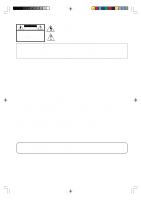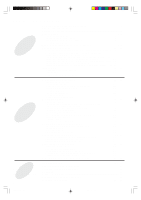Panasonic PVHS3000 PVHS3000 User Guide - Page 8
Basic Connections
 |
View all Panasonic PVHS3000 manuals
Add to My Manuals
Save this manual to your list of manuals |
Page 8 highlights
Basic Connections The jacks on the back of the Hard Disk Recorder connect to your television, telephone line, and TV signal. You need at least one input connection, one output connection and a telephone line. If you receive TV signals from multiple sources, such as cable and satellite, you should connect the Hard Disk Recorder to all. That way you'll have easy access to all the channels from all your sources. For more connections, see pages 10~17. NOTES • Do not connect any component to the INPUT jacks on the Hard Disk Recorder other than a satellite receiver, direct cable line (or cable box), or a regular antenna signal. You can, however, connect the Hard Disk Recorder to your VCR to save programs long-term. • Do not connect video game machines to the Hard Disk Recorder. It is not designed to receive non-standard video signals like the ones from these devices. • A DVD player should be connected directly to your television, not to the Hard Disk Recorder. You must complete the on-screen setup before using the Hard Disk Recorder. See "Initial Setup" on pages 18~21. Before you connect any device to the Hard Disk Recorder: Be sure there is nothing covering the heat ventilation slots on top of the Hard Disk Recorder. Heat build-up could interfere with the Hard Disk Recorder's performance. Be sure both the Hard Disk Recorder and any connected devices are turned off and unplugged. Put the Hard Disk Recorder in a place where there is a direct path to the user of the remote control. Using wireless phone jacks If there is no phone jack conveniently located near where you have placed the Hard Disk Recorder, consider using a wireless phone jack system. Wireless phone jacks convert ordinary electrical outlets into phone jacks. They are available from Panasonic or at electronics stores, and can be installed with no additional wiring or tools. Be sure to purchase a wireless phone jack that operates at the highest modem speed available (at least 33.6 kbps, V.34). C D Telephone Splitter (supplied) replay POWER RECORDING NEW CONTENT ReplayTV 2000 Personal Television Server A B A From Antenna or Cable RF Cable INPUT R AUDIO L ANT/CATV 1 IN LINE 2 VIDEO S-VIDEO IN Hard Disk Recorder Connecting the incoming television signal The ANT/CATV IN jack on the Hard Disk Recorder is reserved for a regular antenna, or the RF cable from a cable system source. The cable system source can be either the actual cable coming from the wall (cable direct) or from the OUTPUT jack of a cable box. If your cable box has Audio and composite Video output, connect an A/V cable to the LINE INPUTs on the Hard Disk Recorder. Select the appropriate setup from the connection options on pages 10~17. NOTE • When using "Nut type" RF coaxial cables, tighten with fingers only. Overtightening may damage the terminals. Modifying an older type antenna If your regular antenna does not have an RF cable and compatible connector, like the one illustrated (for example, your antenna is 300-ohm flat twin leads, or separate UHF and VHF antennas) you will need an adapter or combiner to connect it to the Hard Disk Recorder. These adapters can be found at most electronics stores. Input connections from satellite receivers and cable boxes You can connect the Hard Disk Recorder to a satellite receiver or a cable box that has either S-Video output or regular composite video output. You can connect two such devices, one S-Video and one composite or, alternatively, two composites. If you have a choice, use S-Video. It provides a sharper image. See pages 12~15. 8 PanaHDR P01-.p65 8 00/12/01, 16:37