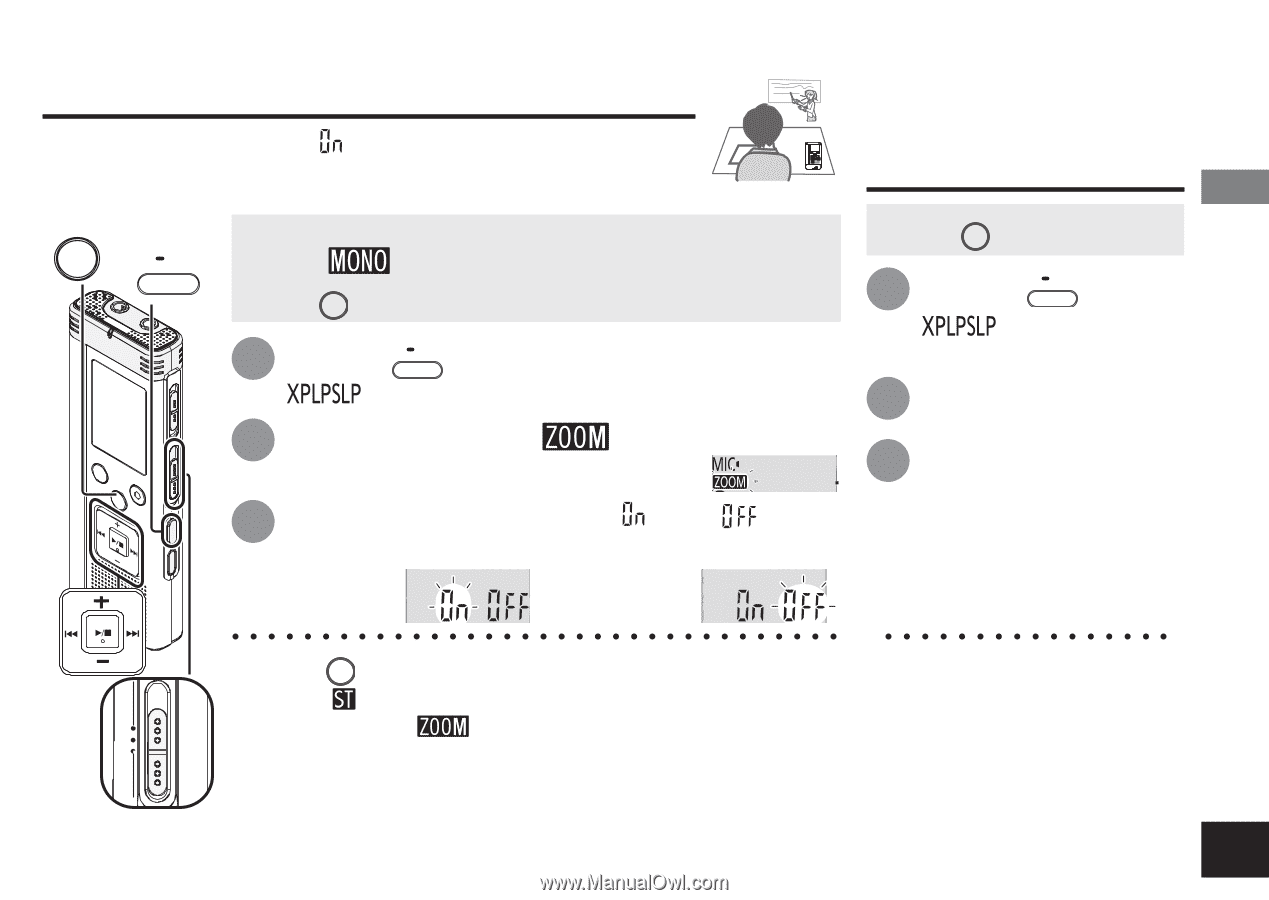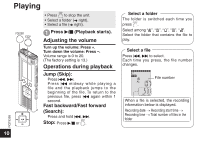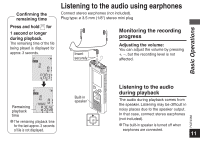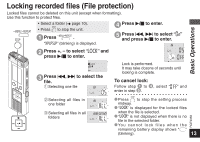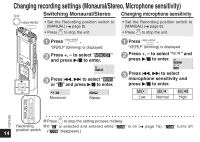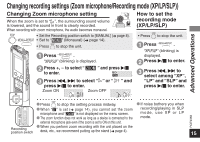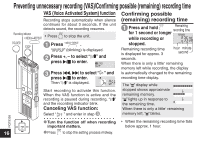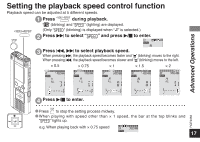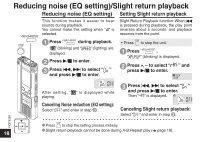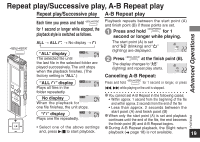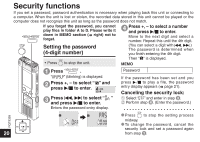Panasonic RR US570 Ic Recorder - Page 15
Changing recording settings (Zoom microphone/Recording mode (XP/LP/SLP
 |
UPC - 037988982301
View all Panasonic RR US570 manuals
Add to My Manuals
Save this manual to your list of manuals |
Page 15 highlights
Advanced Operations Changing recording settings (Zoom microphone/Recording mode (XP/LP/SLP)) Changing Zoom microphone setting When the zoom is set to " ", the surrounding sound volume is lowered, and the sound in front is clearly recorded. When recording with zoom microphone, the audio becomes monaural. STOP • Set the Recording position switch to [MANUAL] (➜ page 8). • MENU/ REPEAT • Set to " " (Monaural) (➜ page 14). STOP • Press to stop the unit. 1 Press • MENU/ REPEAT . " " (blinking) is displayed. 2 Press +, - to select " to enter. " and press q/g 3 Press u, i to select " " or " press q/g to enter. Zoom ON Zoom OFF " and How to set the recording mode (XP/LP/SLP) STOP • Press to stop the unit. 1 Press • MENU/ REPEAT . " " (blinking) is displayed. 2 Press q/g to enter. 3 Press u, i to select among "XP", "LP" and "SLP" and press q/g to enter. STOP * Press to stop the setting process midway. * If noise bothers you when RQT9358 MANUAL WIDE ZOOM * When " " is set (➜ page 14), you cannot set the zoom microphone and " " is not displayed on the menu screen. * The zoom function does not work as long as a device is connected to the recording/playing in SLP mode, use XP or LP mode. external microphone jack even if the zoom is set to ON on this unit. Recording position switch * When you perform zoom recording with the unit placed on the desk, etc., we recommend putting up the stand (➜ page 4). 15