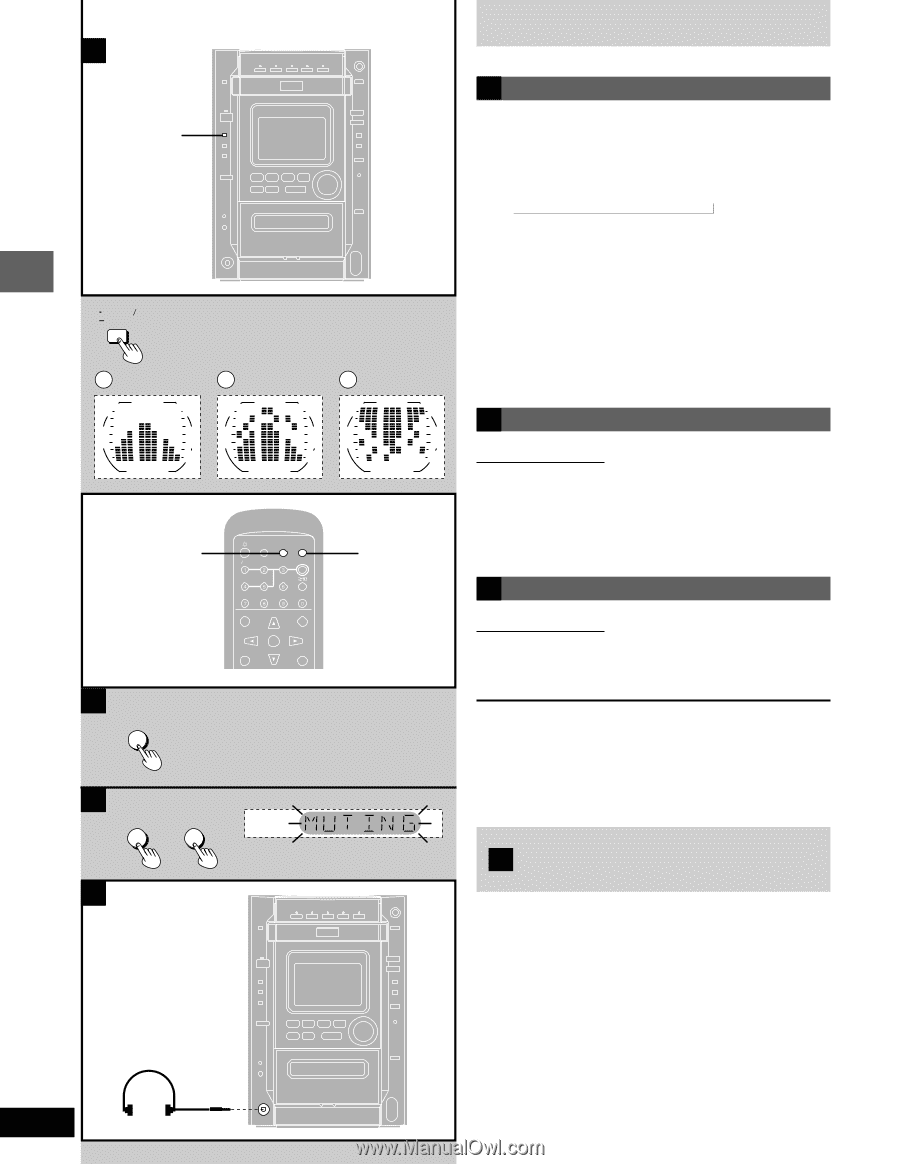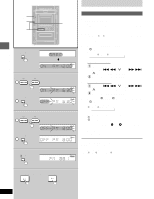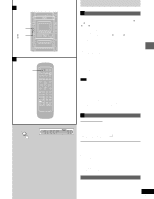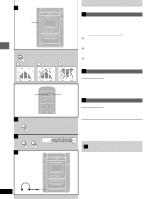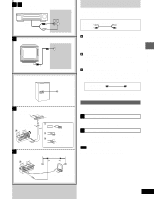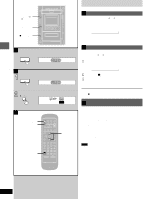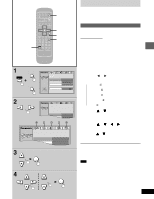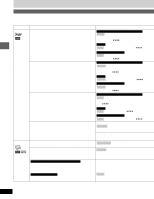Panasonic SAAK20 SAAK20 User Guide - Page 46
Convenient Functions, Using Headphones (not Included), Press [-display/-demo]., Press [dimmer].
 |
View all Panasonic SAAK20 manuals
Add to My Manuals
Save this manual to your list of manuals |
Page 46 highlights
Timer and others ¡ A -DISPLAY/ -DEMO DISPLAY DEMO a b c DIMMER TV POWER AUTO OFF MIX 2CH ACTION SLEEP DIMMER MUTING TV VIDEO DISC B MIX 2CH DIMMER TOP MENU TV CH UP MENU CH SELECT TEST GUI DISP ENTER TV CH DOWN RETURN MARKER SUB TITLE AUDIO ANGLE PL CLEAR A-B REPEAT S.SRND PLAY MODE REPEAT SELECTOR 3D AI POSITION SOUND EQ MEMORY DVD CD SUBWOOFER TAPE SHIFT SLOW SEARCH TUNER VOLUME C ACTION MUTING SET UP MUTING MUTING D Convenient functions A Changing the sound range display The unit's display shows the level of each sound range with the three types of display described below. Press [-DISPLAY/-DEMO]. Each time you press the button: Normal display ¡ Peak-hold display ¡ Aurora display a Normal display This display indicates the strength of the sound in each tonal range. b Peak-hold display The peak sound value of each sound range is held on the display for about one second after it occurs. c Aurora display The peak sound value of each sound range is displayed in inverted form. B Dimming the display Remote control only The display is dimmed and all indicators, except for the AC IN indicator, are turned off for better television viewing. Press [DIMMER]. To cancel, press [DIMMER] again. C Muting the volume Remote control only Press [MUTING]. Volume is reduced to minimum. To cancel Press [MUTING] again. "MUTING" goes out. To cancel from the unit, turn [VOL] to minimum (- - dB), then raise it to the required level. Muting is also canceled when the unit is turned off. Using headphones D (not included) Reduce the volume before connection. Avoid listening for prolonged periods of time to prevent hearing damage. Plug type: 3.5 mm (1/8˝) stereo Audio is automatically switched to stereo (2 channel). If sound is distorted, turn on dynamic range compression (➡ Audio-D.Range Compression, pages 52-53). 46 RQT6345 PHONES