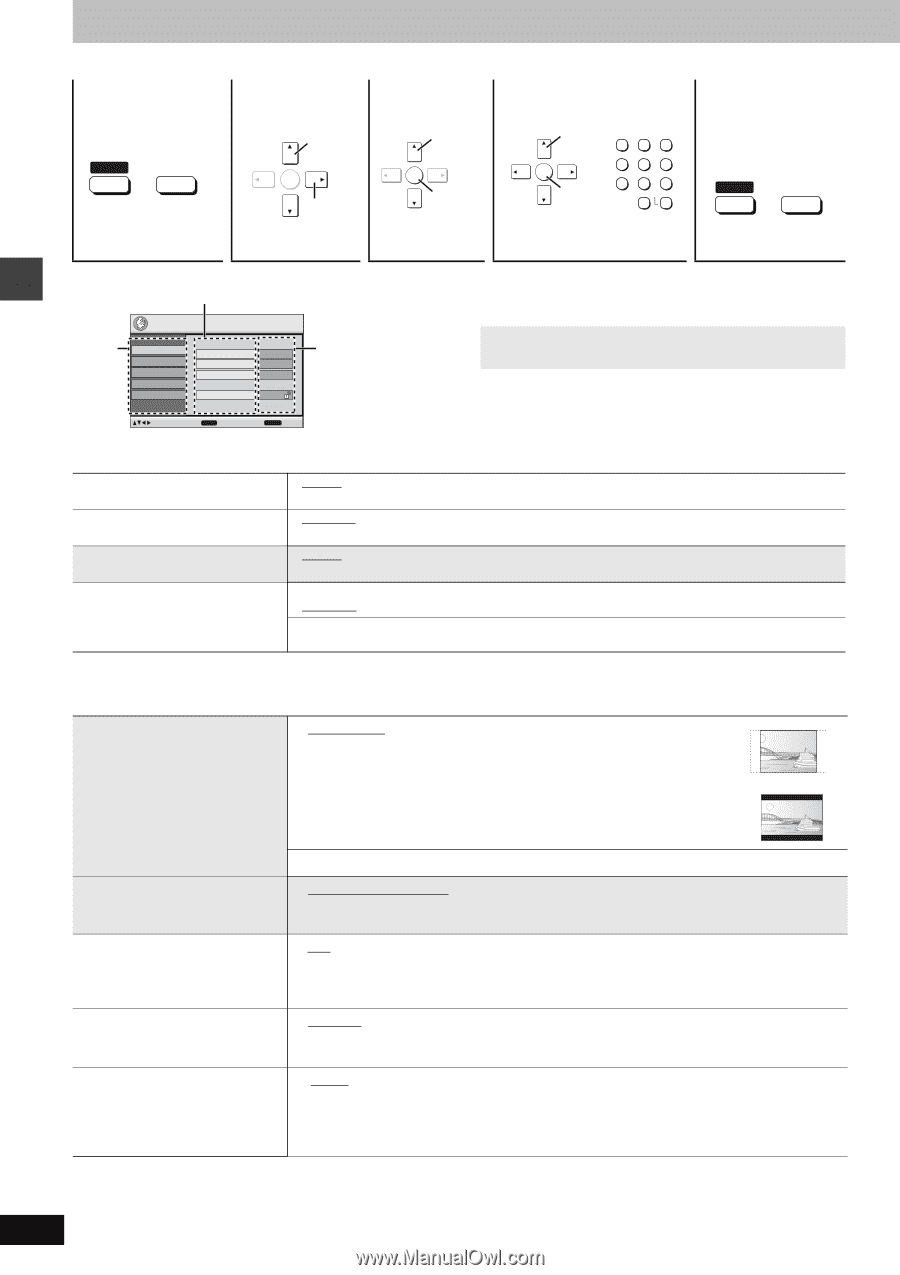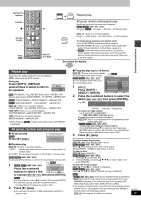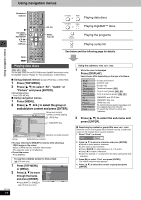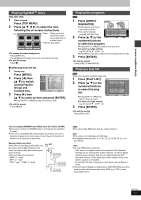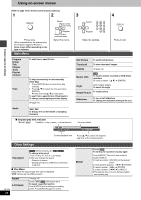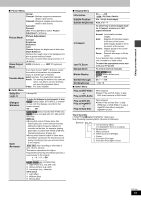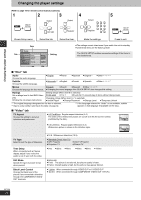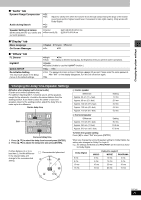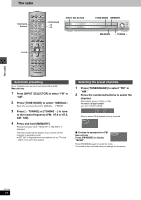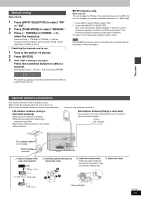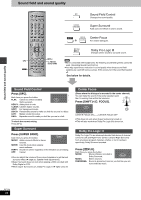Panasonic SAHT920 SAHT920 User Guide - Page 20
CHANGING THE PLAYER SETTINGS, Disc tab, Video tab
 |
View all Panasonic SAHT920 manuals
Add to My Manuals
Save this manual to your list of manuals |
Page 20 highlights
Changing the player settings Changing the player settings (Refer to page 10 for remote control button positions.) 1 2 3 SETUP r SHIFT MUTING Select ENTER Go right Select ENTER Register 4 Select ENTER Register DISC 1 1 DISC 4 4 DISC 2 2 DISC 5 5 DISC 3 3 6 789 ENTER 0 S10 5 SETUP r SHIFT MUTING Shows Setup menu. Select the tab. Select the item. Make the settings. Press to exit. Item Tab Setup Disc Video Audio Display Others Audio Subtitle Menus Ratings English Automatic English Level 8 Setting ≥The settings remain intact even if you switch the unit to standby. ≥Underlined items are the factory preset. The QUICK SETUP enables successive settings of the items in the shaded area. to select and press ENTER RETURN to exit ∫ "Disc" tab Audio Choose the audio language. ≥English ≥ French ≥Spanish ≥Original§1 ≥Other¢¢¢¢§2 Subtitle Choose the subtitle language. ≥Automatic§3 ≥English ≥French ≥Spanish ≥ Other¢¢¢¢§2 Menus ≥English ≥ French ≥Spanish ≥Other¢¢¢¢§2 Choose the language for disc menus. ≥Changing the menu language from QUICK SETUP also changes this setting. Ratings Set a ratings level to limit DVD-Video play. ≥Follow the on-screen instructions. Setting ratings (When level 8 is selected) ≥8 No Limit ≥1 to 7 ≥0 Lock All: To prevent play of discs without ratings levels. Changing ratings (When level 0-7 is selected) ≥Unlock Player ≥Change Password ≥Change Level ≥Temporary Unlock §1 The original language designated on the disc is selected. §2 Input a code number referring to the table on page 34. §3 If the language selected for "Audio" is not available, subtitle appears in that language (If available on the disc). ∫ "Video" tab TV Aspect Choose the setting to suit your television and preference. ≥4:3 Pan&Scan: Regular aspect television (4:3) The sides of the widescreen picture are cut off so it fills the screen (unless prohibited by the disc). ≥4:3 Letterbox: Regular aspect television (4:3) Widescreen picture is shown in the letterbox style. TV Type Select to suit the type of television. Time Delay When connected with a Plasma display, adjust if you notice the audio is out of sync with the video. Still Mode Specify the type of picture shown when paused. Black Level Control Change the black level of the picture if you connected a television through the COMPONENT VIDEO OUT terminals. ≥16:9: Widescreen television (16:9) ≥Standard (Direct View TV) ≥CRT Projector ≥LCD TV/Projector ≥Projection TV ≥Plasma TV ≥0ms ≥20ms ≥40ms ≥60ms ≥80ms ≥ 100ms ≥Automatic ≥Field: The picture is not blurred, but picture quality is lower. ≥Frame: Overall quality is high, but the picture may appear blurred. ≥ Lighter: When connected through VIDEO OUT or S VIDEO OUT ≥ Darker: When connected through COMPONENT VIDEO OUT (Y/PB/PR) RQT7696 20