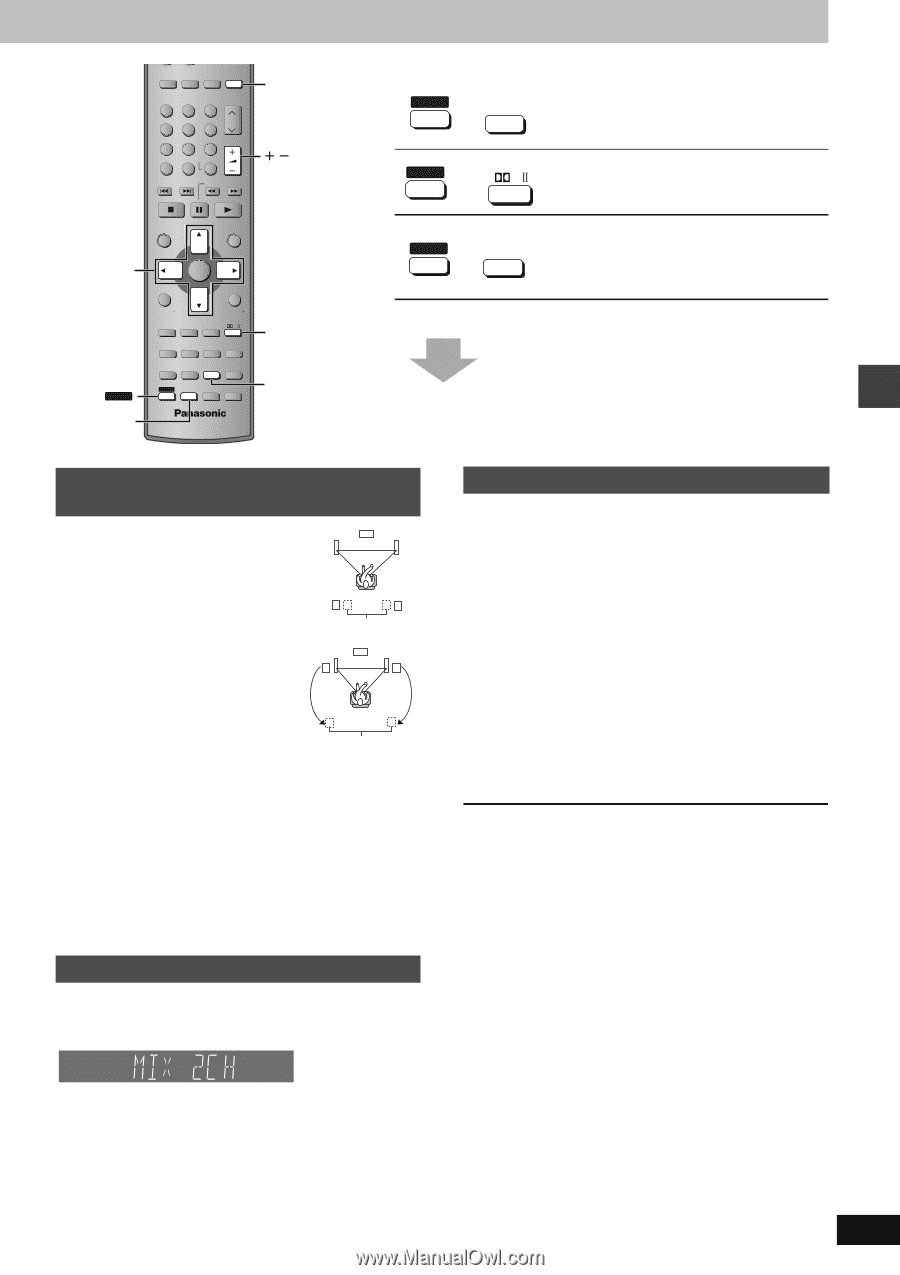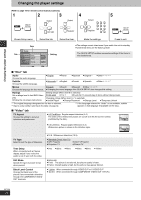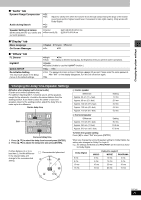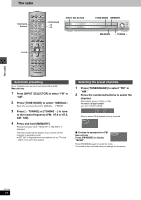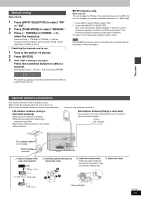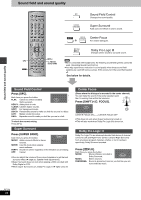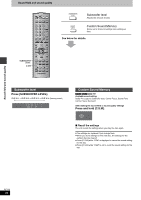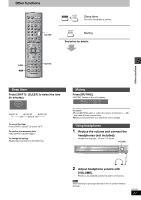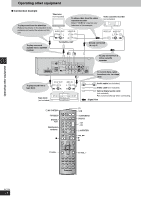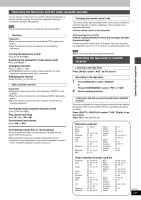Panasonic SAHT920 SAHT920 User Guide - Page 25
Multi Rear Surround MRS, Down-mixing, Speaker level adjustments, AV EFFECT] to select MRS
 |
View all Panasonic SAHT920 manuals
Add to My Manuals
Save this manual to your list of manuals |
Page 25 highlights
DIGITAL TV/VIDEO AUX TUNER/BAND DVD/CD DISC 1 DISC 2 DISC 3 123 DISC 4 DISC 5 CH 456 VOLUME 789 ENTER CANCEL 0 S10 SKIP SLOW/SEARCH DVD/CD VOLUME r SHIFT AV EFFECT CD MODE r SHIFT MIX 2CH PL Multi Rear Surround (MRS), Virtual Rear Surround (VRS) Enhancing rear surround effects. Down-mixing Down-mixes multi-channel signals to 2 channels. 3421 SHIFT TEST CH SELECT TOP MENU MENU DIRECT NAVIGATOR DISPLAY ENTER PLAY LIST RETURN TV VOL TV VOL SUBWOOFER C.FOCUS MIX 2CH LEVEL SFC SUPER SRND PL SLEEP POSITION ZOOM SETUP C.S.M MEMORY AUDIO MUTING PAGE AV EFFECT REPEAT FL DISPLAY GROUP CD MODE PLAY MODE SHIFT TEST CH SELECT QUICK REPLAY SUBTITLE MIX 2CH AV EFFECT r SHIFT TEST CH SELECT Speaker level adjustments See below for details. Sound field and sound quality Multi Rear Surround (MRS), Virtual Rear Surround (VRS) ∫ Multi Rear Surround (MRS) This mode makes it seem like sound is coming from multiple rear surround speakers when connected with surround speakers. Virtual speakers ∫ Virtual Rear Surround (VRS) This mode is useful if you have to place your surround speakers near the front speakers due to the layout of your room. This mode makes it seem like the sound from the surround speakers is coming from behind you. Virtual speakers 1 Press and hold [SHIFT]i[AV EFFECT] to select MRS mode or VRS mode. MRS,------.VRS ≥The indicator on the main unit lights. 2 Press [SHIFT]i[AV EFFECT]. MRS 1 (Normal) > MRS 2 (Enhanced) > MRS OFF or VRS 1 (Normal) > VRS 2 (Enhanced) > VRS OFF Down-mixing You can output the down-mixed 2 channel signals when necessary (e.g. when you intend to record 5.1 ch sound on other recording equipment). Press [SHIFT]i[MIX 2CH]. TUNED MONO MP3 ST L R WMA CSM HDCD SFC DVD- AV RCD RDS PS PTY DISC SLEEP RND D.MIX SEQ PROG. PGM TTL GRP MIX 2CH ON,------.MIX 2CH OFF S.SRND L C R TRCK C.F LS RS CHAP DTS PL S LFE DIGITAL [Note] When "D.MIX" flashes on the display, the disc contains multiplechannel signals that cannot be down-mixed. [DVD-A] Speaker level adjustments This is one of the ways to get appropriate surround effects. Adjust the speaker level to the same level as the front speakers. Preparation Press [DVD/CD]. 1 While stopped Press [SHIFT]i[TEST] to output a test signal. L: Front left C: Center R: Front right RS: Right surround LS: Left surround 2 Press [VOLUME, r] or [s] to set the volume level normally used for listening. 3 Press [3] (increase) or [4] (decrease) to adjust the speaker level for each speaker. C, RS, LS: `6 dB to +6 dB (L, R: Only the balance is adjustable.) ≥To adjust the balance of the front speakers While outputting the test signal, press [2 1]. To stop the test signal Press [SHIFT]i[TEST] again. [Note] There is no output from SW (subwoofer) channel. ∫ To adjust speaker level during play (Effective when playing multi-channel audio or Dolby Pro Logic II is on.) 1 Press [CH SELECT] to select the speaker. L #C #R #RS #LS #SW SW: Subwoofer ≥You can adjust SW only if the disc includes a subwoofer channel. ≥SW does not appear on the display and is not adjustable when Dolby Pro Logic II is turned on. ≥S appears instead of RS and LS on the display when "MUSIC" or "MOVIE" is selected with Super Surround (‹page 24). In this case, you can adjust both surround speaker level at the same time. S: `6 dB to +6 dB 2 Press [3] (increase) or [4] (decrease) to adjust the speaker level for each speaker. C, RS, LS, SW: `6 dB to +6 dB (L, R: Only the balance is adjustable.) ≥To adjust the balance of the front speakers During play, press [2 1]. RQT7696 25