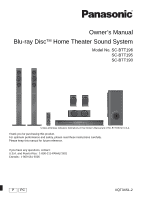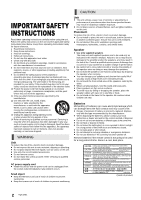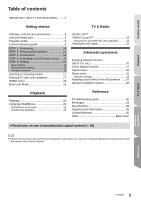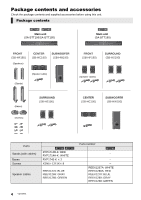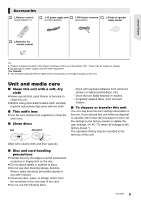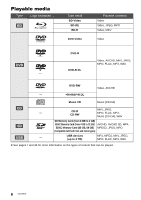Panasonic SC-BTT190 SCBTT190 User Guide
Panasonic SC-BTT190 Manual
 |
View all Panasonic SC-BTT190 manuals
Add to My Manuals
Save this manual to your list of manuals |
Panasonic SC-BTT190 manual content summary:
- Panasonic SC-BTT190 | SCBTT190 User Guide - Page 1
Blu-ray DiscTM Home Theater Sound System Model No. SC-BTT196 SC-BTT195 SC-BTT190 Unless otherwise indicated, illustrations in this Owner's Manual are of SC-BTT196 for U.S.A. Thank you for purchasing this product. For optimum performance and safety, please read these instructions carefully. Please - Panasonic SC-BTT190 | SCBTT190 User Guide - Page 2
accordance with the manufacturer's instructions. 8 Do not 14 Refer all servicing to qualified service personnel. Servicing is required when only as indicated in this Owner's Manual. Failure to do so may lead from the socket outlet immediately if any problem occurs. Small object ≥ Keep the Memory - Panasonic SC-BTT190 | SCBTT190 User Guide - Page 3
26 Home Network feature 27 Option menu 28 Setup menu 31 •Speaker settings 36 Enjoying sound effects from all speakers ......37 Speaker installation option 38 Playback Playback 20 Using the iPod/iPhone 22 •iPod/iPhone Connection 22 •iPod/iPhone Playback 22 Reference Troubleshooting guide - Panasonic SC-BTT190 | SCBTT190 User Guide - Page 4
started Package contents and accessories Check the package contents and supplied accessories before using this unit. Package contents [BTT196] [BTT195] Main unit (SA-BTT196/SA-BTT195) [BTT190] Main unit (SA-BTT190) FRONT (SB-HF185) (Speakers) CENTER (SB-HC190) SUBWOOFER (SB-HW190) (Stands - Panasonic SC-BTT190 | SCBTT190 User Guide - Page 5
Batteries for remote control ≥ Product numbers provided in this Owner's Manual correct as of December 2011. These may be subject to change. to clean this unit. ≥ Before using chemically treated cloth, carefully read the instructions that came with the cloth. ∫ This unit's lens ≥ Use the lens - Panasonic SC-BTT190 | SCBTT190 User Guide - Page 6
Playable media Type Logo examples BD DVD Type detail BD-Video BD-RE BD-R DVD-Video DVD-R DVD-R DL Playable contents Video Video, JPEG, MPO Video, MKV Video Video, AVCHD, MKV, JPEG, MPO, FLAC, MP3, WAV DVD-RW Video, AVCHD - +R/+RW/+R DL Music CD Music [CD-DA] CD SD USB - CD-R CD-RW MKV, - Panasonic SC-BTT190 | SCBTT190 User Guide - Page 7
refer to the recorder's instructions. ∫ BD-Video This unit supports high bit rate audio ( support USB device charging. ≥ FAT12, FAT16, FAT32 and NTFS file systems are supported. ≥ This unit supports USB2.0 High Speed. ≥ This unit supports Manual. Read the disc's instructions carefully. 7 VQT3X51 - Panasonic SC-BTT190 | SCBTT190 User Guide - Page 8
Control reference guide Remote control 13 1 モヷ 2 14 15 3 ュリヴヤ ㄊヱㄐㄅ 16 4 17 ヴレリヱ ヴロヰヸ ヴレリヱ 5 ヴヵヰヱ ユヹリヵ 6 is turned off. 16 Show NETFLIX screen 17 Select radio stations manually (> 25) 18 Exit the menu screen 19 Show HOME menu (> 18) 20 Show Pop-up Menu/Top Menu (> - Panasonic SC-BTT190 | SCBTT190 User Guide - Page 9
Getting started Main unit (Front) 1 23 OPEN/CLOSE VOL SD CARD iPod 4 5 6 78 1 Standby/on switch [Í/I] (> 15) Press to switch the unit from on to standby mode or vice versa. In standby mode, the unit is still consuming a small amount of power. 2 Open or close the disc tray (> 17) 3 Adjust - Panasonic SC-BTT190 | SCBTT190 User Guide - Page 10
the distance between each speaker and the seating position is not equal. (> 37) e.g., [BTT196] 60° 120° A Center speaker ≥ Put on a ≥ Keep your speakers at least 10 mm (13/32z) away from the system for proper ventilation. ≥ Placing speakers too close to floors, walls, and corners - Panasonic SC-BTT190 | SCBTT190 User Guide - Page 11
Getting started STEP 2: Preparing the speakers Assembling the front speakers [BTT196] [BTT195] 1 Attach the stand to the base. 2 Tighten the 3 screws (supplied) securely. Thread the speaker cable through the base. Slide the speaker cable into the - Panasonic SC-BTT190 | SCBTT190 User Guide - Page 12
the appropriate owner's manual. Do not connect -compliant cables cannot be utilized. It is recommended that you use Panasonic's HDMI cable. When outputting 1080p signal, please use HDMI cables feature allows a home theater system to receive and play audio from the TV through a signal - Panasonic SC-BTT190 | SCBTT190 User Guide - Page 13
Getting started FM antenna connection Affix this end of the antenna to a wall or pillar where the reception is best. FM indoor antenna (supplied) ≥ Use an FM outdoor antenna if radio reception is poor. Other device connection e.g., OPTICAL OUT Set Top Box, etc. Optical digital audio cable ( - Panasonic SC-BTT190 | SCBTT190 User Guide - Page 14
optional). Only DY-WL5 can be used. Read the operating instructions for DY-WL5 thoroughly when using it. Wireless router, etc. Internet ≥ For up-to-date compatibility information on your wireless router refer to http://panasonic.jp/support/global/cs/ (This site is in English only.) For additional - Panasonic SC-BTT190 | SCBTT190 User Guide - Page 15
1 Press [Í]. Setup screen appears. 2 Follow the on-screen instructions and apply the settings. ≥ You can perform this setup anytime by selecting "Easy Setting" in the Setup menu. (> 35) ≥ If this unit is connected to a Panasonic TV (VIERA) supporting HDAVI Control 2 or later via an HDMI cable, then - Panasonic SC-BTT190 | SCBTT190 User Guide - Page 16
network name (SSID) manually If your network name ( Refer to the operating instructions of the hub or When you have trouble getting online on An SSID (Service Set IDentification HOME] > select "Others" > [OK] > select "Setup" > [OK] > select "System firmware. http://panasonic.jp/support/global/cs/ - Panasonic SC-BTT190 | SCBTT190 User Guide - Page 17
press the center of the card and pull it straight out. ≥ If you connect a Panasonic product with a USB connection cable, the setup screen may be displayed on the connected equipment. For details, refer to the instructions for the connected equipment. ≥ Use the front USB port when you connect a iPod - Panasonic SC-BTT190 | SCBTT190 User Guide - Page 18
(equalizer). (> 30) iPod To enjoy Music (> 22) HOME Home theater OK EXT IN Network FM Radio Photos Videos Music Sound iPod Others still pictures, etc.). (Compatible with ENERGY STAR) Network Network Service Home Network Displays the Home screen of VIERA Connect. (> 26) DLNA Client (> 27 - Panasonic SC-BTT190 | SCBTT190 User Guide - Page 19
≥ The user icon ≥ The wallpaper of Home menu ≥ The audio and picture settings (> 28, 31) HOME A USER1 Home theater EXT IN Network FM Radio Photos Videos Music For more details, refer to the following website. http://panasonic.jp/support/global/cs/ (This site is in English only.) 19 VQT3X51 - Panasonic SC-BTT190 | SCBTT190 User Guide - Page 20
Playback Playback 1 Insert the media. Playback starts depending on the media. 2 Select the item to play and press [OK]. Repeat this procedure if necessary. ≥ DISCS CONTINUE TO ROTATE WHILE MENUS ARE DISPLAYED. Press [∫STOP] when you have finished playback to protect the unit's motor, your television - Panasonic SC-BTT190 | SCBTT190 User Guide - Page 21
≥ Perform the necessary preparations for the TV. ≥ Play back following the instructions displayed on the screen. ≥ 3D Settings (> 31, 33) ≥ Please the disc. ∫ Deleting data/Formatting SD cards Select "SD Card Management" in the Home menu (> 18), then select "BD-Video Data Erase" or "Format SD Card - Panasonic SC-BTT190 | SCBTT190 User Guide - Page 22
compatibility assures music playback and battery charge functions of this unit as a home theater system. iPod touch: 1st, 2nd, 3rd, and 4th generation iPod nano: will start recharging when this unit is on. iPod/iPhone Playback 1 Press [HOME]. 2 Select "iPod" and press [OK]. 3 Select the item to - Panasonic SC-BTT190 | SCBTT190 User Guide - Page 23
is performed (e.g., Home menu) ≥ instructions for the TV. ≥ The operation of this unit may be interrupted when you press certain buttons on the TV remote control. ≥ This unit supports "HDAVI Control 5" function. "HDAVI Control 5" is the newest standard (current as of November, 2011) for Panasonic - Panasonic SC-BTT190 | SCBTT190 User Guide - Page 24
of this unit. e.g., HDMI cable (not supplied) Optical digital audio cable (not supplied) Set Top Box, etc. 1 Press [HOME]. 2 Press [3, 4, 2, 1] to select "Others" and press [OK]. 3 Press [2, 1] to select "Setup" and cable. ≥ For details, refer to the operating instructions of the TV. 24 VQT3X51 - Panasonic SC-BTT190 | SCBTT190 User Guide - Page 25
begin auto preset with the lowest frequency (FM87.9). CURRENT: To begin auto preset with the current frequency.* * To change the frequency, refer to "Manual tuning and presetting". 3 Press and hold [OK]. Release the button when "AUTO" is displayed. The tuner starts to preset all the stations it can - Panasonic SC-BTT190 | SCBTT190 User Guide - Page 26
function. (> 16) ≥ VIERA Connect Home screen is subject to change without notice. ≥ The services through VIERA Connect are operated by their respective service providers, and service may be discontinued either temporarily or permanently without notice. Therefore, Panasonic will make no warranty for - Panasonic SC-BTT190 | SCBTT190 User Guide - Page 27
installed, smartphone, etc.) connected to your home network, and enjoy the contents with this home theater. Using the Digital Media Controller You can [HOME]. For more details, refer to the following website and the operating instructions for each of the equipment. http://panasonic.jp/support/ - Panasonic SC-BTT190 | SCBTT190 User Guide - Page 28
1 ENG DTS-HD MSTR Multi 1 Off ∫ Rotate Right ∫ Rotate Left Rotate the still picture. ∫ Wallpaper Set the still picture to the wallpaper of HOME menu. (> 18) 2 Select an item and change the settings. To exit the screen Press [OPTION]. Regarding Language: (> 46) Operation Menu ∫ Soundtrack Show or - Panasonic SC-BTT190 | SCBTT190 User Guide - Page 29
∫ Playback Information Window Displays the following. Audio/video attribute information of disc. Settings status of "Digital Audio Output" (> 32). *&/+ HDMI output information. Press [RETURN] to exit. ∫ Control Panel Display the Control Panel. Playing back while using VIERA Link, etc. e.g., EXIT - Panasonic SC-BTT190 | SCBTT190 User Guide - Page 30
Audio Settings "Surround Effects" and "Sound Effects" can also be set by using the [SURROUND] and [SOUND] on the remote control. (> 37) ∫ Surround Effects ¾ BD/DVD (Multi-ch Source): 3D Cinema Surround Expand the sound field forward, backward, upward, right and leftward providing a sound with - Panasonic SC-BTT190 | SCBTT190 User Guide - Page 31
2D pictures to 3D effect. ∫ 3D Picture Mode Normal Soft Manual Play back pictures with normal 3D effects. You can enjoy 3D pictures HOME]. 2 Press [3, 4, 2, 1] to select "Others" and press [OK]. 3 Press [2, 1] to select "Setup" and press [OK]. Setup Video Audio 3D Language Network Ratings System - Panasonic SC-BTT190 | SCBTT190 User Guide - Page 32
is connected to an HDTV through other equipment, the other equipment must also be 1080p compatible. ¾24p Output When this unit is connected to a TV supporting 1080/ 24p output using an HDMI cable, movies and other material recorded at 24p are output at 24p. ≥ When playing DVD-Video, set to "On - Panasonic SC-BTT190 | SCBTT190 User Guide - Page 33
input to work with the VIERA Link operations. ∫ Downmix Select the downmix system of multi-channel to 2-channel sound. ≥ Select "Surround encoded" to 3D viewing warning screen when playing back the 3D compatible video software. ∫ Manual Settings (> 31) ∫ Pop-Out Level (> 31) Language ∫ Audio - Panasonic SC-BTT190 | SCBTT190 User Guide - Page 34
¾ Network Service Settings (> 26 system, and play back video, still pictures, and music on this unit. For the setting and operation method of connected equipment, refer to the following Website. http://panasonic.jp/support BTT196] [BTT195] : With the default setting, the unit name will be displayed - Panasonic SC-BTT190 | SCBTT190 User Guide - Page 35
can be performed when "Manual" in "Registration Type play. ∫ Network Service Lock You can restrict the usage of VIERA Connect. System ∫ Easy Setting You or more, the screen switches to HOME menu automatically. ≥ While playing and via HDMI cable to a device that supports "HDAVI Control". ≥ Select "Off" - Panasonic SC-BTT190 | SCBTT190 User Guide - Page 36
User Information Change the user information registered in the Home menu. Speaker settings ms dB L 0.0 Change the remote control code if other Panasonic products react to this remote control. ∫ update the firmware manually if a firmware update is available. ∫ System Information Press [OK - Panasonic SC-BTT190 | SCBTT190 User Guide - Page 37
∫ Delay time For optimum listening with 5.1-channel sound, all the speakers, except for the subwoofer, should be the same distance from the seating position. If either distance 1 or 2 is less than 3, measure the distance and adjust the time to make up for the difference (see the table below). L LS - Panasonic SC-BTT190 | SCBTT190 User Guide - Page 38
≥ The wall or pillar on which the speakers are to be attached should be capable of supporting 10 kg (22 lbs) per screw. 1 Drive a screw (not supplied) into the wall 17/30q) C 350 mm (13 25/32q) [BTT190] Front speaker, Surround speaker [BTT196] [BTT195] Surround speaker D 40 mm (1 9/16q) E 24 mm - Panasonic SC-BTT190 | SCBTT190 User Guide - Page 39
speaker, Center speaker 1 Thread a string to the speaker. ≥ Use a string of less than ‰ 2.0 mm (3/32q), which is capable of supporting over 10 kg (22 lbs). e.g., [BTT196] Front speaker 2 Attach the speaker to the base and tighten the screw (supplied) securely. A String (not supplied) B Rear - Panasonic SC-BTT190 | SCBTT190 User Guide - Page 40
Troubleshooting guide Before requesting service panasonic.com/help Enter the model number. For Canada: http://www.panasonic.ca 4 Or visit our website to find a service center. You can find a service center near you easily on our website. Other support information: "Customer Services instructions for - Panasonic SC-BTT190 | SCBTT190 User Guide - Page 41
- a USB hub - a USB extension cable other than the supplied with the Wireless LAN Adaptor DY-WL5 (optional) ¾ If you connect USB HDD to this unit, use the USB cable that is supplied with the HDD. The unit switches to standby mode. ¾ This unit will automatically turn to standby mode after 30 minutes - Panasonic SC-BTT190 | SCBTT190 User Guide - Page 42
Sound No sound. Low volume. Distorted sound. Cannot hear the desired audio type. ¾ Check connections to speakers and other equipment. (> 11s14) ¾ Ensure the speaker settings for your speakers are correct. (> 36) ¾ To output audio from a device connected with an HDMI cable, set "HDMI Audio Output" to - Panasonic SC-BTT190 | SCBTT190 User Guide - Page 43
GHz) wireless router may solve the problem. If you use 802.11n (2.4 GHz . Messages The following messages or service numbers appear on the television or system", or the encryption type is set to "No encryption". It is recommended to encrypt for safety reasons. For details, refer to the instructions - Panasonic SC-BTT190 | SCBTT190 User Guide - Page 44
using the troubleshooting guide. If the service number remains displayed service number when requesting service. IPOD OVER CURRENT ERROR ¾ The iPod/iPhone is drawing too much power. Remove the iPod/iPhone, and turn the unit off and on again. START ¾ The system the stations manually. TUNED/STEREO - Panasonic SC-BTT190 | SCBTT190 User Guide - Page 45
card slot: Ethernet: USB2.0: 2 system Connector: 1 system 10BASE-T/100BASE-TX 1 system VIDEO SECTION Signal system: HDMI AV output* Output connector unit supports "HDAVI Control 5" function. Specifications are subject to change without notice. Reference SPEAKER SECTION* FRONT SPEAKERS [BTT196] - Panasonic SC-BTT190 | SCBTT190 User Guide - Page 46
tags, but only titles, artist names and album names can be displayed. JPEG ".JPG", ".jpg" ≥ MOTION JPEG and Progressive JPEG is not supported ≥ You may not be able to play back the file if you have edited the folder structure or the file name on a PC or other - Panasonic SC-BTT190 | SCBTT190 User Guide - Page 47
assure continued compliance, follow the attached installation instructions and use only shielded interface cables when Panasonic Model No.: SC-BTT196 SC-BTT195 SC-BTT190 Responsible Party: Panasonic Corporation of North America One Panasonic Way, Secaucus, NJ 07094 Support Contact: Panasonic - Panasonic SC-BTT190 | SCBTT190 User Guide - Page 48
3D", "AVCHD Progressive" and "AVCHD 3D/Progressive" are trademarks of Panasonic Corporation and Sony Corporation. SDXC Logo is a trademark of SD-3C Corporation. DLNA, the DLNA Logo and DLNA CERTIFIED are trademarks, service marks, or certification marks of the Digital Living Network Alliance. Windows - Panasonic SC-BTT190 | SCBTT190 User Guide - Page 49
WITHOUT ANY WARRANTY, without even the implied warranty of MERCHANTABILITY or FITNESS FOR A PARTICULAR PURPOSE. At least three (3) years from delivery of products, Panasonic will give to any third party who contacts us at the contact information provided below, for a charge no more than our cost of - Panasonic SC-BTT190 | SCBTT190 User Guide - Page 50
Player, Portable Blu-ray Disc Player Blu-ray Home Theater System DVD Player, Portable DVD Player DVD Recorder Rechargeable Instruction Books online for all Panasonic Products by visiting our Web Site at: http://www.pstc.panasonic.com Or, send your request by E-mail to: [email protected] - Panasonic SC-BTT190 | SCBTT190 User Guide - Page 51
Canada Inc. Technics Audio Product - One (1) year, parts and labour Panasonic BD/DVD Product - One (1) year, parts and labour Panasonic Audio Receivers - One (1) year, parts and labour Home Theater Systems Product - One (1) year, parts and labour This warranty is given only to the original - Panasonic SC-BTT190 | SCBTT190 User Guide - Page 52
triangle is intended to alert the user to the presence of important operating and maintenance (servicing) instructions in the literature accompanying the appliance. As an ENERGY STAR® Partner, Panasonic has determined that this product meets the ENERGY STAR® guidelines for energy efficiency. For

VQT3X51-2
Owner’s Manual
Blu-ray Disc
TM
Home Theater Sound System
Model No. SC-BTT196
SC-BTT195
SC-BTT190
Thank you for purchasing this product.
For optimum performance and safety, please read these instructions carefully.
Please keep this manual for future reference.
If you have any questions, contact:
U.S.A. and Puerto Rico : 1-800-211-PANA(7262)
Canada : 1-800-561-5505
Unless otherwise indicated, illustrations in this Owner’s Manual are of SC-BTT196 for U.S.A.
P
PC