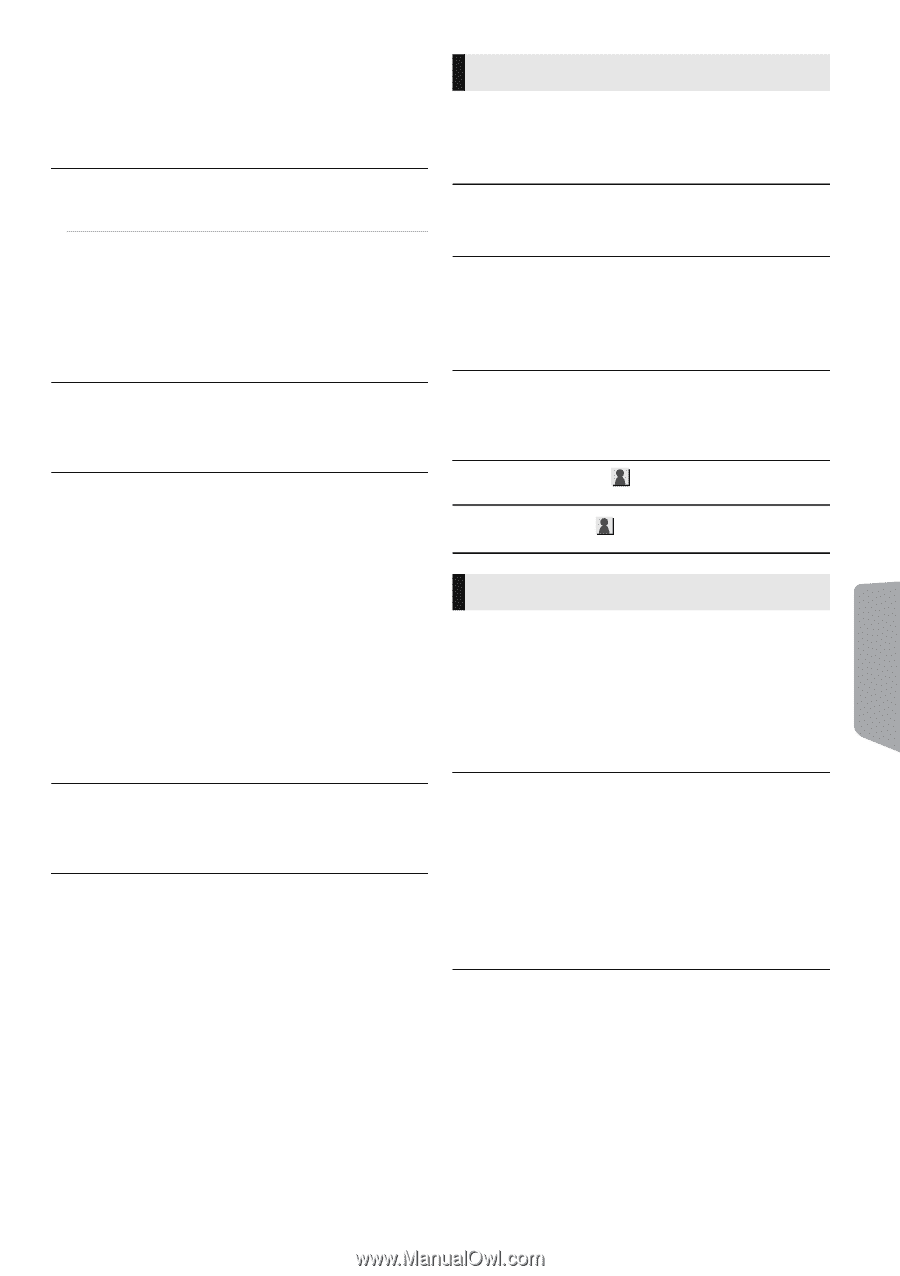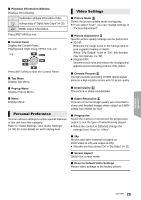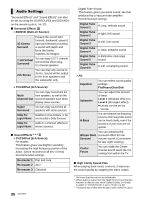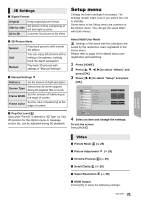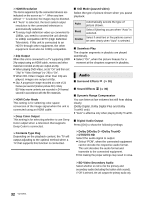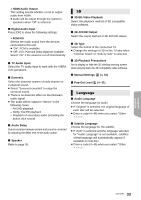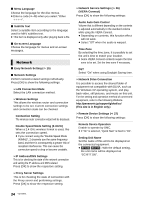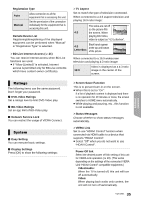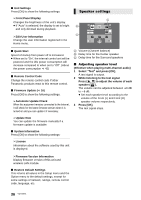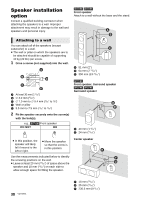Panasonic SC-BTT190 SCBTT190 User Guide - Page 33
Language, 3D Playback Precautions
 |
View all Panasonic SC-BTT190 manuals
Add to My Manuals
Save this manual to your list of manuals |
Page 33 highlights
¾HDMI Audio Output This setting selects whether or not to output audio from HDMI. ≥ Audio will be output through the system's speakers when "Off" is selected. ∫ Digital Audio Input Press [OK] to show the following settings: ¾ PCM-FIX Selects the audio output from the devices connected to this unit. ≥ "On": PCM is available. ≥ "Off": DTS, PCM and Dolby Digital are available. Select "On" if the sound is cut off intermittently. ∫ TV Audio Input Select the TV audio input to work with the VIERA Link operations. ∫ Downmix Select the downmix system of multi-channel to 2-channel sound. ≥ Select "Surround encoded" to enjoy the surround sound. ≥ There is no downmix effect on the bitstream audio signal. ≥ The audio will be output in "Stereo" in the following cases: - AVCHD playback - Dolby TrueHD playback - Playback of secondary audio (including the button click sound). ∫ Audio Delay Synchronization between picture and sound is corrected by adjusting the delay time of the audio output. ∫ Speaker Refer to page 36. 3D ∫ 3D BD-Video Playback Select the playback method of 3D compatible video software. ∫ 3D AVCHD Output Select the output method of 3D AVCHD videos. ∫ 3D Type Select the format of the connected TV. ≥ Change the settings for 3D on the TV also when "Checker board" or "Side by side" is selected. ∫ 3D Playback Precautions Set to display or hide the 3D viewing warning screen when playing back the 3D compatible video software. ∫ Manual Settings (> 31) ∫ Pop-Out Level (> 31) Language ∫ Audio Language Choose the language for audio. ≥ If "Original" is selected, the original language of each disc will be selected. ≥ Enter a code (> 46) when you select "Other ¢¢¢¢". ∫ Subtitle Language Choose the language for the subtitle. ≥ If "Auto" is selected and the language selected for "Audio Language" is not available, subtitles of that language will automatically appear if available on that disc. ≥ Enter a code (> 46) when you select "Other ¢¢¢¢". Advanced operations 33 VQT3X51