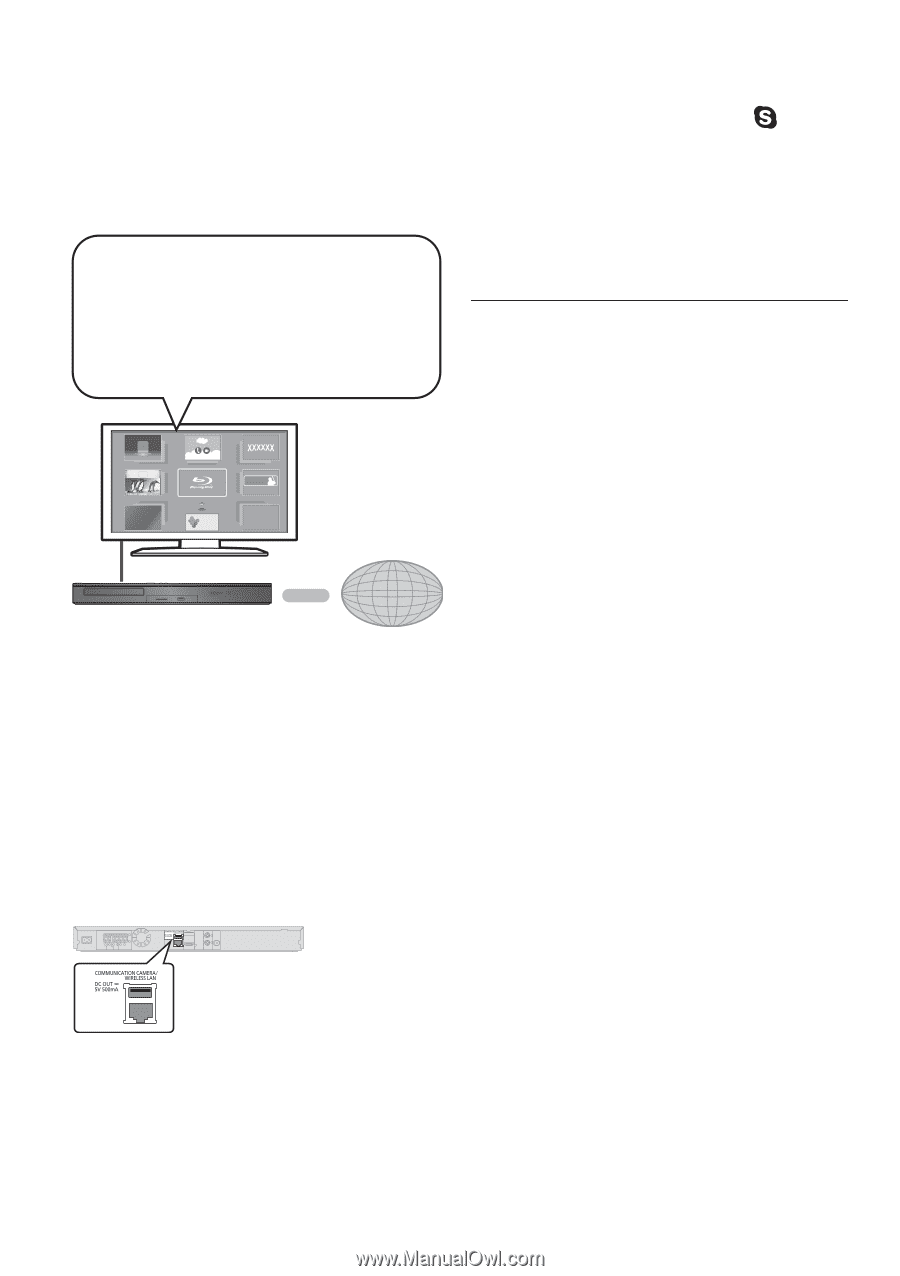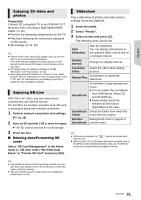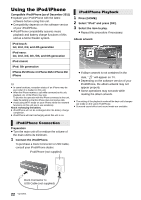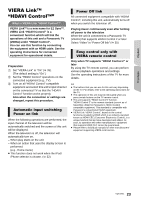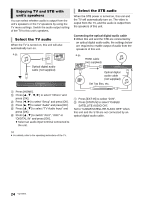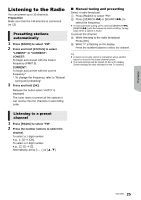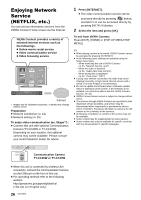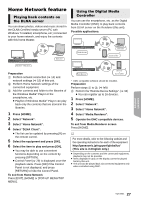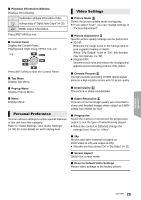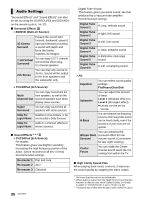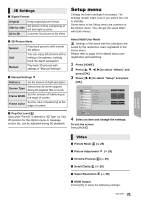Panasonic SC-BTT190 SCBTT190 User Guide - Page 26
Enjoying Network Service (NETFLIX, etc.), TY-CC20W or TY-CC10W - firmware
 |
View all Panasonic SC-BTT190 manuals
Add to My Manuals
Save this manual to your list of manuals |
Page 26 highlights
Advanced operations Enjoying Network Service (NETFLIX, etc.) You can access information services from the VIERA Connect Home screen via the Internet. VIERA Connect provides a variety of selected Internet services such as the followings. ≥ Online movie rental service ≥ Video communication service ≥ Video browsing service X XXXXXXXX XXXXXX Featured Videos XXXXXXXXXXX New York, NY 39˃' Mostly Cloudy XXXXX * MORE BACK Market XXXXX XXXXXXXXXXXXXXXXXXXX XXXX XXXX Internet * Images are for illustration purposes, contents may change without notice. Preparation ≥ Network connection (> 14) ≥ Network setting (> 15) To enjoy video communication (ex. SkypeTM) : ≥ Connect this unit with optional Communication Camera (TY-CC20W or TY-CC10W). Depending on your location, this optional camera may not be available. Please consult your local Panasonic dealer for advice. 1 Press [INTERNET]. ≥ The video communication service can be accessed directly by pressing [ ] button, and NETFLIX can be accessed directly by pressing [NETFLIX] button. 2 Select the item and press [OK]. To exit from VIERA Connect Press [EXIT], [HOME] or [POP-UP MENU/TOP MENU]. ≥ When playing content in the media, VIERA Connect cannot be accessed by pressing [INTERNET]. ≥ In the following cases, settings are possible using the Setup menu items. - When restricting the use of VIERA Connect (> 35, "Network Service Lock") - When the audio is distorted (> 34, "Audio Auto Gain Control") - When wrong time is displayed (> 34, "Time Zone", "DST") ≥ If using slow Internet connection, the video may not be displayed correctly. A high-speed Internet service with a speed of at least 6 Mbps is recommended. ≥ Be sure to update the firmware when a firmware update notice is displayed on the screen. If the firmware is not updated, you will not be able to use the VIERA Connect function. (> 16) ≥ VIERA Connect Home screen is subject to change without notice. ≥ The services through VIERA Connect are operated by their respective service providers, and service may be discontinued either temporarily or permanently without notice. Therefore, Panasonic will make no warranty for the content or the continuity of the services. ≥ All features of websites or content of the service may not be available. ≥ Some content may be inappropriate for some viewers. ≥ Some content may only be available for specific countries and may be presented in specific languages. Communication Camera TY-CC20W or TY-CC10W ≥ When this unit is connected by wireless LAN connection, connect the Communication Camera via the USB port on the front of this unit. ≥ For operating method refer to the following website. http://panasonic.jp/support/global/cs/ (This site is in English only.) 26 VQT3X51