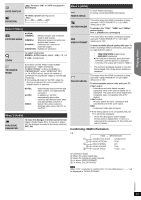Panasonic SC-PT464 Dvd Home Theater Sound System - Page 22
Using the iPod - home theater
 |
UPC - 037988984220
View all Panasonic SC-PT464 manuals
Add to My Manuals
Save this manual to your list of manuals |
Page 22 highlights
Using the iPod Getting Started PLAY MODE PLAY MODE REPEAT iPod PLAY , SKIP STOP OK REPEAT iPod PLAY SKIP PAUSE SKIP STOP F OK RETURN PAUSE FUNCTIONS RETURN UNCTIONS UNCTIONS iPod F Select "IPOD". The iPod automatically switches to this unit's display mode. Music menu appears on the TV. e.g. iPod Music Playlists Artists Albums Songs Podcasts Genres Composers Audiobooks OK RETURN Home theater Select the menu. Each time you press the button: Music menu Video menu ^-- iPod menu (iPod LCD) (} When using the START menu in "IPOD" mode e.g. iPod Music Videos All (iPod display) Input select Home theater Playing Discs Other Operations Reference You can enjoy iPod music through this unit's speakers or view iPod videos/photos on the TV. Preparation ≥ To view photos/videos from the iPod - Ensure the video connection to the VIDEO OUT terminal on this unit (B 7). - Operate the iPod menu to make the appropriate photo/video output settings for your TV. (Refer to operating instructions of your iPod.) ≥ To display the picture, turn on the TV and select the appropriate video input mode. ≥ Before connecting/disconnecting the iPod, turn the main unit off or reduce the volume of the main unit to its minimum. Connect the iPod (not included) firmly. Recharging starts when the iPod is inserted. e.g. Pull out Main unit iPod Dock adapter (not included) Dock for iPod ≥ Attach the dock adapter which should be supplied with your iPod to the dock for the stable use of the iPod. If you need an adapter, consult your iPod dealer. RQTX0217 22 OK RETURN Music: Shows the music menu. Videos: Shows the video menu. All (iPod display): Switches to iPod menu. Enjoying music/videos 1F Select music or video menu on the TV. UNCTIONS 2 Select an item. OK ≥ Press [2, 1] to skip page by page. ≥ To return to the previous screen, press [RETURN]. Play starts from the selected song or video. e.g. music playback screen Playback condition Song Artist Album iPod 3 of 20 Good morning Ronaldo Happy days Home theater 2:43 -1:15 RETURN § These icons will only appear for music mode. Shuffle mode Repeat mode Current position : Song shuffle : Album shuffle : Repeat 1 song : Repeat all Basic controls (For music and videos only) Button Function [1 PLAY] Play [∫ STOP], [; PAUSE] Pause [:, 9SKIP] Skip (press and hold) [:, 9SKIP] Search Other methods of playback Shuffle mode (For music playback only) Press [PLAY MODE] several times. SONGS, ALBUMS, OFF Repeat mode Press [REPEAT] several times. During the music/video playback: ONE, ALL, OFF