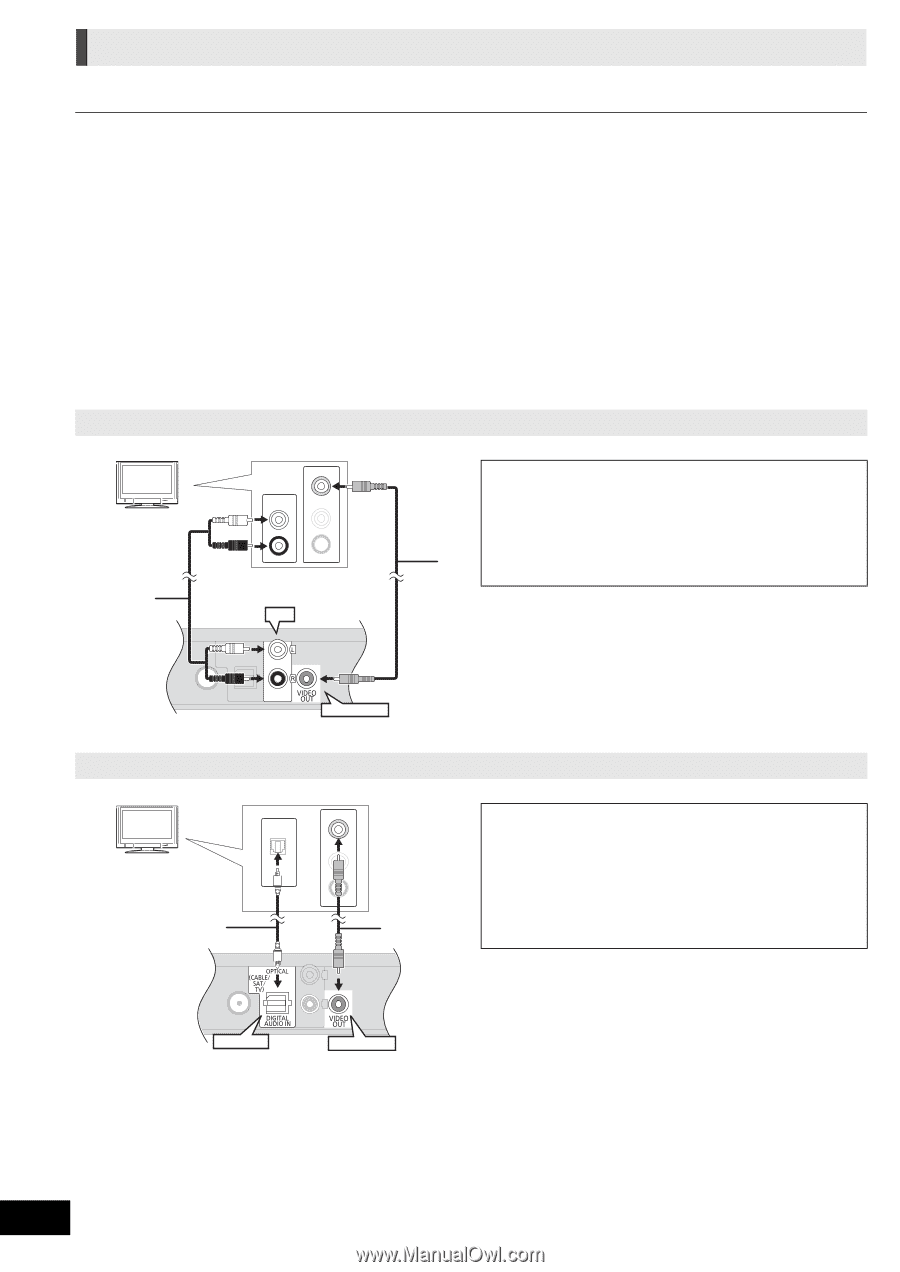Panasonic SCBTT273 SCBTT270 User Guide - Page 14
Connection to a TV, Audio cable, Optical digital audio cable
 |
View all Panasonic SCBTT273 manuals
Add to My Manuals
Save this manual to your list of manuals |
Page 14 highlights
Connection to a TV ≥ The basic connection is shown in the included Easy Setting Guide, however, there are more connection examples to optimize your system setting. ≥ Do not make the video connections through the VCR. Due to copy guard protection, the picture may not be displayed properly. ≥ Turn off all equipment before connection. ∫ OPTICAL IN ≥ After making the digital audio connection, make settings to suit the type of audio from your digital equipment. ( 25) ∫ HDMI The HDMI connection supports VIERA Link "HDAVI Control" ( 31) when used with a compatible Panasonic TV. ≥ Please use High Speed HDMI Cables that have the HDMI logo (as shown on the back cover). It is recommended that you use Panasonic's HDMI cable. When outputting 1080p signal, please use HDMI cables 5.0 meters (16.4 ft.) or less. Recommended part number (High Speed HDMI Cable): RP-CDHS15 (1.5 m/4.9 ft.), RP-CDHS30 (3.0 m/9.8 ft.), RP-CDHS50 (5.0 m/16.4 ft.), etc. ≥ Audio will be output through the system's speakers when "Off" is selected in "HDMI Audio Output". ( 39) Connection for the standard picture and audio TV VIDEO IN AUDIO OUT AUDIO IN To enjoy TV audio from this home theater system's speakers: L L 1 Connect the TV and the main unit with the R R Audio cable (not supplied). 2 Select "AUX" as a source ( 23). AUX A Audio cable (not supplied) B Video cable (not supplied) AUX VIDEO OUT Connection for the better audio TV OPTICAL OUT VIDEO IN AUDIO IN L R OPTICAL VIDEO OUT To enjoy TV audio from this home theater system's speakers: 1 Connect the TV and the main unit with the Optical digital audio cable (not supplied). 2 Select "DIGITAL IN" or "D-IN" as a source ( 23). A Optical digital audio cable (not supplied) B Video cable (not supplied) VQT3D27 14