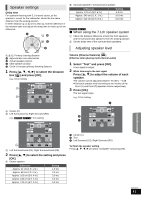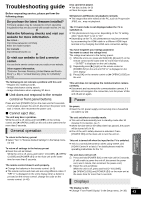Panasonic SCBTT273 SCBTT270 User Guide - Page 40
Network, Others, Network Easy Setting, Remote Control Code, Quick Start, Easy setup
 |
View all Panasonic SCBTT273 manuals
Add to My Manuals
Save this manual to your list of manuals |
Page 40 highlights
Network Others Network Easy Setting (> 20) Network Settings Perform network-related settings individually. Press [OK] to show the following settings: LAN Connection Mode Select connection method. Wireless Settings This allows the Wireless router and connection settings to be set and the current connection settings and connection state to be checked when a wireless connection is used. Connection Setting The Wireless router connection wizard will be displayed. IP Address / DNS Settings This is for checking the state of the network connection and setting the IP address and DNS-related. Press [OK] to show the respective setting. ≥ "Connection Speed Setting" is enabled only when "Auto Detect Connection Speed" is turned "Off". Proxy Server Settings This is for checking the state of connection with the Proxy server and performing settings. Press [OK] to show the respective setting. Internet Content Settings (> 34) (VIERA CAST) Press [OK] to show the following settings: Lock You can restrict the usage of VIERA CAST. ≥Follow the on-screen instructions. Enter the 4-digit password with the number buttons when the password screen is shown. Audio Auto Gain Control Volume that is different depending on the contents is adjusted automatically to the standard volume while using the VIERA CAST. ≥Depending on contents, this function effect will not work. ≥Select "Off" when the audio is warped. Time Zone By selecting the time zone, it is possible to set the unit's time to match your location. ≥Some VIERA CAST contents require the time zone to be set. Set the time zone if necessary. DST Select "On" when using Daylight Saving time. Remote Control Code Change the remote control code, when other Panasonic products react to this remote control. Quick Start* Speed of startup from power off is increased. ≥ Internal control unit will be powered when it is set to "On", so contents of the following will be different from the time it is set to "Off". - Idle power consumption will increase. (More about the power consumption > 48) * Depending on the power conserving setting activated on the TV, this function may have less effect when the unit is started by the power on link function. (> 31) Easy setup (> 19) You can execute basic settings to optimize your home theater system. Restore Default Settings This returns all values in the Setup menu and the Playback menu, except for "Remote Control Code", "LAN Connection Mode", "Wireless Settings", "IP Address / DNS Settings", "Proxy Server Settings", "Lock", "DVD-Video Ratings" and "BD-Video Ratings" etc. to the default settings. System Information Display firmware version of this unit and wireless LAN module. Firmware Update (> 22) Press [OK] to show the following settings: Automatic Update Check When this equipment remains connected to the Internet, it will check for the latest firmware version when it is turned on and you can update it if necessary. Update Now You can update the firmware manually. MAC Address Displays the MAC address of this unit. VQT3D27 40