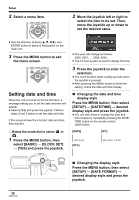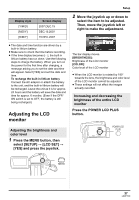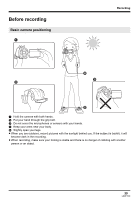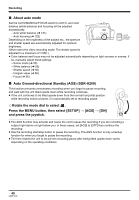Panasonic SDR H18 Sd/hdd Video Camcorder - Page 41
Recording Motion Pictures, Hdd] Or [sd
 |
UPC - 037988980369
View all Panasonic SDR H18 manuals
Add to My Manuals
Save this manual to your list of manuals |
Page 41 highlights
Recording Recording motion pictures [HDD] [SD] This unit can be used for recording motion pictures to the internal HDD and an SD card. (l 21) Before recording, use the menu to select the recording destination. (l below) When the unit is turned on for the first time, the media select screen for recording motion pictures will appear. Select [HDD] or [SD CARD] and press the joystick. ≥ When the unit is purchased, the aspect ratio is set to [16:9] for recording images compatible with a wide-screen TV. To watch images on a regular TV (4:3), change the aspect ratio setting (l 54) before recording the images or when watching them on the connected TV (l 77). ≥ (SDR-H200) Open the lens cover before turning the unit on. If the unit is turned on with the lens cover closed, the automatic white balance adjustment may not function properly. ≥ (SDR-H20/SDR-H18) Remove the lens cap before turning the unit on. If the unit is turned on with the lens cap attached, the automatic white balance adjustment may not function properly. 1 Turn the unit on. 2 Rotate the mode dial to select . 3 Open the LCD monitor. 4 Press the MENU button, then select [MEDIA SELECT] # [HDD] or [SD CARD] to select the recording destination and press the joystick. 5 Press the recording start/stop button to start recording. 41 LSQT1190