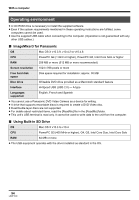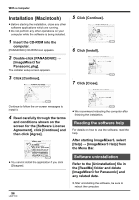Panasonic SDR H18 Sd/hdd Video Camcorder - Page 99
Click [Library] in [Source]
 |
UPC - 037988980369
View all Panasonic SDR H18 manuals
Add to My Manuals
Save this manual to your list of manuals |
Page 99 highlights
≥ Insert the plugs as far as they will go. The unit and computer will not operate properly if the plugs are not inserted fully. ≥ Do not use any other USB cables except the supplied one. (Operation is not guaranteed with any other USB cables.) The USB function selection screen will appear. 2 Select [PC CONNECT] # [HDD] or [SD CARD] and press the joystick. This unit is automatically recognized by the computer. 3 (On the computer) Double-click the [ImageMixer3 for Panasonic] icon in the [ImageMixer3 for Panasonic] folder you installed. ImageMixer3 starts. 4 Select [SDR-H200]/[SDR-H20]/ [SDR-H18] (HDD) or [Removable Disk] (SD card) in [Source]. With a computer ≥ To play back the scenes, click [Playback]. (B) B A 6 Click [Library] in [Source] to display the contents of the library. ≥ Edit the motion pictures if necessary. ≥ Using [Combination List], multiple scenes can be combined into one title. ≥ For further details on editing, refer to software help. (l 96) 7 Select the scenes to be added to the DVD-Video and then click [DVD List]. The motion pictures scenes recorded on the HDD or SD card are displayed. 5 Click the desired scene and click [Import] (A). 8 Select the DVD menu, the disc size and the picture quality and then click [OK]. A new list is created in [DVD List] in [Source]. ≥ You can add images to the disc to be created by dragging and dropping files from the library to the created list. 99 LSQT1190