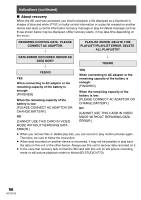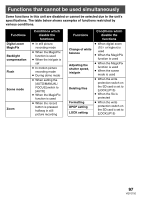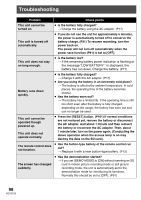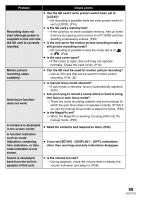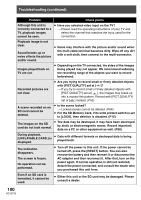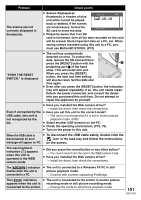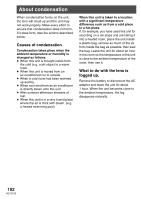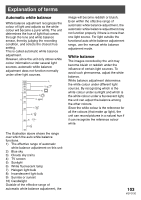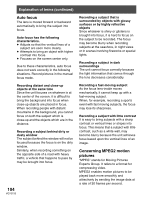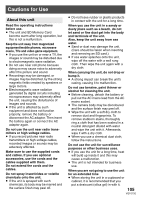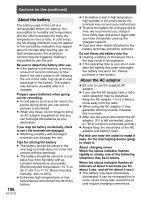Panasonic SDR S10 Sd Movie Camera - Page 101
To disconnect the USB cable safely, double-click
 |
UPC - 037988255900
View all Panasonic SDR S10 manuals
Add to My Manuals
Save this manual to your list of manuals |
Page 101 highlights
Problem Check points The scenes are not correctly displayed in thumbnails. ≥ Scenes displayed as øöú thumbnails in shades of blue and white cannot be played back or deleted. If the scenes are unnecessary, format the SD card to erase the data. SETUP PLAY ≥ Please be aware that if an SD card is formatted, then all the data recorded on the card will be erased. Store important data on a PC, etc. When saving scenes recorded using this unit to a PC, you must use MotionSD STUDIO. (P73) "PUSH THE RESET SWITCH." is displayed. ≥ The unit has automatically detected an error. To protect the data, remove the SD card and then press the [RESET] button with the 1 projecting part 1 of the hand strap. This will restart the unit. When you press the [RESET] button, the date and time setting will also be reset. Set the date and time again. ≥ Even after you press the [RESET] button, the indication may still appear repeatedly. If so, this unit needs repair. Detach the power connected, and consult the dealer who you purchased this unit from. Do not attempt to repair the appliance by yourself. ≥ Have you installed the Web camera driver? > Install the driver, then check the connections. Even if connected by the ≥ Have you set this unit to the correct mode? USB cable, this unit is > The unit is not recognized if it is set to motion picture not recognized by the playback mode. (P80) PC. ≥ Select another USB terminal on the PC. ≥ Check the operating environment. (P75, 76) ≥ Turn on the power to this unit. When the USB cable is ≥ To disconnect the USB cable safely, double-click the disconnected, an error icon in the task tray and follow the instructions message will appear on PC. on the screen. The warning/alarm indication [°] appears when this unit is operated in the WEB camera mode. ≥ Did you press the record button or any other button? > You cannot record onto the card in the WEB camera mode. ≥ Have you installed the Web camera driver? > Install the driver, then check the connections. The [ PictBridge ] indication ≥ The unit is connected to a Windows XP PC in still flashes when this unit is picture playback mode. connected to a PC. > Connect with a printer supporting PictBridge. The [ WEB ] indication ≥ The unit is connected to the printer in motion picture appears when the unit is recording mode or still picture recording mode. connected to the printer. > Change the mode to still picture playback mode. 101 VQT0T50