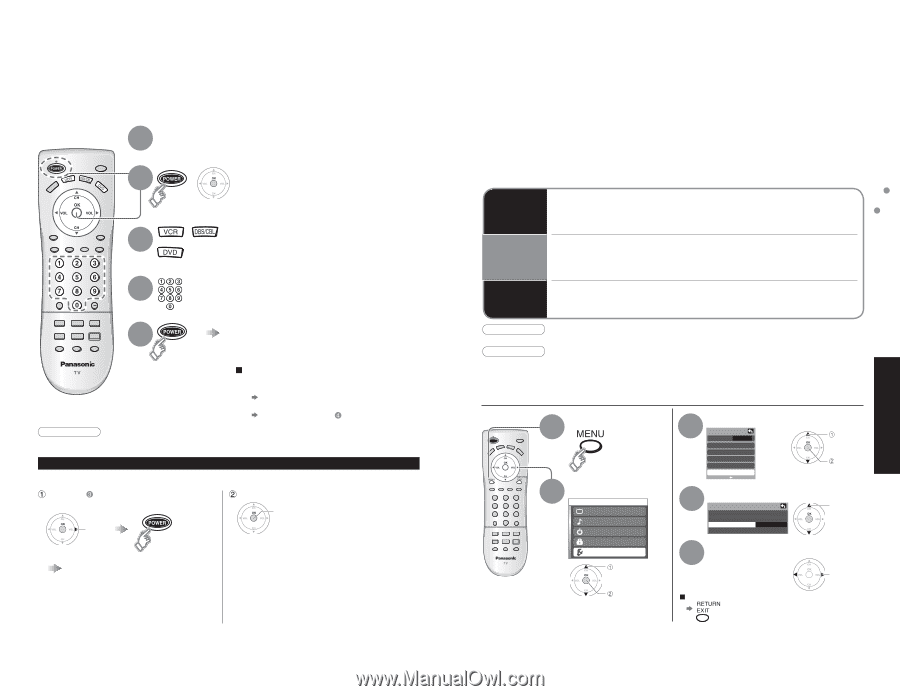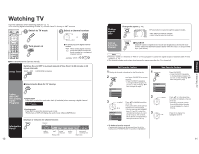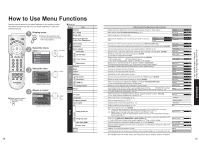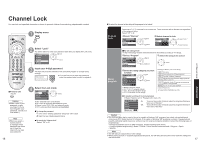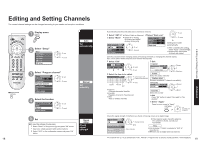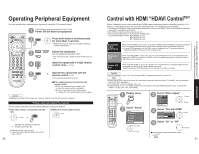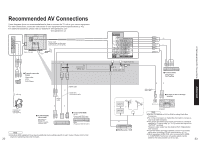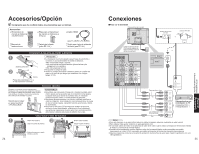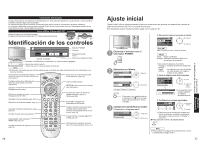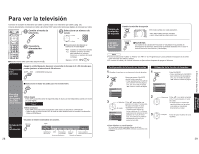Panasonic TC-26LX60 26" Lcd Tv - English/ Spanish - Page 11
Operating Peripheral Equipment, Control with HDMI - instruction manual
 |
UPC - 037988108244
View all Panasonic TC-26LX60 manuals
Add to My Manuals
Save this manual to your list of manuals |
Page 11 highlights
Operating Peripheral Equipment You can operate other manufacturers' equipment using this TV's remote control. 1 Connect the external equipment to the TV and Power Off the external equipment 2 + Press both buttons simultaneously for more than 3 seconds. •Release the buttons when the equipment selection buttons start flashing. 3 Select the equipment with the equipment selection button •The selected button remains lit (other buttons are not lit). 4 Input the equipment's 4-digit remote control code (p. 37-38) 5 Operate the equipment with the remote control (p. 36) •The external equipment turns On. ŶIf the equipment does not operate with •remote control When your equipment has a single code • Input the remote control code again When your equipment has multiple codes Change the code with above and test again Caution •Registration will fail if the wrong code is input or it takes more than 30 seconds to register. To find a code not listed in the code list This procedure searches all codes and is called the "sequence method." After step above, change the code and test When the correct code is found store change Operate the equipment with the remote control (p. 36) •• Repeat until the code is found It may take many attempts before the correct code is found 20 Control with HDMI "HDAVI ControlTM" Newer Panasonic audio-video products with HDMI output connections can be controlled using the TV's •remote. Limited features such as automatic switching to the TV's HDMI input are available. This feature is limited to models incorporating Panasonic's "Control with HDMI". Refer to the individual instruction ••manuals for compatibility information. Non-HDMI-compliant cables cannot be utilized. It is recommended that you use Panasonic's HDMI cable. Recommended part number: RP-CDHG15 (1.5 m) RP-CDHG30 (3.0 m) RP-CDHG50 (5.0 m) Automatic input switching When "Ctrl with HDMI" is set to "On", at the start of HDAVI control compatible equipment's playback, •the TV's input automatically switches to the input corresponding to the playback equipment. If using DIGA operation and the DIGA menu is displayed, the TV input automatically switches to DIGA. If TV power is Off, it switches On. Power on link When "Ctrl with HDMI" is set to "On", the TV is automatically turned on and switched to the appropriate HDMI input whenever HDAVI control compatible equipment is initially turned on and Play mode is selected. Power off link When "Ctrl with HDMI" is set to "On" and the TV is turned off, the connected HDAVI control •compatible equipment is also automatically turned off. DIGA (Panasonic DVD Recorder) will not turn off if it is still in rec mode. Caution •The TV remains on even if the "Control with HDMI" compatible equipment is turned off. Note •Before using HDMI control functions, the connected equipment must also be set. For details, see the operation ••manual for each equipment. For equipment connection details, see p. 22. Default setting is "On". If no HDMI equipment is connected or standard HDMI equipment (non- "Control with HDMI") is used, set to "Off". (see below) 1 Display menu 2 Select "Setup" Menu Picture Audio Timer Lock Setup select next 3 Select "Other adjust" Setup CH scan ALL Language Program channel Input labels CC Other adjust select next 4 Select "Ctrl with HDMI" Other adjust Auto power on Prog-out stop Ctrl with HDMI Power save Off Off On Standard select 5 Select "On" or "Off" change Ŷ Press to exit or return to previous screen 21 Control with HDMI "HDAVI ControlTM" Operating Peripheral Equipment Advanced