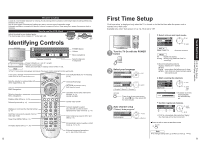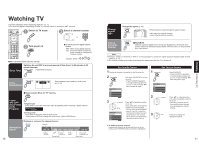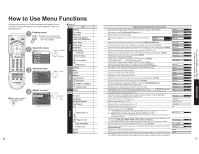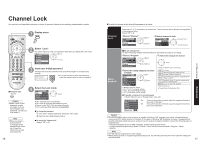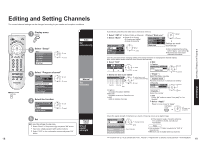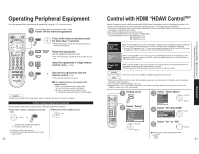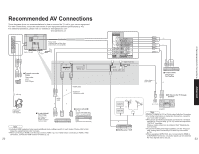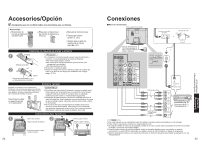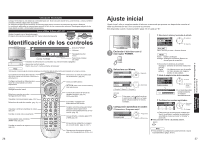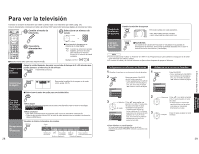Panasonic TC-26LX60 26" Lcd Tv - English/ Spanish - Page 10
Editing and Setting Channels - problems
 |
UPC - 037988108244
View all Panasonic TC-26LX60 manuals
Add to My Manuals
Save this manual to your list of manuals |
Page 10 highlights
Editing and Setting Channels The current channel settings can be changed according to your needs and reception conditions. 1 Display menu 2 Select "Setup" Menu Picture Audio Timer Lock Setup Auto Set automaticallty next select Ŷ Press to exit 18 3 Select "Program channel" Setup next CH scan ALL Language select Program channel Input labels CC Other adjust Manual Set manually 4 Select the function Program channel next Auto Manual select Signal meter 5 Set Ŷ To reset the settings of setup menu Select "Reset" in Setup menu ( ) and press "OK" button Input your 4-digit password with number buttons Select "YES" on the confirmation screen and press "OK" button Signal meter Check signal strength Automatically searches and adds active channels to memory. Select "ANT In" Select "Mode" (Select Cable or Antenna) Select All or Analog All: Analog and digital Analog: Analog only Auto program ANT In Cable Mode All Start scan set select Select "Start scan" Auto program ANT In Cable Mode All Start scan start select Settings are made automatically After completing the setting, •select "Apply". (see below ). All previously memorized •channels are erased. Use this procedure when changing setting of receiving channels or changing the channel display. Also, use to add or delete channels from channel list manually. Select "Edit" Edit Favorite - - - Apply Add No select next Edit • Caption Caption select Apply Preset --- Caption detail select set/next Select the item to be edited CH Caption 1 - - - 2 3 - - - 4 - - - 5 - - - Caption Edit Favorite - - 2 Apply Add No Yes No No No Favorite Add select item to edit (Caption/Favorite/Add) next Preset Select the station identifier Caption detail Rename (maximum 7 characters available) •Favorite Favorite Apply select Favorite 12 Caption: •Changes the station identifier Favorite: •Registers channel to Favorites List Add: •Adds or deletes channels Favorite next Select the number •Add Press "OK" button to select "Yes (add)" or "No (delete)" Select "Apply" Press to move cursor to "Apply" ok (to enter your program) Check the signal strength if interference is found or freezing occurs on a digital image. Signal meter CH 2 - 1 change channel •If the signal is weak, check the antenna. If no problem is found, consult your local dealer. Signal strength ok Current Peak level 85 % 85 % Signal intensity Note Not available if "Cable" is selected in "ANT In" •(see above). •Effective only for digital antenna channels. •If "Channel lock" (p. 16) is activated and "Auto", "Manual" or "Signal meter" is selected, "Enter password." will be displayed. 19 Advanced Editing and Setting Channels