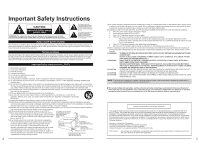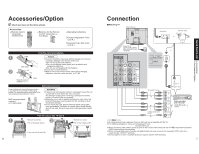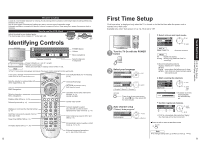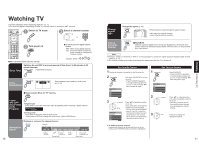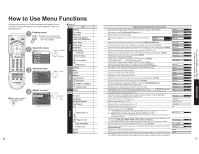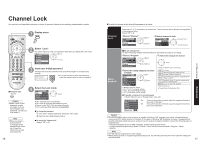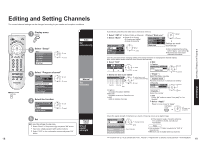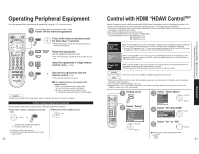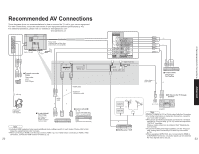Panasonic TC-26LX60 26" Lcd Tv - English/ Spanish - Page 7
Watching Videos and DVDs, Advanced Features, Input Labels/Closed Caption - service manual
 |
UPC - 037988108244
View all Panasonic TC-26LX60 manuals
Add to My Manuals
Save this manual to your list of manuals |
Page 7 highlights
Watching Videos and DVDs Some Panasonic equipment connected to the TV unit can be operated with the remote control. Programming the remote control is necessary to operate other manufacturers' products. (p. 20, 36-38) 1 With VCR or DVD turned On Switch to external input Press to display the Input select menu. 2 Select the input mode Input select [1] TV [2] Component [3] HDMI 1 or [4] HDMI 2 [5] Video 1 [6] Video 2 [7] Video 3 (Initial screen) Press corresponding NUMBER key on the Remote Control to select the input of your choice. select enter Press to select the input of your •choice, then press "OK". If during selection, no action is taken for several seconds, the Input selection menu is exited. Ŷ Press to return to TV Note •For details, see the manual of the equipment or ask your local dealer. 12 •The terminal and label of the connected equipment is indicated. To label each of the connected equipment (p. 13) 3 Operate the VCR or DVD with the remote control VCR Rewind/Fast Forward Play Pause Stop VCR Record TV/VCR Channel Down/UP (For other operations, see p. 36) Label Video 1 VCR Terminal [example] DVD (example) Reverse/Forward Play Pause Stop - Open/Close Slow Reverse/Forward Input Labels/Closed Caption 1 Display menu 2 Select "Setup" Menu Picture Audio Timer Lock Setup next select 3 Select "Input labels" or "CC" Setup CH scan ALL next Language Program channel select Input labels CC Other adjust 4 Set Ŷ Press to exit The labels of equipment connected to external input terminals can be indicated for easy recognition on the screen. (In selecting input mode of p. 12 ) Input labels Display labels of external equipment Select the terminal and the label of the external equipment Input labels Comp. HDMI 1 SKIP DVD •• select set Terminal: Comp./HDMI1-2/Video1-3 Label: SKIP*/VCR/DVD/CABLE/DBS/PVR/ GAME/AUX/[BLANK] Label Terminal HDMI 2 Video 1 Video 2 Video 3 SKIP AUX SKIP SKIP * If "SKIP" is selected for a non-connected terminal, its input is skipped when switched with TV/VIDEO Video 1 VCR button. [example] The television includes a built-in decoder that is capable of providing a text display of the audio. The program being viewed must be transmitting Closed Captioning (CC) information. (p. 40) Ŷ Select the item and set CC Mode Off select set Mode Analog Select "On" (when not using, select "Off"). (Choose the closed caption service of Analog broadcasting.) Analog CC1 CC1-4: Information related to pictures Digital Primary (Appears at bottom of screen) CC Display Closed Caption Digital setting CC reset T1-4: Textual information (Appears over entire screen) •The settings in "Analog" or "Digital" depend on the broadcaster. Digital (The Digital Closed Caption menu lets you configure the way you choose to view the digital captioning.) •Select the setting. "Primary", "Second.", "Service 3", "Service 4", "Service 5", "Service 6" Ŷ To make more in-depth display settings in digital programs Select "Digital setting" and press "OK" button Select the item and set Digital setting Size Automatic Font Automatic Style Automatic select set Size: Text size Font: Text font Style: Text style (Raised, Depressed, etc.) Foreground: Color of text Fore opacity: Opacity of text Background: Color of text box Back opacity: Opacity of text box Outline: Outline color of text (Identify the setting options on the screen.) (1/3) Ŷ To reset the settings Select "CC reset" and press "OK" button 13 Advanced Input Labels/Closed Caption Viewing Watching Videos and DVDs