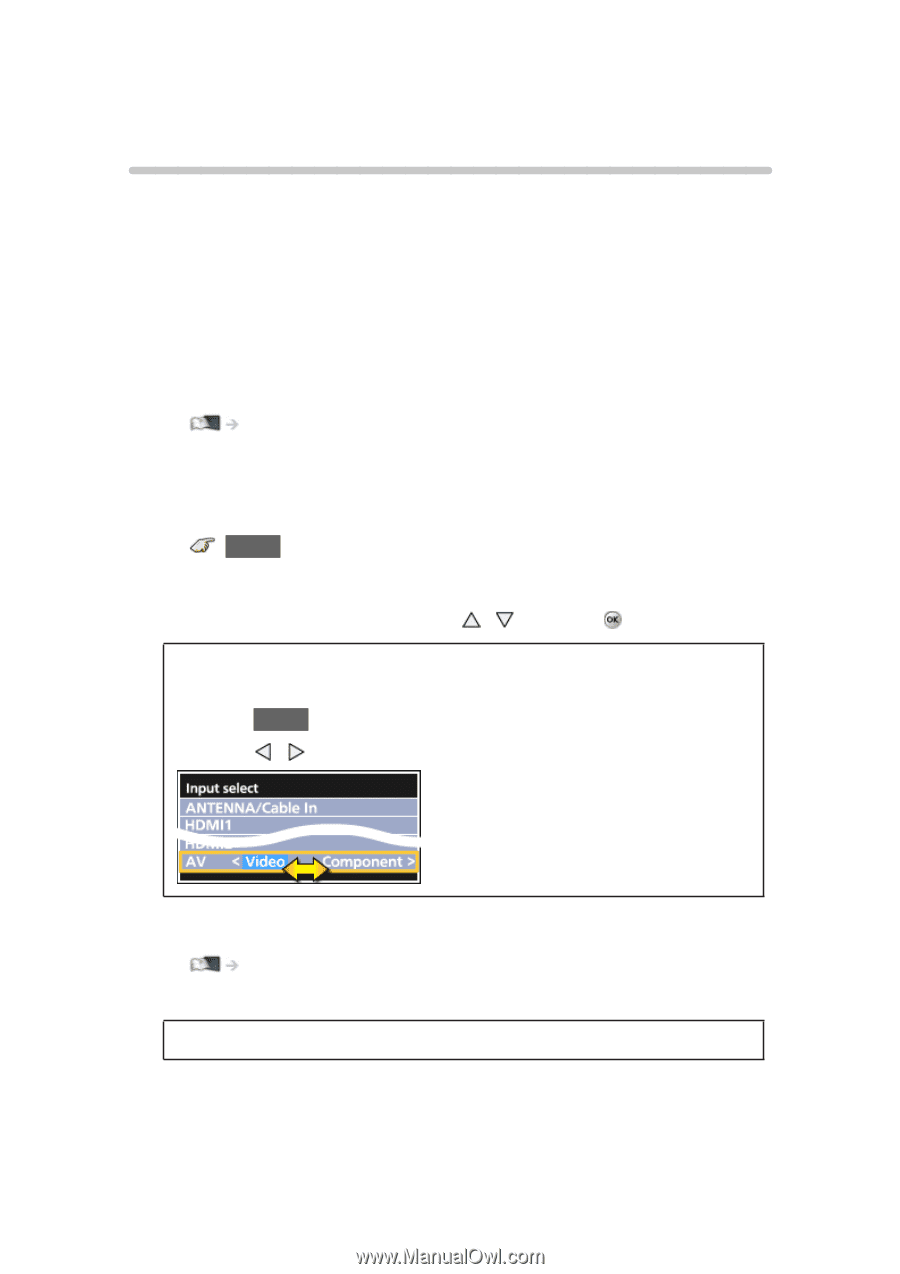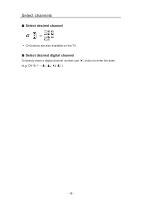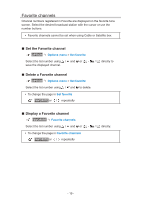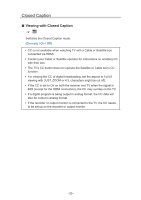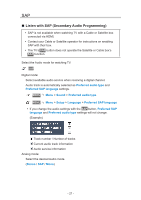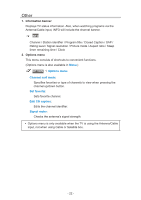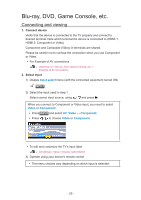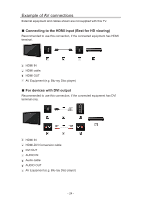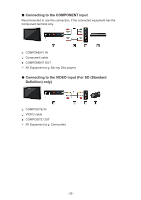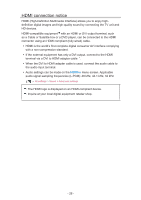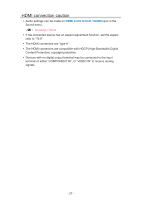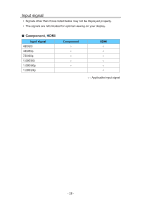Panasonic TC-32ES600 eHelp Guide - Page 23
Blu-ray, DVD, Game Console, etc., Connecting and viewing
 |
View all Panasonic TC-32ES600 manuals
Add to My Manuals
Save this manual to your list of manuals |
Page 23 highlights
Blu-ray, DVD, Game Console, etc. Connecting and viewing 1. Connect device Verify that the device is connected to the TV properly and connect to desired terminal. Note which terminal the device is connected to (HDMI 1, HDMI 2, Component or Video) Component and Composite (Video) in terminals are shared. Please be careful not to confuse the connection when you use Component or Video. ●● For Example of AV connections Watching TV > Blu-ray, DVD, Game Console, etc. > Example of AV connections. 2. Select Input 1) Display Input select menu (with the connected equipment turned ON) INPUT 2) Select the input used in step 1 Select correct input source, using / and press When you connect to Component or Video input, you need to select Video or Component. ●● Press INPUT and select AV: Video ↔ Component. ●● Press / to choose Video or Component. ●● To edit and customize the TV's input label All settings > Setup > Display customization 3) Operate using your device's remote control ●● The menu choices vary depending on which input is selected. - 23 -