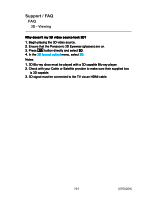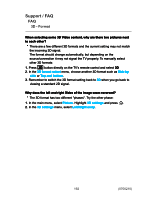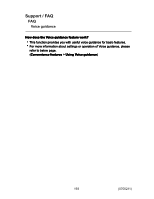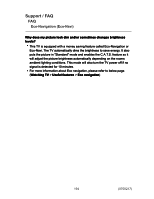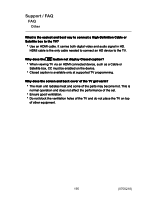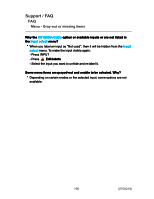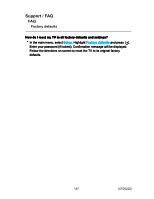Support / FAQ
FAQ
3D - Format
When selecting some 3D Video content, why are there two pictures next
to each other?
There are a few different 3D formats and the current setting may not match
the incoming 3D signal.
The format should change automatically, but depending on the
source/connection it may not signal the TV properly. To manually select
other 3D formats:
1. Press
3D
button directly on the TV's remote control and select
3D
2. In the
3D format select
menu, choose another 3D format such as
Side by
side
or
Top and bottom
.
3. Remember to switch the 3D format setting back to
2D
when you go back to
viewing a standard 2D signal.
Why does the left and right Sides of the image seem reversed?
The 3D format has two different "phases". Try the other phase:
1. In the main menu, select
Picture
. Highlight
3D settings
and press
.
2. In the
3D settings
menu, select
Left/Right swap
.
When selecting some 3D Video content, why are there two pictures next
to each other?
When selecting some 3D Video content, why are there two pictures next
to each other?
When selecting some 3D Video content, why are there two pictures next
to each other?
There are a few different 3D formats and the current setting may not match
the incoming 3D signal.
The format should change automatically, but depending on the
source/connection it may not signal the TV properly. To manually select
other 3D formats:
There are a few different 3D formats and the current setting may not match
the incoming 3D signal.
The format should change automatically, but depending on the
source/connection it may not signal the TV properly. To manually select
other 3D formats:
1. Press
3D
button directly on the TV's remote control and select
3D
2. In the
3D format select
menu, choose another 3D format such as
Side by
side
or
Top and bottom
.
3. Remember to switch the 3D format setting back to
2D
when you go back to
viewing a standard 2D signal.
1. Press
3D
button directly on the TV's remote control and select
3D
1.
3D
3D
3D
2. In the
3D format select
menu, choose another 3D format such as
Side by
side
or
Top and bottom
.
2.
3D format select
3D format select
Side by
side
Side by
side
Top and bottom
Top and bottom
3. Remember to switch the 3D format setting back to
2D
when you go back to
viewing a standard 2D signal.
3.
2D
2D
Why does the left and right Sides of the image seem reversed?
Why does the left and right Sides of the image seem reversed?
Why does the left and right Sides of the image seem reversed?
The 3D format has two different "phases". Try the other phase:
The 3D format has two different "phases". Try the other phase:
1. In the main menu, select
Picture
. Highlight
3D settings
and press
.
2. In the
3D settings
menu, select
Left/Right swap
.
1. In the main menu, select
Picture
. Highlight
3D settings
and press
.
1.
Picture
Picture
3D settings
3D settings
2. In the
3D settings
menu, select
Left/Right swap
.
2.
3D settings
3D settings
Left/Right swap
Left/Right swap
192
(0700210)