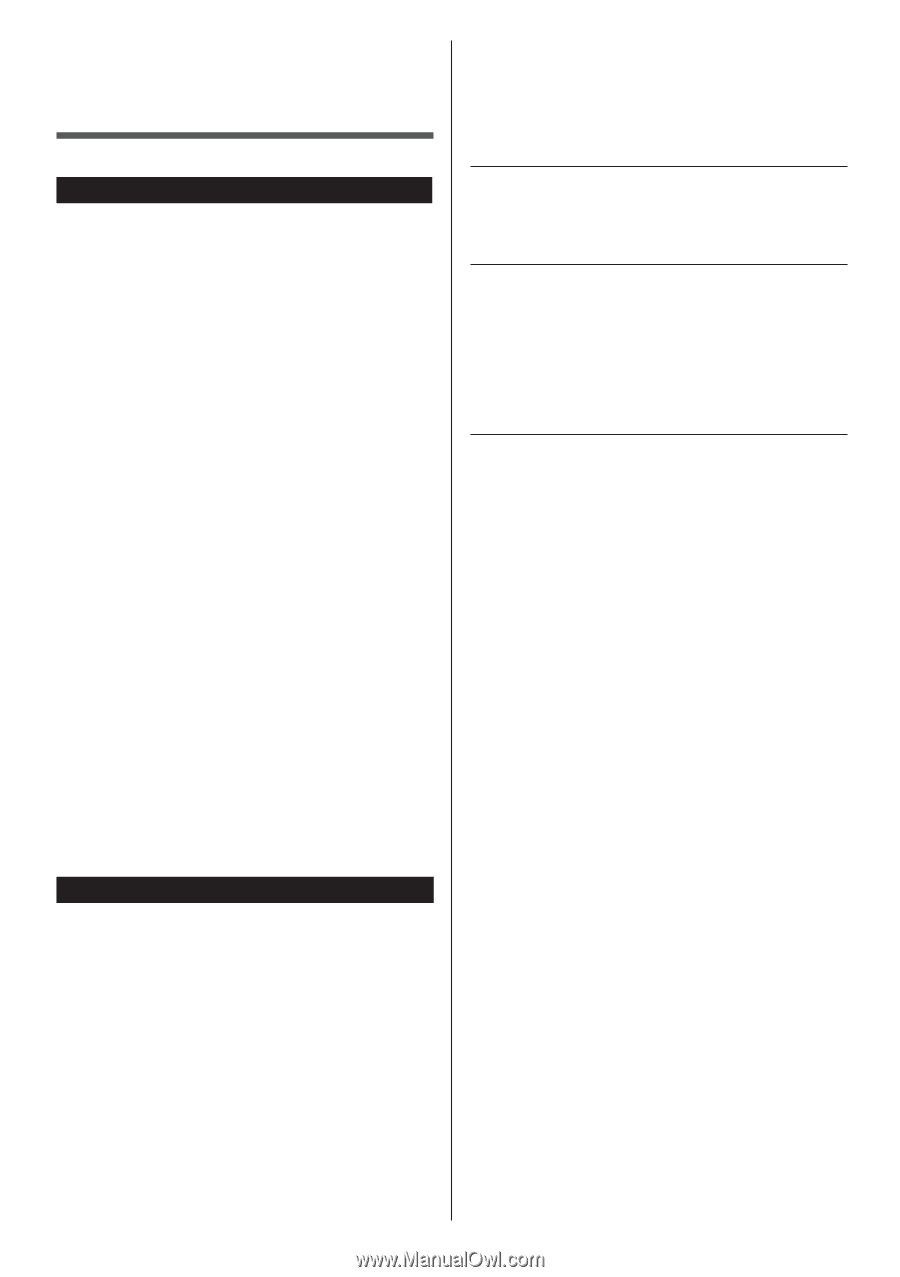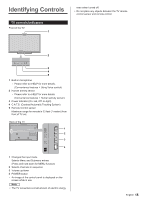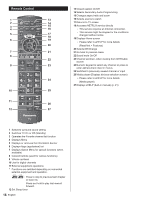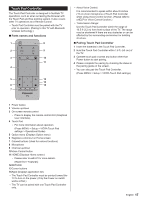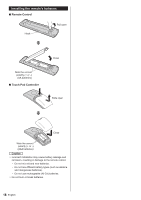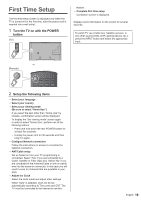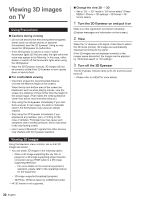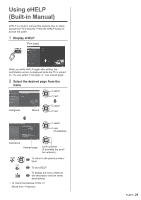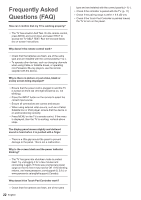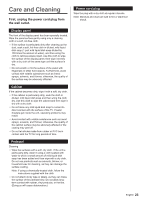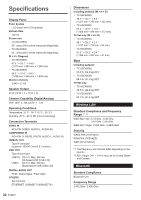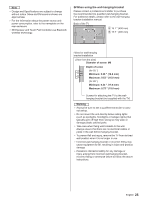Panasonic TC-55CX850 Owners Manual - Page 20
Viewing 3D images, on TV
 |
View all Panasonic TC-55CX850 manuals
Add to My Manuals
Save this manual to your list of manuals |
Page 20 highlights
Viewing 3D images on TV Using Precautions ■ Cautions during viewing ● Do not use devices that emit strong electromagnetic waves (such as cellular phones or personal transceivers) near the 3D Eyewear. Doing so may cause the 3D Eyewear to malfunction. ● If the 3D Eyewear is used in a room in which fluorescent lights (50 Hz) are used, the light within the room may appear to be flickering. In this case, either darken or switch off the fluorescent lights when using the 3D Eyewear. ● Wear the 3D Eyewear correctly. 3D images will not be correctly visible if the 3D Eyewear is worn upside down or back-to-front. ■ For comfortable viewing ● View from at least the recommended distance (3 times the effective height of the screen). When the top and bottom area of the screen are blackened, such as when playing movies, view the screen at a distance 3 times further than the height of the actual image. (That makes the viewing distance closer than above recommended distance.) ● Stop using the 3D Eyewear immediately if your skin feels unusual. In rare cases, the paint or materials used in the 3D Eyewear may cause an allergic reaction. ● Stop using the 3D Eyewear immediately if you experience any redness, pain, or itching on the nose or temples. Prolonged use may cause such symptoms due to excess pressure, which may result in the user feeling unwell. ● Use in area of Bluetooth® signals from other devices may interfere with 3D Eyewear operation. Viewing 3D images Using the television menu controls, set so that 3D images are shown. ● You can watch 3D images in the following cases: • When a 3D image supporting Blu-ray Disc is played on a 3D image supporting player/recorder connected using a HDMI cable to a 3D image supporting television. - For more details on the external equipment's operation, please refer to the operating manual for the equipment. • 3D image supported broadcast (program) • 3D Photo, 3D Movie taken by LUMIX/Camcorder ● 4K 3D format is not supported. ■ Change the view 2D → 3D ● Set to "2D → 3D" mode in "3D format select" (Press MENU > Picture > 3D settings > 3D format > 3D format select). 1 Turn the 3D Eyewear on and put it on Make sure that registration is finished completely. (Displays messages and information on the screen.) 2 View When the TV receives a 3D signal, it also tries to detect the 3D mode (format). 3D images are automatically displayed according to the signal. If the 3D images are not displayed correctly or the images cause discomfort, the images can be adjusted by "3D format select" or "3D settings". 3 Turn off the 3D Eyewear The 3D Eyewear indicator lamp turns off, and the power turns off. ● Please refer to eHELP for more details. 20 English