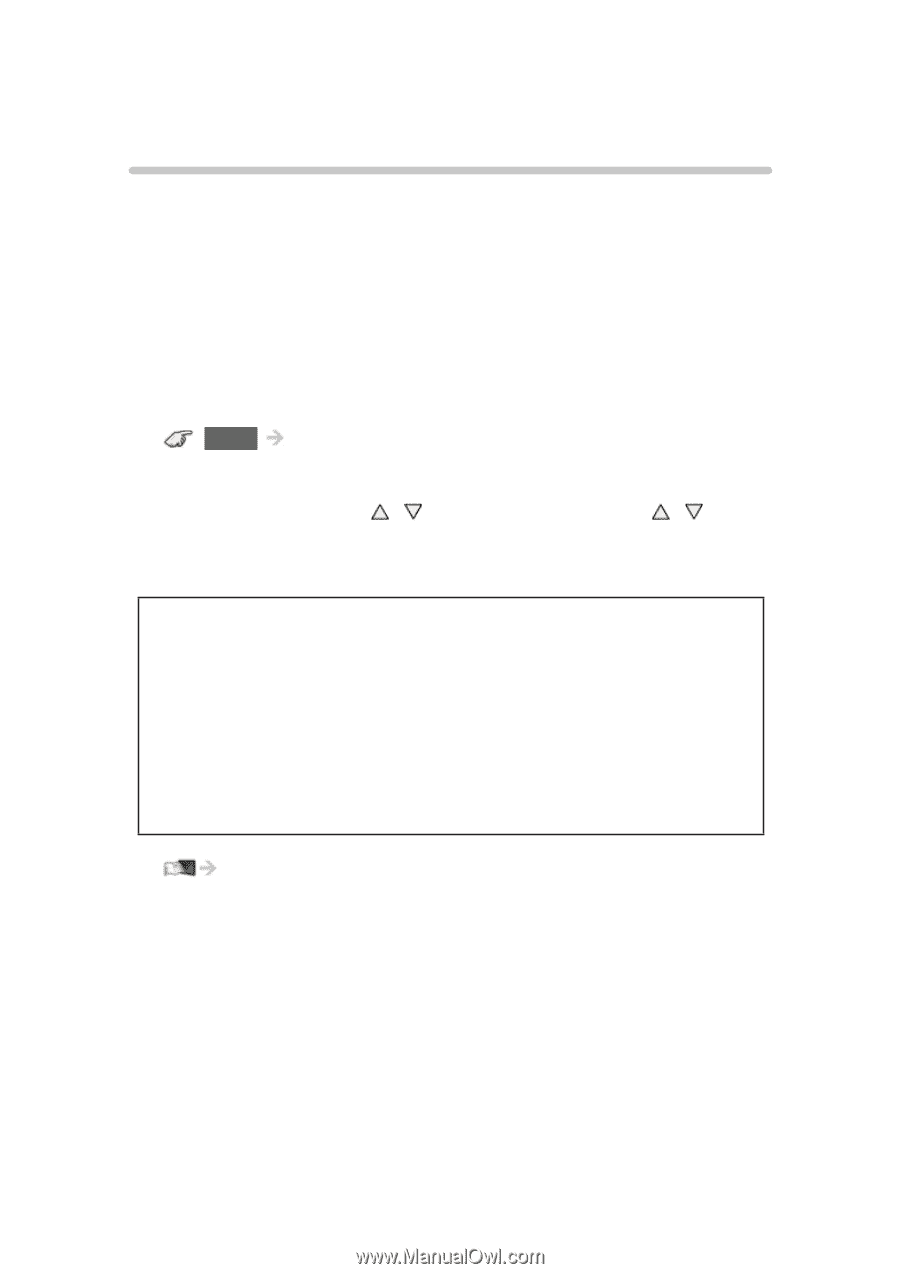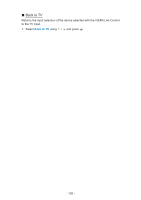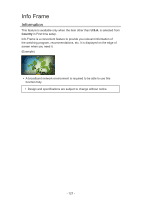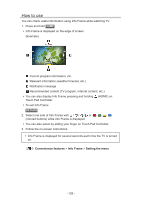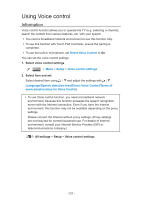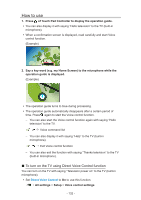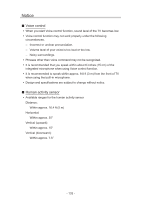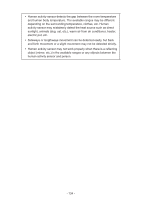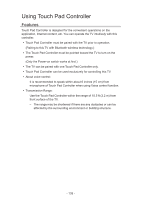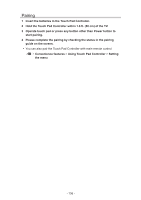Panasonic TC-55CX850 eHelp Guide - Page 131
Using Voice control, Information
 |
View all Panasonic TC-55CX850 manuals
Add to My Manuals
Save this manual to your list of manuals |
Page 131 highlights
Using Voice control Information Voice control function allows you to operate the TV (e.g. selecting a channel), search the content from various features, etc. with your speech. ●● You need a broadband network environment to use this function fully. ●● To use this function with Touch Pad Controller, ensure the pairing is completed. ●● To use the built-in microphone, set Direct Voice Control to On. You can set the voice control settings. 1. Select voice control settings MENU Menu > Setup > Voice control settings 2. Select item and set Select desired item using / and adjust the settings with / (Language/Speech detection level/Direct Voice Control/Terms of service/Instructions for Voice Control) ●● To use Voice control function, you need a broadband network environment, because this function accesses the speech recognition server with the Internet connection. Even if you have the Internet environment, this function may not be available depending on the proxy settings. Please connect the Internet without proxy settings. (Proxy settings are not required for normal household use. For details of Internet environment, consult your Internet Service Provider (ISP) or telecommunications company.) All settings > Setup > Voice control settings - 131 -