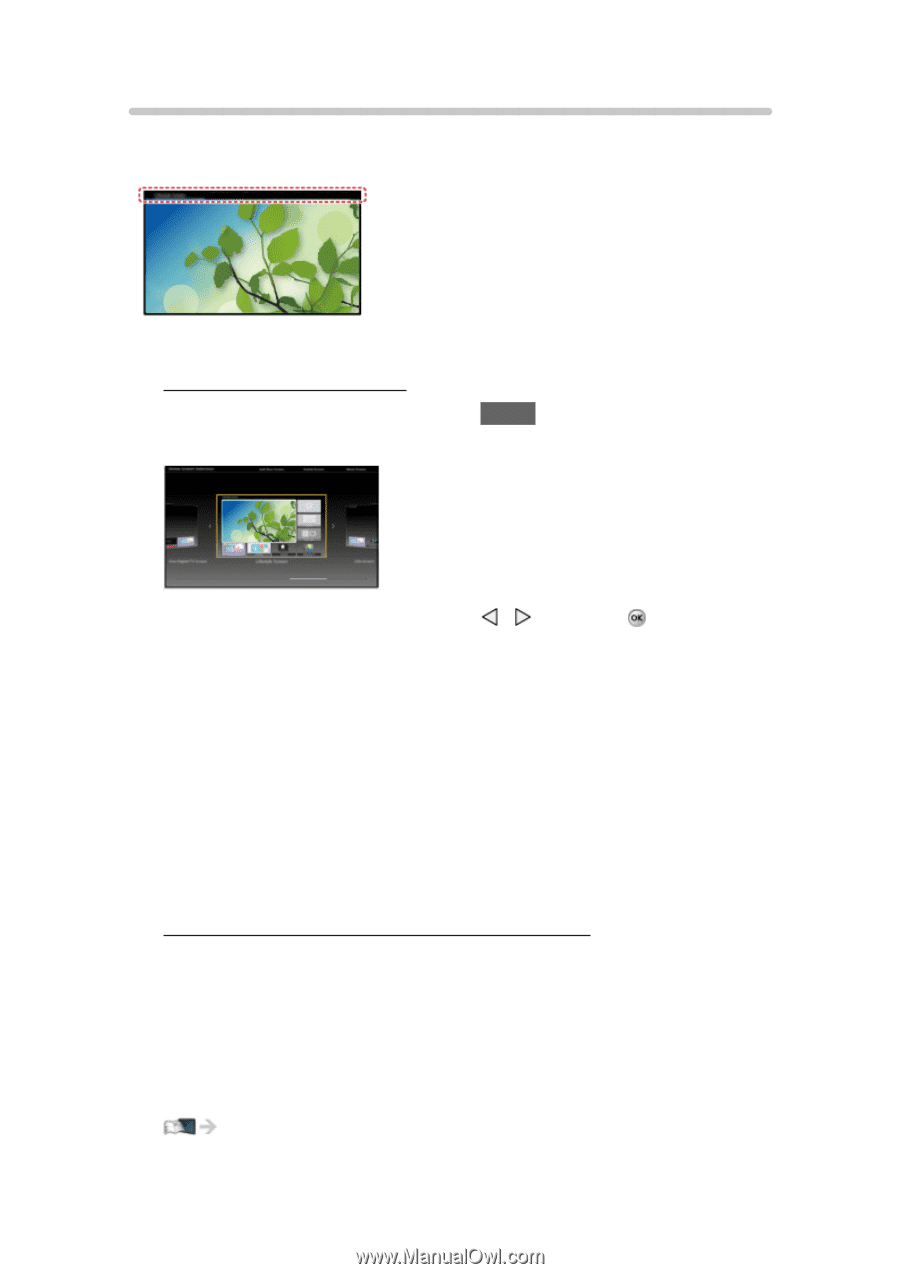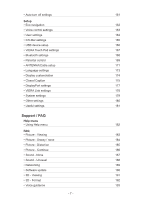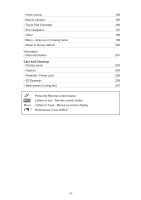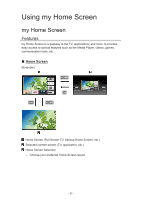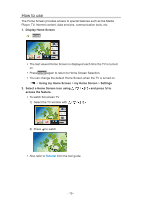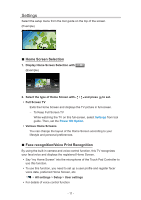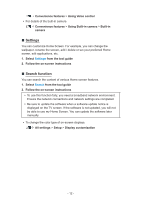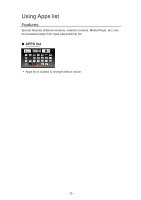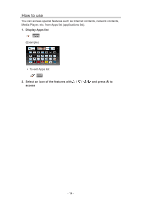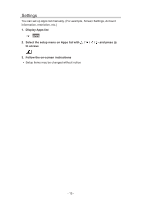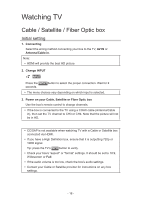Panasonic TC-65AX900 eHelp Guide - Page 11
Settings, Home Screen Selection, Face recognition/Voice Print Recognition
 |
View all Panasonic TC-65AX900 manuals
Add to My Manuals
Save this manual to your list of manuals |
Page 11 highlights
Settings Select the setup menu from the tool guide on the top of the screen. (Example) ■■Home Screen Selection 1. Display Home Screen Selection with HOME (Example) 2. Select the type of Home Screen with / and press to set. ●● Full Screen TV Exits the Home Screen and displays the TV picture in full-screen. - To Keep Full Screen TV While watching the TV on this full-screen, select Settings from tool guide. Then, set the Power ON Option. ●● Various Home Screens You can change the layout of the Home Screen according to your lifestyle and personal preferences. ■■Face recognition/Voice Print Recognition By using the built-in camera and voice control function, this TV recognizes your face/voice and displays the registered Home Screen. ●● Say "my Home Screen" into the microphone of the Touch Pad Controller to use this function. ●● To use this function, you need to set up a user profile and register face/ voice data, preferred Home Screen, etc. All settings > Setup > User settings ●● For details of voice control function - 11 -