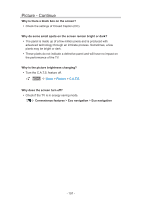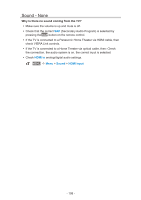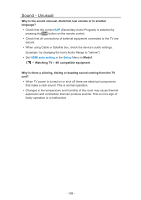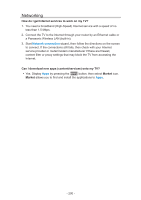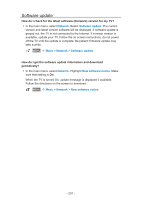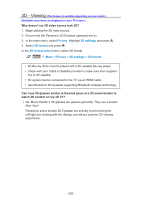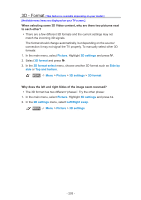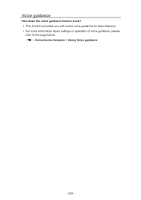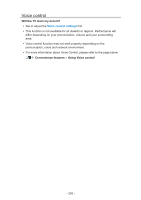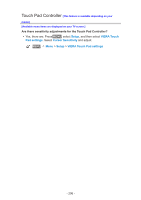Panasonic TC-65DX700 eHelp Guide - Page 202
D - Viewing [This feature is available depending on your model.]
 |
View all Panasonic TC-65DX700 manuals
Add to My Manuals
Save this manual to your list of manuals |
Page 202 highlights
3D - Viewing [This feature is available depending on your model.] [Available menu items are displayed on your TV screen.] Why doesn't my 3D video source look 3D? 1. Begin playing the 3D video source. 2. Ensure that the Panasonic 3D Eyewear (glasses) are on. 3. In the main menu, select Picture. Highlight 3D settings and press . 4. Select 3D format and press . In the 3D format select menu, select 3D format. MENU Menu > Picture > 3D settings > 3D format ●● 3D Blu-ray discs must be played with a 3D capable Blu-ray player. ●● Check with your Cable or Satellite provider to make sure their supplied box is 3D capable. ●● 3D signal must be connected to the TV via an HDMI cable. ●● Use Panasonic 3D Eyewear supporting Bluetooth wireless technology. Can I use 3D glasses similar to the kind given at a 3D movie theater to watch 3D content on my 3D TV? ●● No. Movie theater's 3D glasses are passive generally. They use a simple filter "lens". Panasonic active shutter 3D Eyewear are actively synchronizing the left/right eye viewing with the display, providing a superior 3D viewing experience. - 202 -