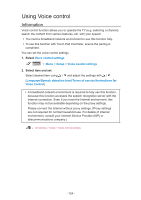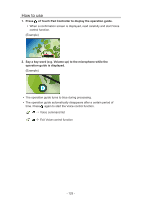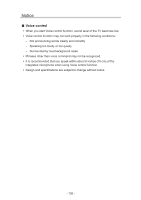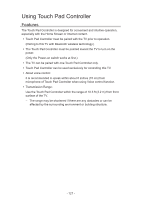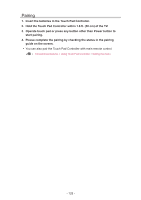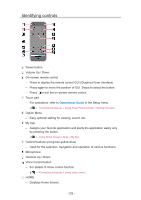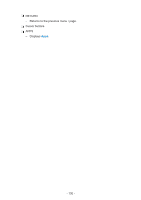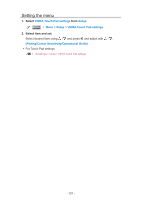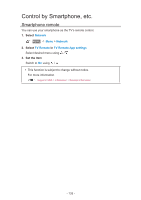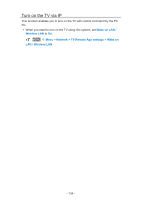Panasonic TC-65EZ1000 eHelp Guide - Page 129
Identifying controls, Operational Guide
 |
View all Panasonic TC-65EZ1000 manuals
Add to My Manuals
Save this manual to your list of manuals |
Page 129 highlights
Identifying controls Power button Volume Up / Down On-screen remote control - Press to display the remote control GUI (Graphical User Interface). - Press again to move the position of GUI. Swipe to select the button. - Press to exit the on-screen remote control. Touch pad - For operations, refer to Operational Guide in the Setup menu. Convenience features > Using Touch Pad Controller > Setting the menu Option Menu - Easy optional setting for viewing, sound, etc. My App - Assigns your favorite application and starts the application easily only by pressing the button. Using Home Screen > Apps > My App Colored buttons (red-green-yellow-blue) - Used for the selection, navigation and operation of various functions. Microphone Channel Up / Down Voice Control button - For details of Voice control function Convenience features > Using Voice control HOME - Displays Home Screen. - 129 -