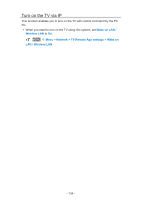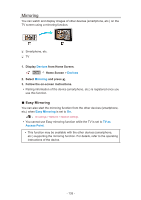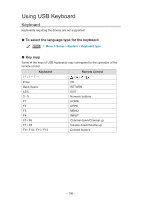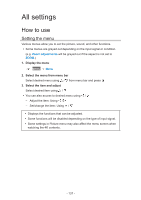Panasonic TC-65EZ1000 eHelp Guide - Page 139
Vivid color, Color remaster, Rec.2020 color remaster, Picture mode, Photo enhancement, C.A.T.S.
 |
View all Panasonic TC-65EZ1000 manuals
Add to My Manuals
Save this manual to your list of manuals |
Page 139 highlights
Vivid color (On/Off) Enhances green and blue color reproduction, especially outdoor scenes. ●● Gray-out if Professional mode (isfccc) Lock is on. Color remaster/Rec.2020 color remaster (Max/Min/Off) Reproduces vivid images with the appropriate process for the panel color gamut and input signal. ●● Gray-out if Picture mode is set to THX. ●● Rec.2020 color remaster is only available when Rec. 2020 signal is received. Photo enhancement (Max/Min/Off) Enhances brightness and color depth of photos, by expanding the color pallet and gamut. ●● For HDMI input or photo contents of Media Player. ●● Gray-out if Picture mode is set to THX. C.A.T.S. (On/Off) Contrast Automatic Tracking System (C.A.T.S.) adjusts the screen brightness and contrast according to the room's ambient light conditions. This ECO feature automatically dims the brightness of the screen when the room lighting is lowered. C.A.T.S. features a built-in delay when the lighting conditions change. The adjustment happens gradually. If you prefer a consistent brightness, disable C.A.T.S. by: Menu > Picture > scroll down to C.A.T.S. and turn it off. Or Menu > Picture > Picture mode then select viewing mode such as Custom. - 139 -