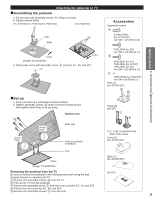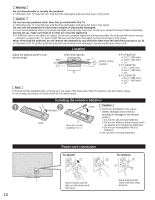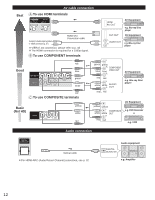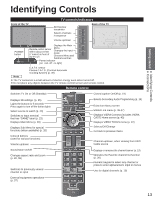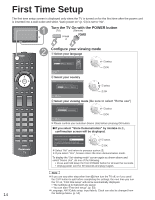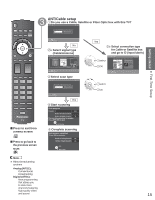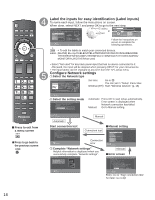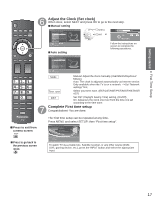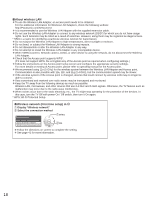Panasonic TCP50ST30 Owners Manual - Page 13
Identifying Controls - plasma
 |
UPC - 885170043510
View all Panasonic TCP50ST30 manuals
Add to My Manuals
Save this manual to your list of manuals |
Page 13 highlights
Getting started Identifying Controls Connections Identifying Controls Front of the TV TV controls/indicators 3D Eyewear transmitter Selects channels in sequence Back of the TV Volume up/down POWER button Displays the Main Remote control sensor Within about 23 feet (7 meters) in front of the TV set Menu Changes the input mode Chooses Menu and Submenu entries Power indicator (on: red, off: no light) C.A.T.S. sensor Plasma C.A.T.S. (Contrast Automatic Tracking System) (p. 49) Note ● The TV consumes a small amount of electric energy even when turned off. ● Do not place any objects between the TV remote control sensor and remote control. Remote control Switches TV On or Off (Standby) Closed caption On/Off (p. 19) Displays 3D settings. (p. 25) Lights the buttons for 5 seconds Press again to turn off the button lights Select source to watch (p. 23) Switches to input terminal that has "GAME" label (p. 23) Displays Main Menu (p. 48) Displays Sub Menu for special functions (when available) (p. 20) Colored buttons (used for various functions) Volume up/down Selects Secondary Audio Programming (p. 19) Exits from Menu screen VIERA Link menu (p. 36-37) Displays VIERA Connect (includes VIERA CAST) Home screen (p. 43) Displays VIERA TOOLS menu (p. 22) Selects/OK/Change Go back to previous menu Channel up/down, when viewing from ANT/ Cable source Sound Mute On/Off Changes aspect ratio and zoom (p. 20, 55) Switches to previously viewed channel or input Displays or removes the channel banner (p. 19) Operates the Favorite channel list function (p. 20) Numeric keypad to select any channel or press to enter alphanumeric input in menus Use for digital channels (p. 19) External equipment operations (p. 37) 13