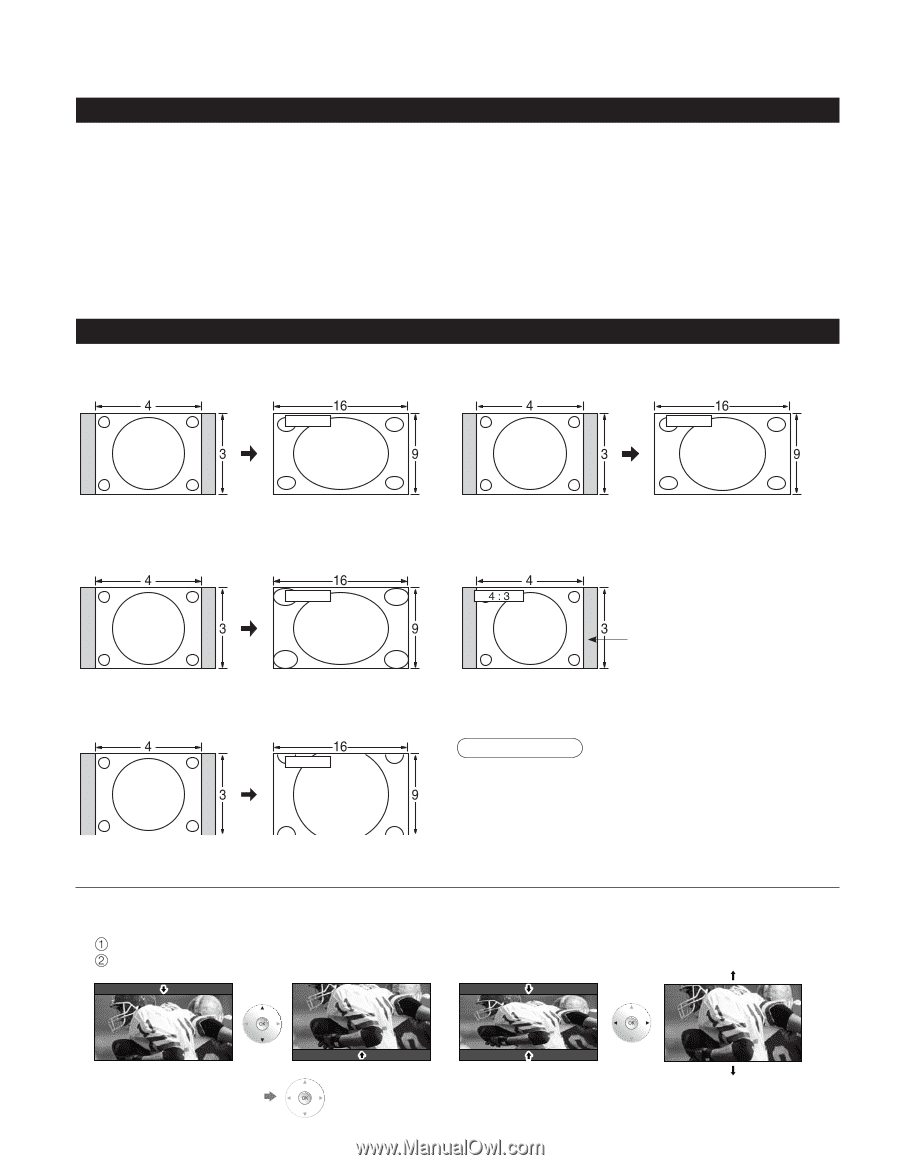Panasonic TH-42PX60U 50" Plasma Tv - Page 40
Technical Information
 |
UPC - 037988241057
View all Panasonic TH-42PX60U manuals
Add to My Manuals
Save this manual to your list of manuals |
Page 40 highlights
Technical Information Closed Caption (CC) For viewing Closed Caption of digital broadcasting, set the aspect ratio to FULL. •(If viewing with H-FILL, JUST, ZOOM or 4:3, characters will be cut off.) The closed caption is not displayed when you use HDMI connection. •If analog connected equipment is used for displaying or recording, closed caption (CC) should be set On/Off on the •connected equipment. The CC mode setting of the TV will not affect the analog input. If a digital program is being output in analog format, the CC data will also be output in analog format. If digital connected equipment is used for input, CC should be set to On on either the connected equipment or the TV. If CC is set On on both the connected equipment and the TV, captions from each unit will overlap. Aspect Ratio Let you choose the aspect depending on the format of the received signal and your preference. (p. 15) • FULL • JUST FULL JUST Enlarges the 4:3 image horizontally to the screen's side edges. (Recommended for anamorphic picture) • H-FILL H-FILL Stretches to justify the 4:3 image to the four corners of the screen. (Recommended for normal TV broadcast) • 4:3 Side bar Enlarges the 4:3 image horizontally to the screen's side edges. The side edges of the image are cut off. • ZOOM ZOOM Enlarges the 4:3 image to the entire screen. (Recommended for Letter Box) Standard (Note that "after image" of the side bar may occur from displaying it for a long time.) Note •480i (4:3), 480i (16:9), 480p (4:3), 480p (16:9) : FULL, ••JUST, 4:3 or ZOOM 1080p / 1080i / 720p : FULL, H-FILL, JUST, 4:3 or ZOOM. When the signal is 720p/1080i/1080p, the aspect mode automatically defaults to Full after turning off the TV, after changing input mode, or after changed signal resolution other than 720p/1080i/1080p. •Zoom adjust Vertical image position and size can be adjusted in "ZOOM." Select "Zoom adjust" on the Picture menu. (p. 20) Vertical position adjustment Vertical size adjustment •To reset the aspect ratio (OK) 40