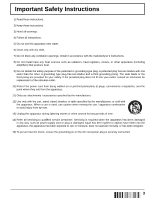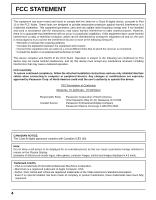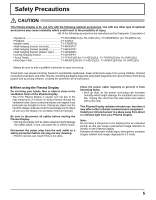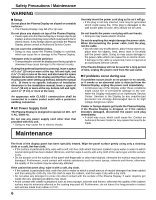Panasonic TH-50PD12UK 42" Plasma Tv - Page 8
Connections - dvd
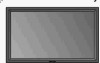 |
UPC - 037988242702
View all Panasonic TH-50PD12UK manuals
Add to My Manuals
Save this manual to your list of manuals |
Page 8 highlights
Connections When connecting the speakers, be sure to use only the optional accessory speakers. Refer to the speaker's Installation Manual for details on speaker installation. Speakers (Optional accessories) 1 2 1 AC cord connection (see page 12) 2 Speaker terminal (R, L) - AC cord fixing 1 2 Note: Make sure that the AC cord is locked on both the left and right sides. 1 Plug the AC cord into the display unit. Plug the AC cord until it clicks. 2 Fix the AC cord with the clamper which is attached to the unit. Close Open Push until the hook clicks. Unplug the AC cord Unplug the AC cord pressing the two knobs. 2. Pull off. 1. Keep the knob pressed. Note: When disconnecting the AC cord, be absolutely sure to disconnect the AC cord plug at the socket outlet first. - Cable fixing band Secure any excess cables with band as required. Note: One fixing band is supplied with this unit. In case of securing cables at two positions, please purchase it separately. Pass the attached cable fixing band through the clip as shown in the figure. To secure cables connected to Terminals, wrap the cable fixing band around them then pass the pointed end through the locking block, as shown in the figure. While ensuring there is sufficient slack in cables to minimize stress (especially in the power cord), firmly bind all cables with the supplied fixing band. To tighten: Pull To loosen: Push the catch 1 2 Pull INPUT1: Video input terminal INPUT2: S Video input terminal INPUT3: Component/RGB Video input terminals Connect a video device such as VCR or DVD player. (see page 11) INPUT4: PC input terminal From EXTERNAL monitor terminal on computer (see page 9) From SERIAL terminal on computer (see page 10) From audio output terminal on external equipment connected to INPUT1 to 4 (see page 9, 11) 8