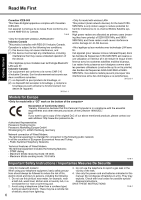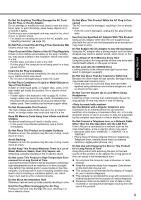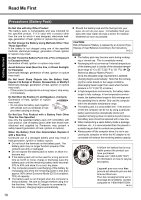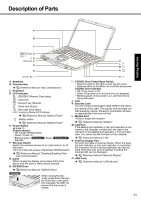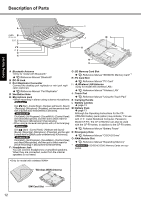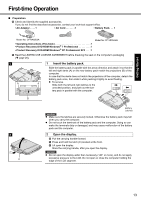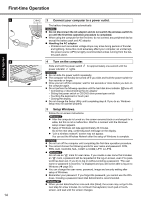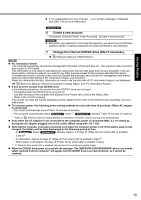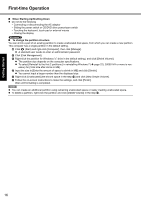Panasonic Toughbook F9 Operating Instructions - Page 11
Description of Parts - memory
 |
View all Panasonic Toughbook F9 manuals
Add to My Manuals
Save this manual to your list of manuals |
Page 11 highlights
Description of Parts Troubleshooting Useful Information Getting Started A B C J D E F K G L M H N I O A :Speakers I : CD/DVD Drive Power/Open Switch B :Function Key • Slide the switch to the right to open the disc cover. Î Reference Manual "Key Combinations" C :Keyboard • Slide the switch to the left to turn on/off the drive power. CD/DVD Drive Indicator • Off: Drive power is off. D :LED Indicator • Green: Drive power is on, but the drive is not accessed. : SD/SDHC Memory Card status : Caps lock : Numeric key (NumLk) • Blinking green: Drive power is on, and the drive is being accessed. J : LCD K :Security Lock : Scroll lock (ScrLk) You can connect a Kensington cable. Refer to the instruc- : Hard disk drive status ECO : Economy Mode (ECO) status Î Reference Manual "Battery Power" tion manual of the cable. The security lock and cable is a theft prevention device. Panasonic Corporation will bear no responsibility in the event of theft. L : Modem Port : Battery status Î Reference Manual "Battery Power" Î Reference Manual "Modem" E : Power Switch Î page 14 Power Indicator • Off: Power off/Hibernation • Green: Power on M :LAN Port If the desktop port replicator or mini port replicator is con- nected to the computer, connect the LAN cable to the LAN port on the desktop port replicator or mini port replicator. You cannot use the LAN port on the computer. • Blinking green: Sleep/ Î Reference Manual "LAN" Standby N :External Display Port F : Wireless Switch Connect the cable of external display. When the desk- Switch the wireless devices to on (right side) or to off top port replicator or mini port replicator is connected, (left side). the connector for the mini port replicator can also be used. Note that only up to 2 displays including the Î Reference Manual "Disabling/Enabling Wireless Communication" internal LCD can be displayed. Î Reference Manual "External Display" G :Latch O :USB Ports When closing the display, press down firmly from Î Reference Manual "USB Devices" above until the latch is firmly closed (locked). H :CD/DVD Drive Î Reference Manual "CD/DVD Drive" CAUTION When closing the disc cover, press down the center of the disc cover (position indicated "CLOSE") to ensure that the cover is locked. 11 Appendix