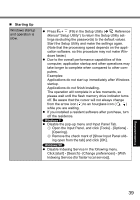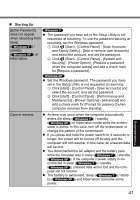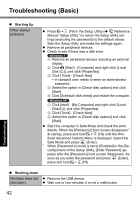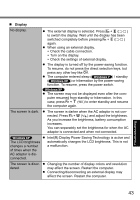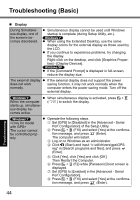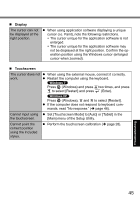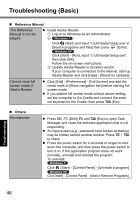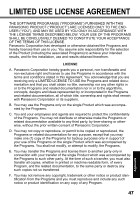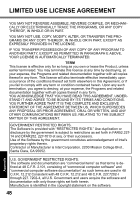Panasonic Toughbook U1 Ultra Basic Operating Instructions - Page 44
Set [GPS] to [Disabled] in the [Advanced - Serial
 |
View all Panasonic Toughbook U1 Ultra manuals
Add to My Manuals
Save this manual to your list of manuals |
Page 44 highlights
Troubleshooting (Basic) Display During Simultaneous display, one of the screens becomes disordered. The external display does not work normally. When the computer starts up, simultaneous display becomes active. The cursor cannot be controlled properly. Simultaneous display cannot be used until Windows startup is complete (during Setup Utility, etc.). When using the Extended Desktop, use the same display colors for the external display as those used by the LCD. If you continue to experience problems, try changing the display. Right-click on the desktop, and click [Graphics Properties] - [Display Devices]. If the [Command Prompt] is displayed in full-screen, reduce the display size. If the external display does not support the power saving function, it may not work normally when the computer enters the power saving mode. Turn off the external display. When simultaneous display is activated, press + ( ) to switch the display. Operate the following steps. A Set [GPS] to [Disabled] in the [Advanced - Serial Port Configuration] of the Setup Utility. B Press + (F10) and select [Yes] at the confirma- tion message, and press (Enter). The computer will restart. C Log on to Windows as an administrator. D Click (Start) and input "c:\util\drivers\gps\GPS. reg" in [Search programs and files], and press (Enter). E Click [Yes], click [Yes] and click [OK]. Then Restart the Computer. F Press + (F2) while [Panasonic] boot screen is displayed. G Set [GPS] to [Enabled] in the [Advanced - Serial Port Configuration]. H Press + (F10) and select [Yes] at the confirmation message, and press (Enter). 44 Troubleshooting