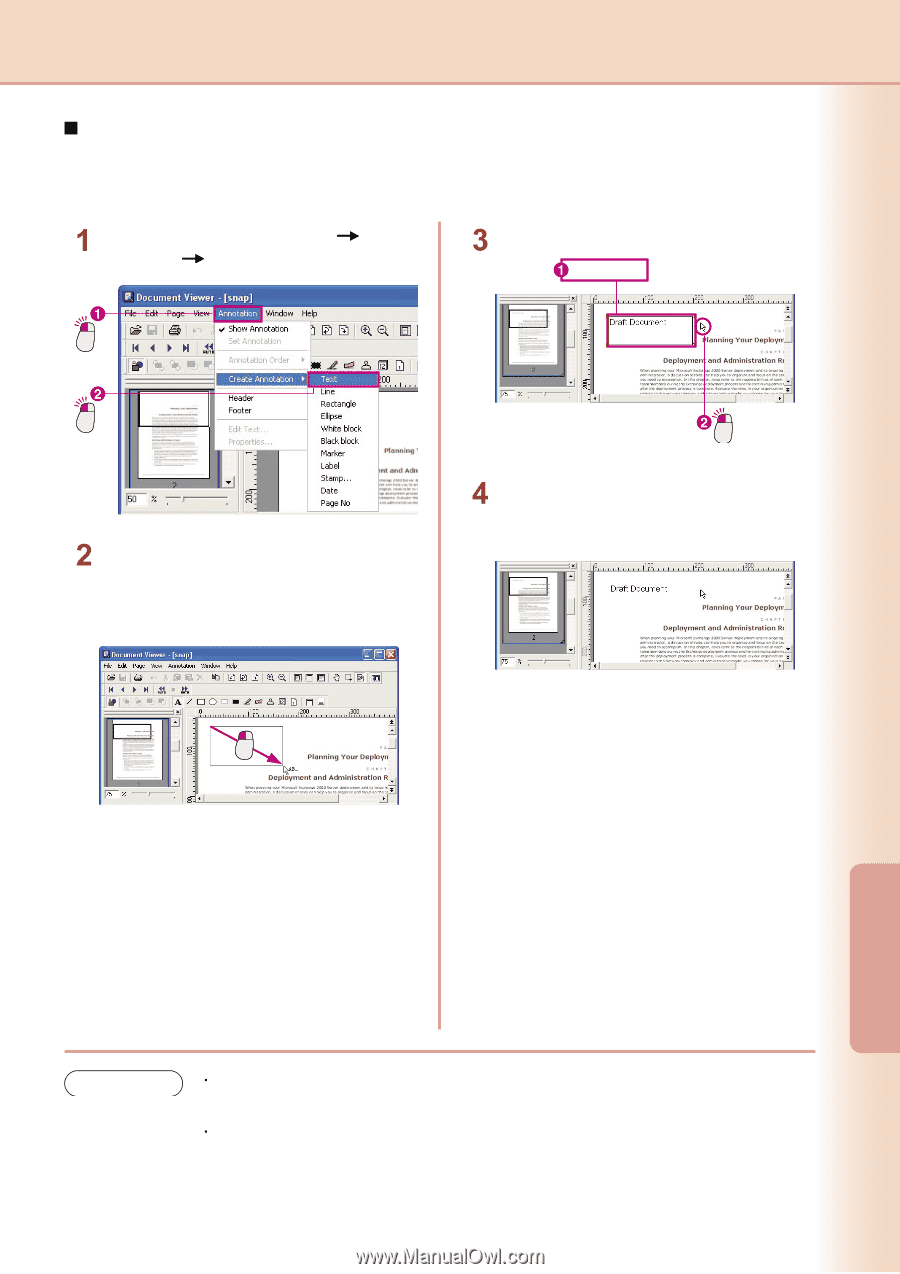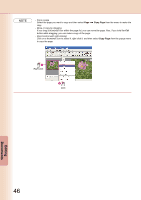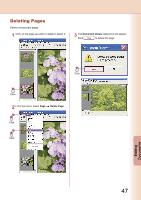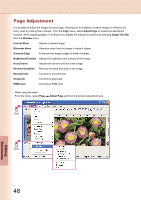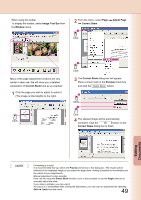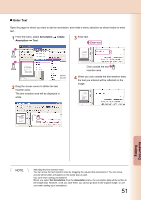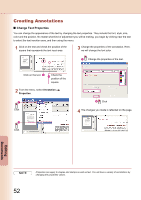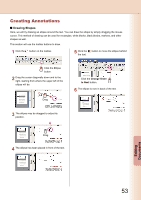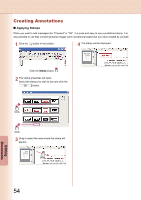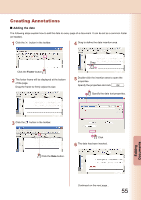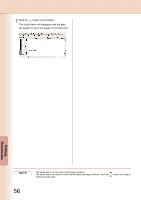Panasonic U1 Panaboard - Page 51
Enter Text, Annotation, Create
 |
UPC - 092281895208
View all Panasonic U1 manuals
Add to My Manuals
Save this manual to your list of manuals |
Page 51 highlights
Enter Text Open the page for which you want to add an annotation, and make a menu selection as shown below to enter text. From the menu, select Annotation Annotation Text. Create Enter text. Enter text Click Click Drag the mouse cursor to define the text insertion area. The text insertion area will be displayed in white. Click outside the text insertion area. When you click outside the text insertion area, the text you entered will be reflected on the image. Drag Editing Documents NOTE Adjusting the text insertion area You can move the text insertion area by dragging the square that represents it. You can move around all the other annotations in the same way as well. Use care when setting annotations! When you select Set Annotation from the Annotation menu, the annotation data will be written to the image data. However, once you save them, you cannot go back to the original image, so use care when setting your annotations. 51