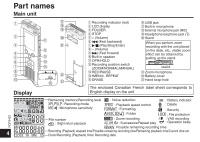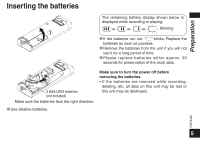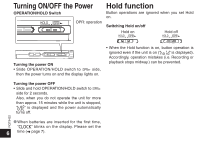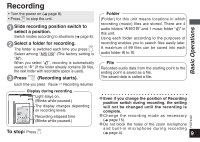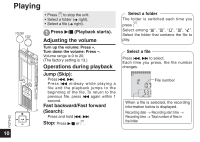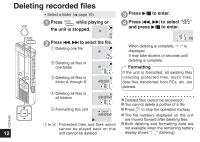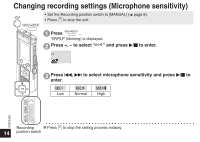Panasonic US550 RRUS550 User Guide - Page 9
Recording, Basic Operations
 |
UPC - 037988982318
View all Panasonic US550 manuals
Add to My Manuals
Save this manual to your list of manuals |
Page 9 highlights
Recording • Turn the power on (➜ page 6). • Press STOP to stop the unit. 1 Slide recording position switch to select a position. Switch modes according to situations (➜ page 8). 2 Select a folder for recording. FOLDER The folder is switched each time you press . Select among " " (The factory setting is " "). When you select " ", recording is automatically saved in " " (If the folder already contains 99 files, the next folder with recordable space is used). 3 Press REC/PAUSE (Recording starts). Each time you press Pause Recording resumes Display during recording Light stays on. (Blinks while paused.) The display changes depending on recording levels. Recording elapsed time (Blinks while paused.) To stop: Press STOP . Folder [Folder] for this unit means locations in which recording (music) files are stored. There are 4 audio folders " " and 1 music folder " " in this unit. Using each folder according to the purposes of recording enables you to search files easily later. A maximum of 99 files can be saved into each audio folder to . File Recorded audio data from the starting point to the ending point is saved as a file. The saved data is called a file. * Even if you change the position of Recording position switch during recording, the setting will not be changed until the recording is complete. RQT9422 *Change the recording mode as necessary (➜ page 15). * Do not block the holes of the zoom microphone and built-in microphone during recording (➜ page 4). 9 Basic Operations