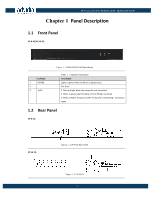Panasonic VP-16-V2 VP-8-V2 Quick Start Guide - Page 11
Operating PTZ Control
 |
View all Panasonic VP-16-V2 manuals
Add to My Manuals
Save this manual to your list of manuals |
Page 11 highlights
VP-8-V2 and VP-16-V2 Series Encoder · Quick Start Guide Icon / / / / Table 2. 1 Icon Description Description Select the split window mode Start/Stop live view Capture pictures in live view mode Manually start/stop recording Enable e-PTZ Previous page Next page Audio on/off Start/Stop two-way audio Switch to full-screen live view mode. Before using two-way audio function or recording with audio, please select the Video Type to Video & Audio under Remote Configuration > Camera Settings >Video Settings. 2.5 Operating PTZ Control Before you start: 1. Make sure the encoder is connected with the camera/dome which supports PTZ function. Connect the R+ and R- terminals of the pan/tilt unit or speed dome to RS-485 T+ and RS-485 T- terminals of the V2 ENCODER respectively. 2. The baud rate, PTZ control and address configured in the RS-485 Settings interface (Remote Configuration > Serial Port Settings > 485 Serial Port) must be the same with the parameters of the connected pan/tilt unit or speed dome. Operating PTZ Control In live view mode, you can use the PTZ control buttons to realize pan/tilt/zoom control of the camera lens. There will be 8 directional buttons (up, down, left, right, upper left, upper right, bottom left, bottom right) on the display window when the mouse is located in the relative positions. Click on the directional buttons to control the pan/tilt movement. 11