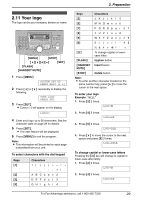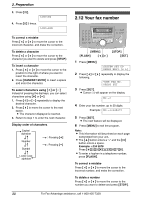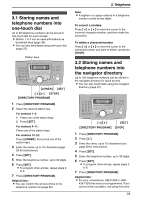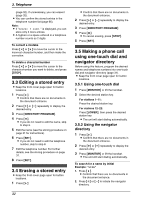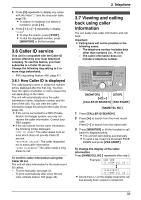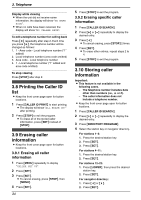Panasonic WER430X3188 Laser Fax - Page 36
Printing the Caller ID, 9 Erasing caller, information, 10 Storing caller
 |
View all Panasonic WER430X3188 manuals
Add to My Manuals
Save this manual to your list of manuals |
Page 36 highlights
3. Telephone Display while viewing L When the unit did not receive name information, the display will show "NO NAME RCVD". L When no calls have been received, the display will show "NO CALLER DATA". To edit a telephone number for calling back Press {*} repeatedly after step 2. Each time you press {*}, the telephone number will be changed as follows: 1. 1 - Area code - Local telephone number ("1" added) 2. Local telephone number (area code omitted) 3. Area code - Local telephone number 4. 1 - Local telephone number ("1" added and area code omitted) To stop viewing Press {STOP} after step 2. 3.8 Printing the Caller ID list L Keep the front cover page open for button locations. 1 Press {CALLER ID PRINT} to start printing. L The display will show "ALL ERASE OK?" after printing. 2 Press {STOP} to exit the program. L To erase all of the stored caller information, press {SET} instead of {STOP}. 3.9 Erasing caller information L Keep the front cover page open for button locations. 3.9.1 Erasing all caller information 1 Press {MENU} repeatedly to display "CALLER SET UP". 2 Press {SET}. 3 Press {SET}. L To cancel erasing, press {STOP}, then {MENU}. 4 Press {SET}. 34 5 Press {STOP} to exit the program. 3.9.2 Erasing specific caller information 1 Press {CALLER ID SEARCH}. 2 Press {A} or {B} repeatedly to display the desired entry. 3 Press {